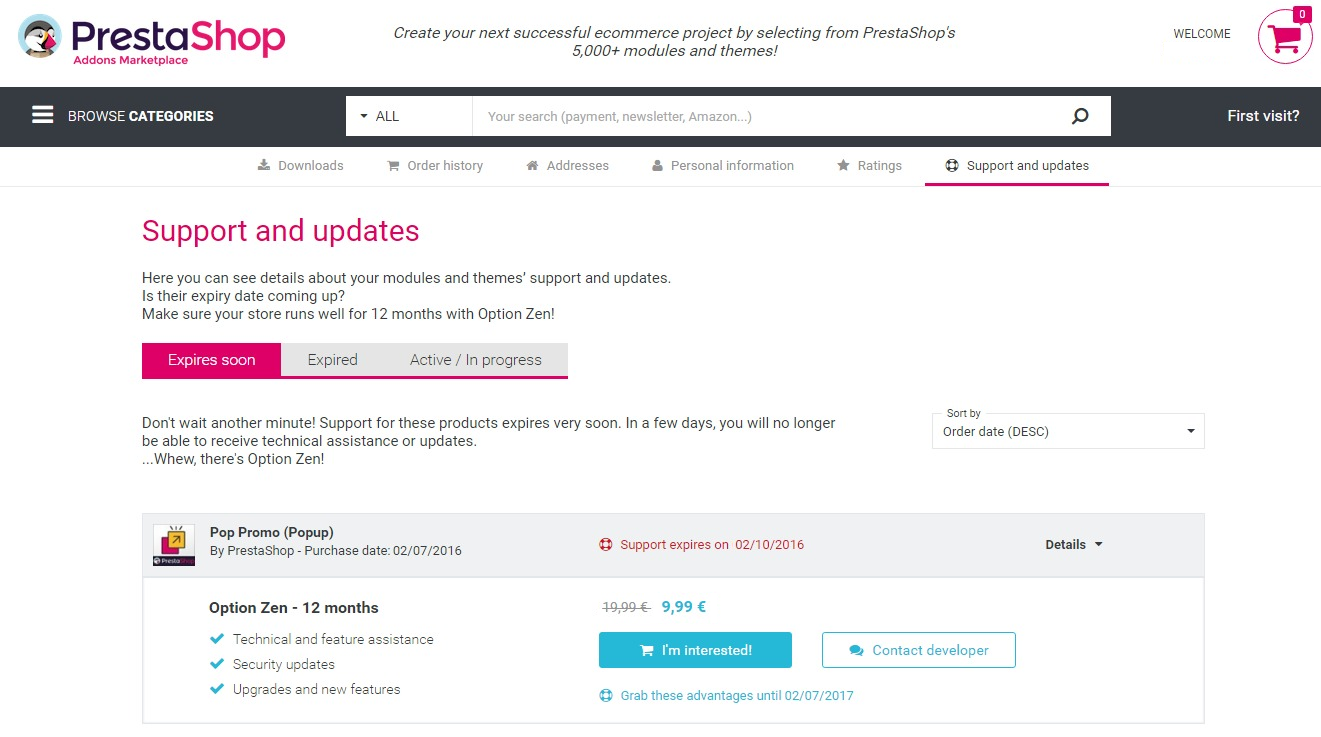PrestaShop Travel Theme Documentation
Thank you for purchasing my theme. If you have any questions that are beyond the scope of this help file, please feel free to email via my user page contact form here. Thanks so much!
Begin
Travel - Prestashop Responsive Theme
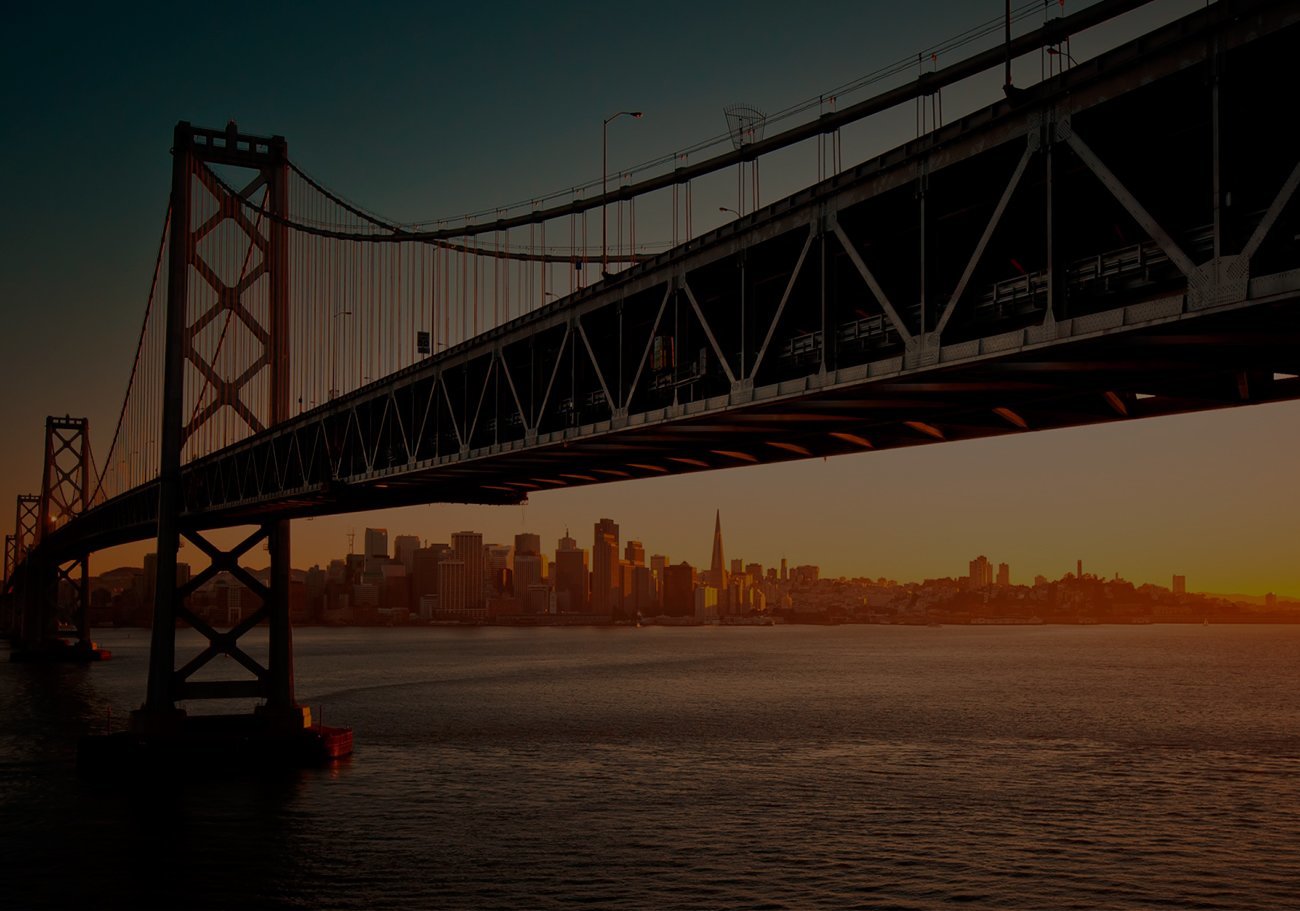
You need to buy a domain and hosting prescribe ND server for the domain, after your domain will be visible from the Internet
you need to install cms prestashop, if all these steps are done successfully, you can move on to installing and configuring the template. to
start the installation log in the back office to the Templates tab and then click to add a new template. Select the archive with the template
on your computer, and then download
General questions
- You'd better take advantage of our free installation template
- You'd better to start to use the standard features prestashop, after reading our documentation and watch video materials that we have already written.
- If you is not enough, you can ask some questions we might answer them. Just maybe your question is not related to the template and requires a paid solution or support.
- € 30 / hour
- Each issue individual, so the timing may be different from an hour or more.
- Our experts do not work around the clock, when we are in the network we answer all the questions in turn.
- Yes
- Minor upgrades are free (1.5-1.5.6.3) Major (1.6, 1.7) Pay the price for them is not yet established.
- In some cases, if there was a failure on your server, or other random error, we set 2 times for free. In other cases 2 and following the installation fee. Price 30 euros (You can pay for paypel. You can pay for paypel. Login presta_shop@mail.ru)
- You can put rating bought the template / module, you can tell your friends about us, you can send us a translation module / template or theme to the translated language. And you'll help us a lot and make our products better.
- Write to us at the e-mail and we will consider it
- Write us via PrestaShop Addons contact form.
Simple questions on a template
- You can to use image similar proportion because the image is automatically stretched to the width of the screen.
2. In demo the top menu has a dropdown list menu. But i do not see a dropdown in my shop. Why?
- You need to add subcategories for your categories. Look a section "CONFIGURATION MODULE" subsection "Main menu".
3. I would like to know if your themes is compatible the multi-store function.
- All our themes fully supports multistore.
Troubleshoting
If you can not download the file from the first time it can be
several reasons:
1 It is necessary to increase the size of the file max_upload_filesize at least 20 megabytes. The size depends
from the template, then in the back office in the setup tab settings need to increase the download size at least 8 MB.
First increase in hosting, and then in the back office tab naystroyki. If you do not know how to increase the limits on the hosting contact your hosting
ISP.
2 Lack of RAM, connection timeout, 500 error or crash the browser. Check the connection, increase
connection timeout to at least 120 seconds, just in case, save all programs, restart the computer, if it is weak.
It is recommended to use only the new version of the browser chrome and firefox, it is not recommended to install a lot of plug-ins
(more than 10), it can greatly affect performance.
3 If the configuration file is damaged or email us if you have any other problems, initially the theme will look like
incomplete, after the installation was successful template to be filled template content:
- Slider (revolution slider)
Regenerate thumbnails, if a lot of them you may need to run
several consecutive regeneration or buy a separate module which will not issue 500 error when regeneration.
In special cases, for normal operation prestaShop necessary to change the tariff plan or hosting.
To change the name of the theme at the top next to the logo, go to the back office to the tab translation (template), select the desired language, get in line with the title transfers template using (ctrl + f), replace the name of the store on his or by a space.
Install PrestaShop
- Archiver (7-zip or other)
- FTP client (filezilla or other)
- Text editor (Notepad ++ or IDE)
- Graphic editor (GIMP or PHOTOSHOP) to work with PSD
- Server (local or remote) with better remote support php not less than 5.3 and support for mysql. VPS or VDS
Download the archive with the latest version of PrestaShop.
Unpack the archive to the server in the root directory of the site
Type in your browser link to your site, open the installer. Follow the steps of the installer
Install PrestaShop step 1
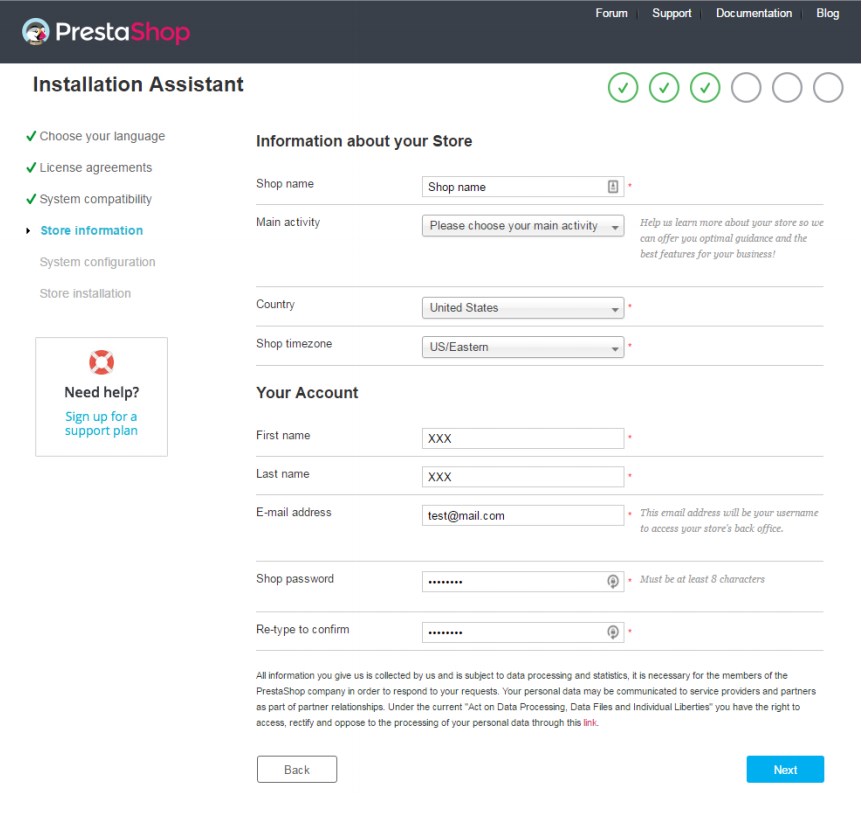
Install PrestaShop step 2
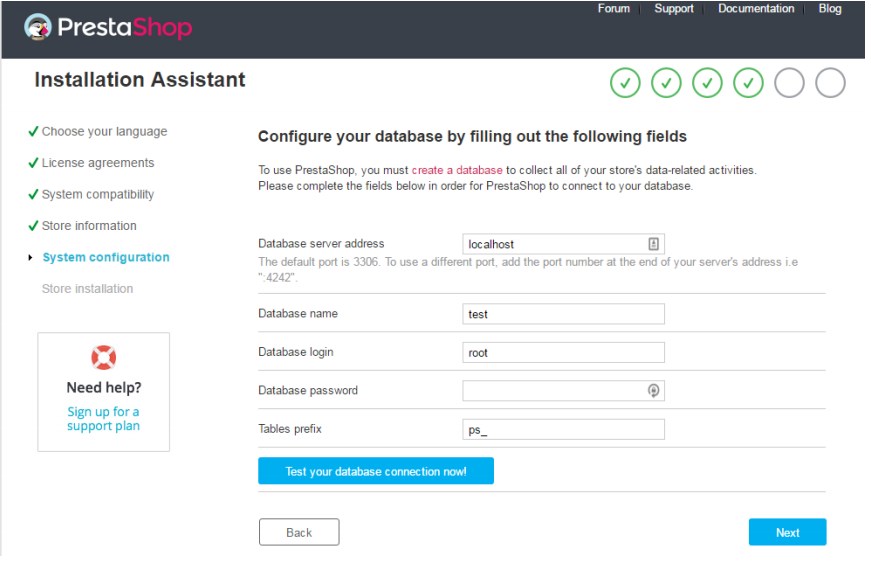
Install PrestaShop step 3
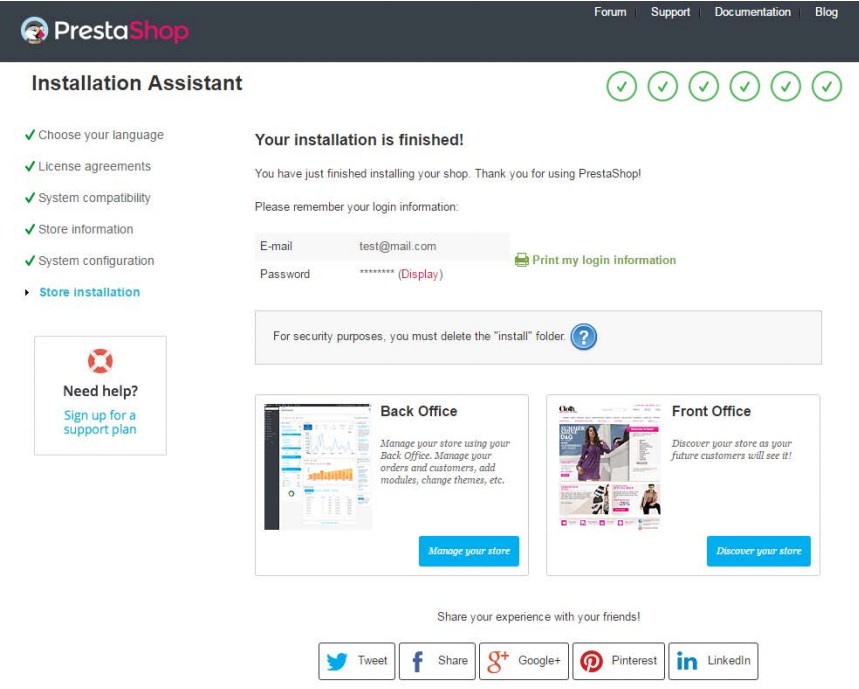
Delete/rename folder
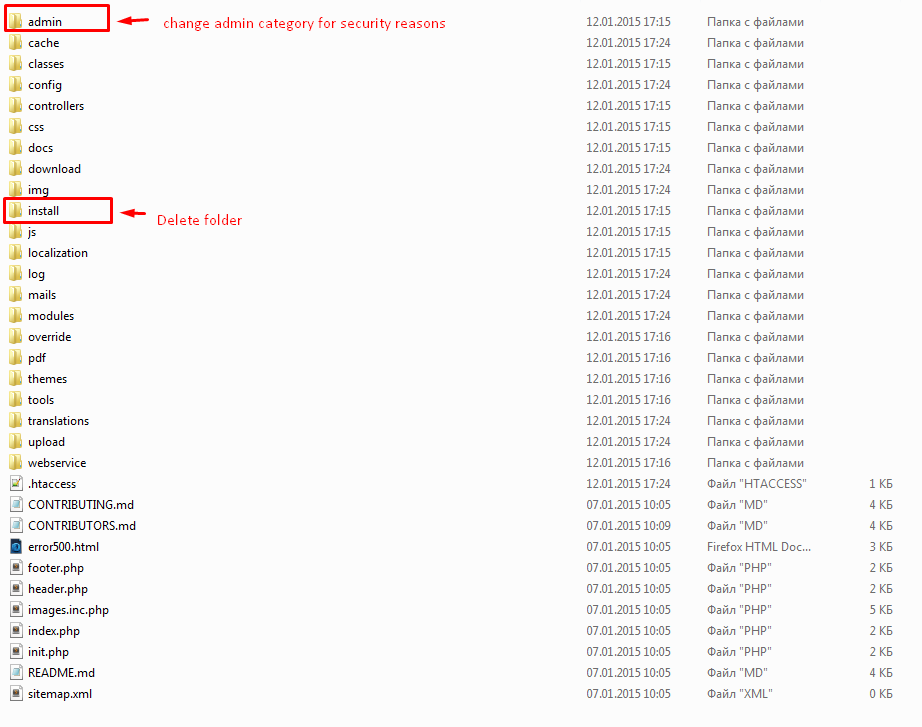
Login to back office
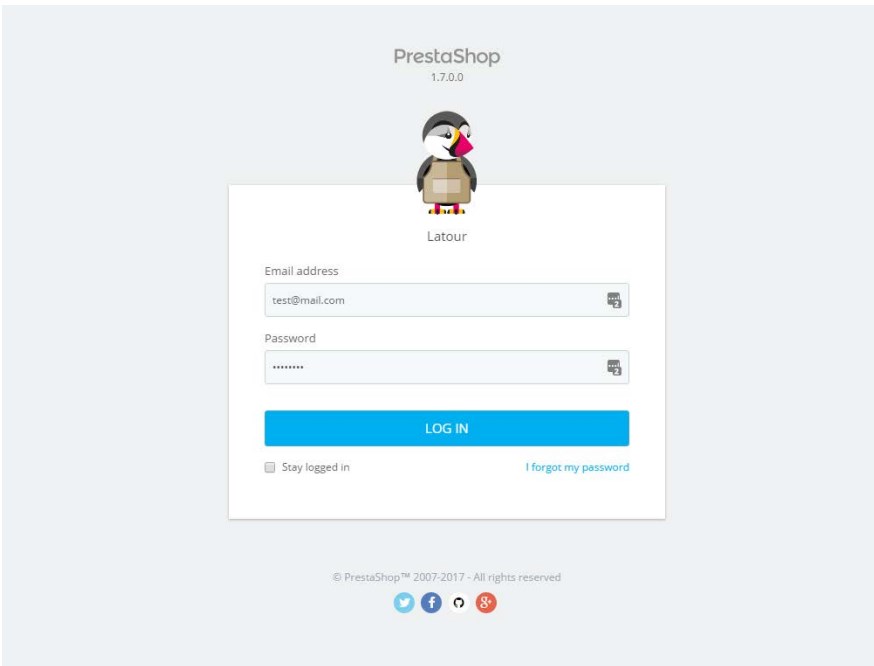
Install theme
Step 1
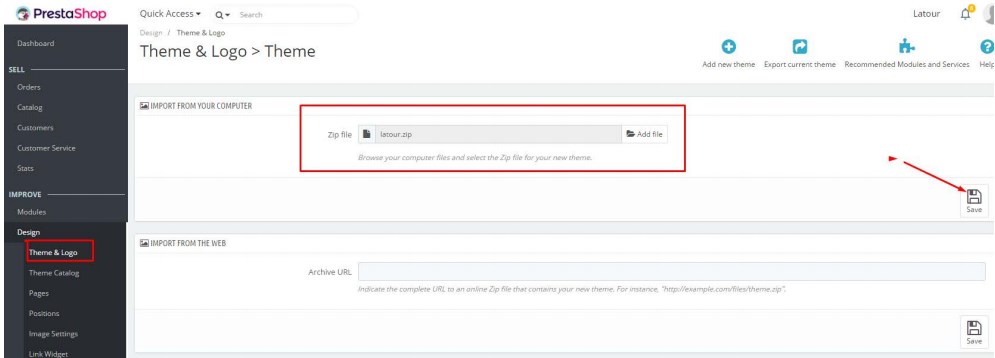
Step 2
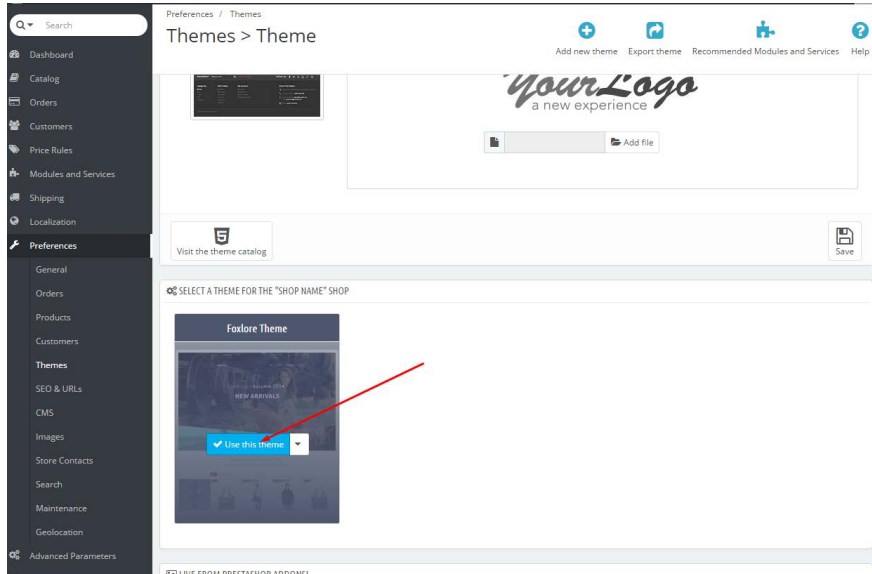
Step 3
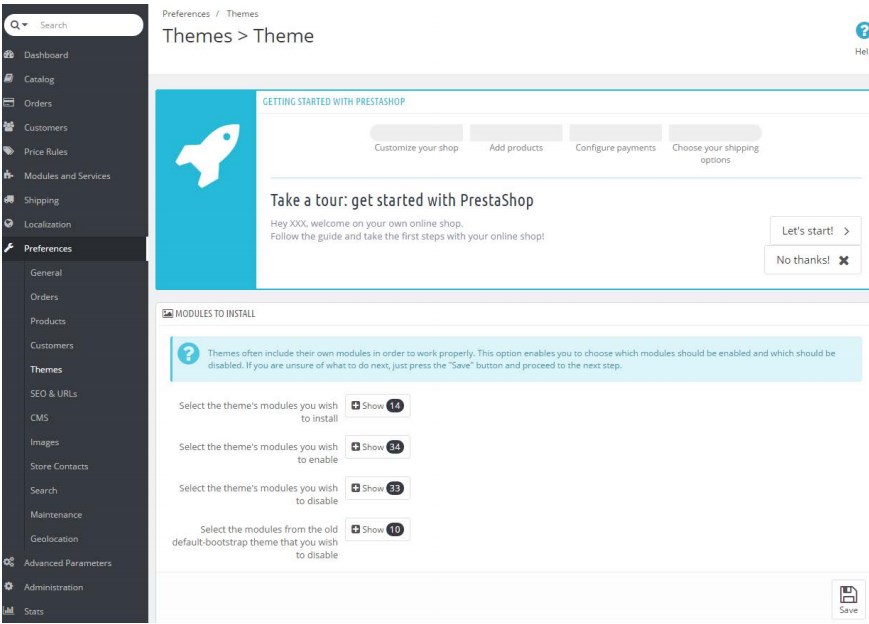
Step 4
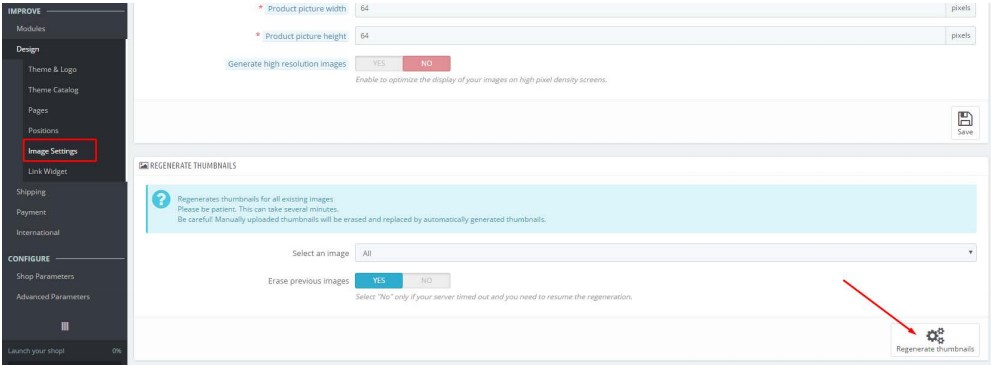
Localization and Translate
Localization
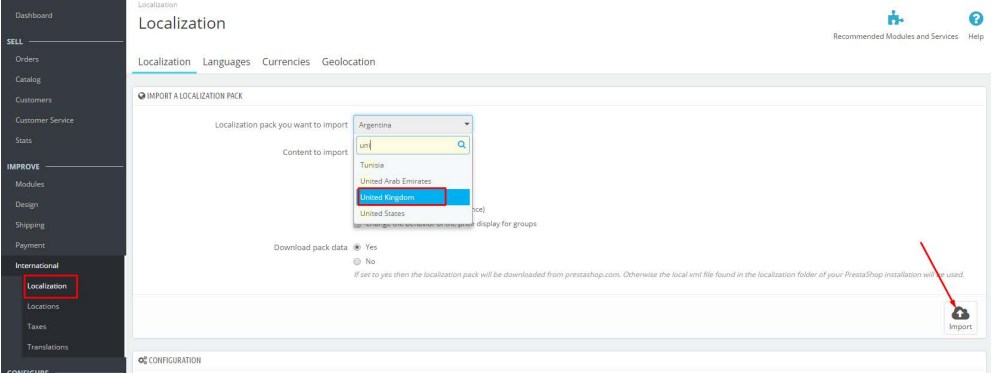
Configuration module
Custom banners
After installation of theme on your shop you need to reset the module "Custom Banners" and "Amazzing Blog"
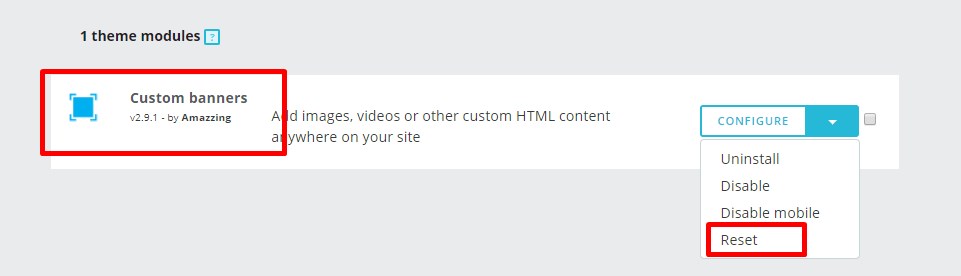
Frontend of module:
1. (hook "displayCustomBanners2")
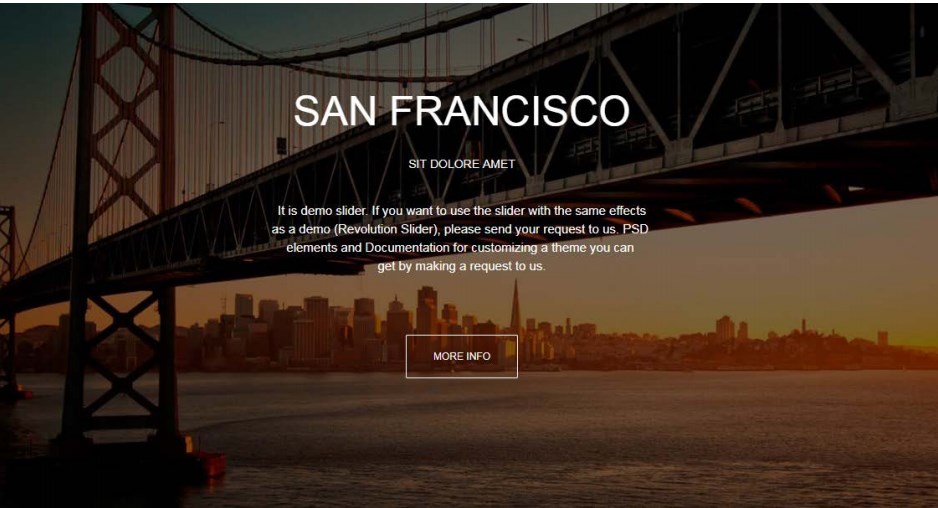
2. hook "displayCustomBanners3"
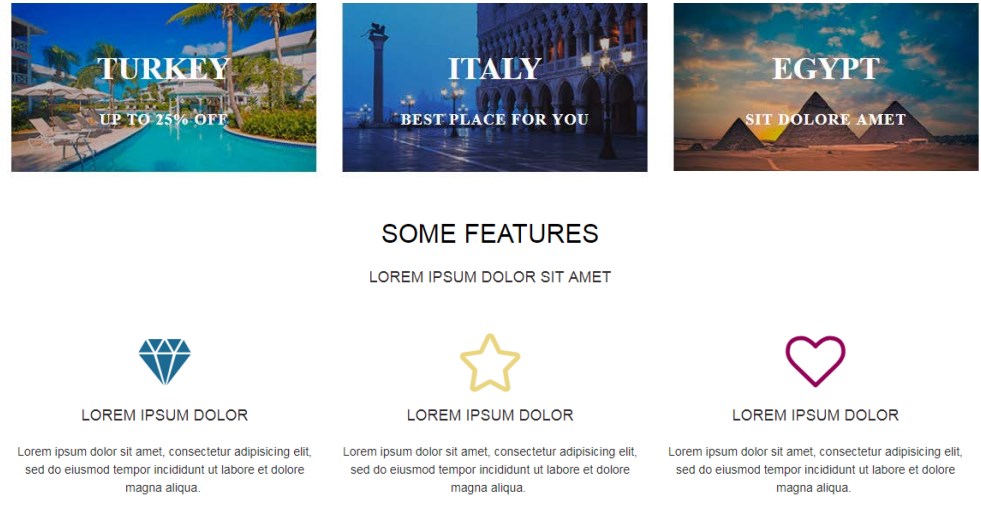
3. hook "displayFooter"

4. hook "displayHome"
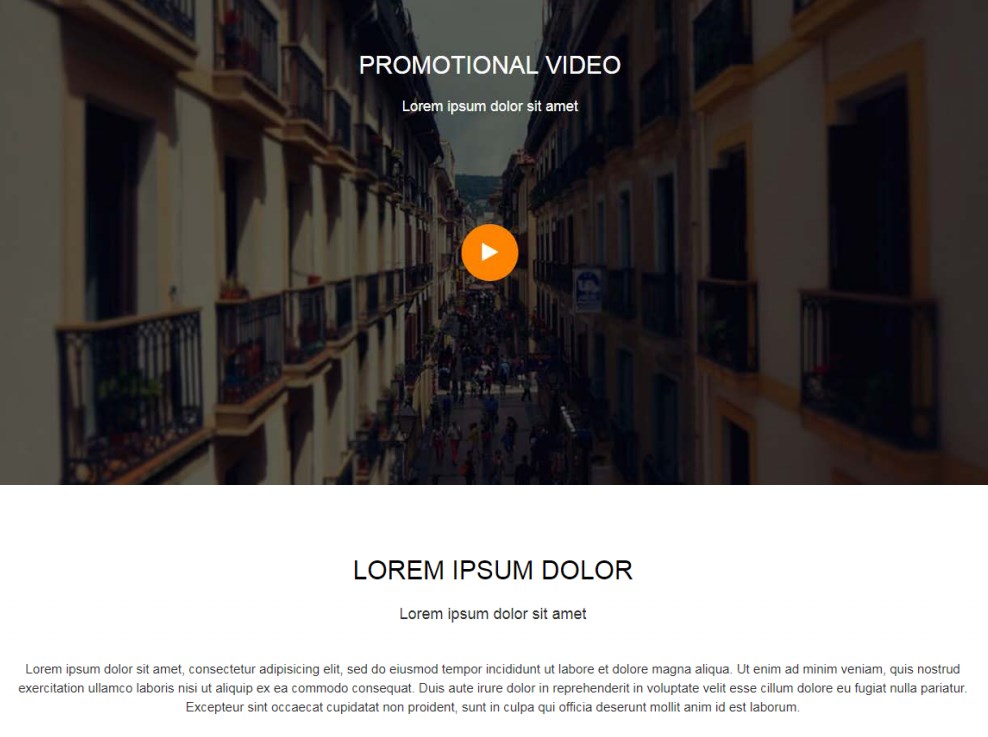
5. hook "displayCustomBanners1"
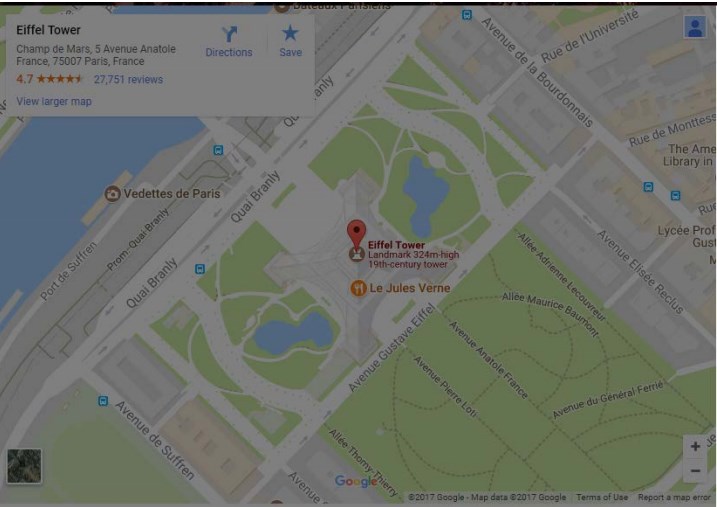
6. hook "displayCustomBanners4"
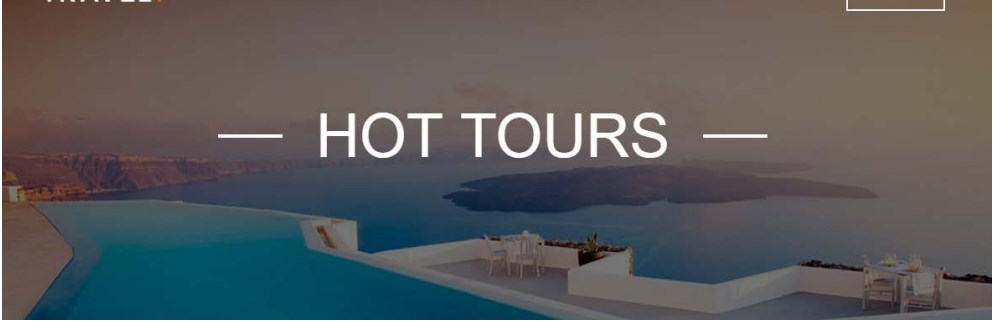
How to edit a banners
Step 1:
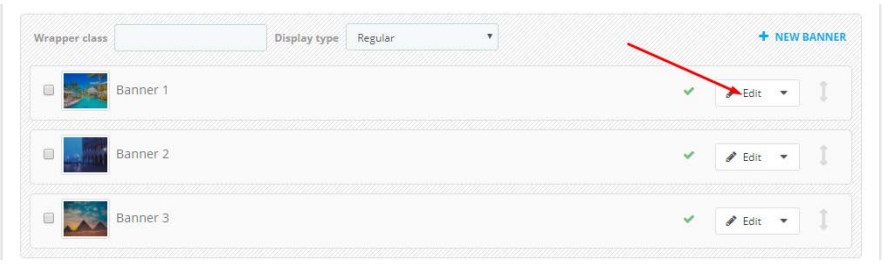
Step 2:
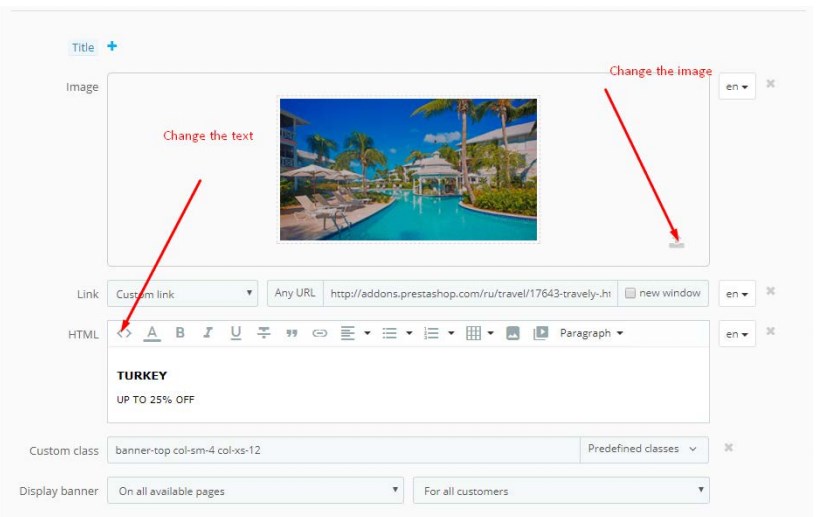
Step 3:
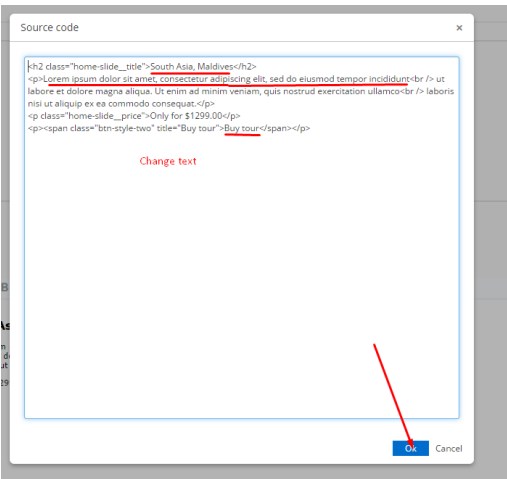
Step 4:
How to edit a video banner
Step 1
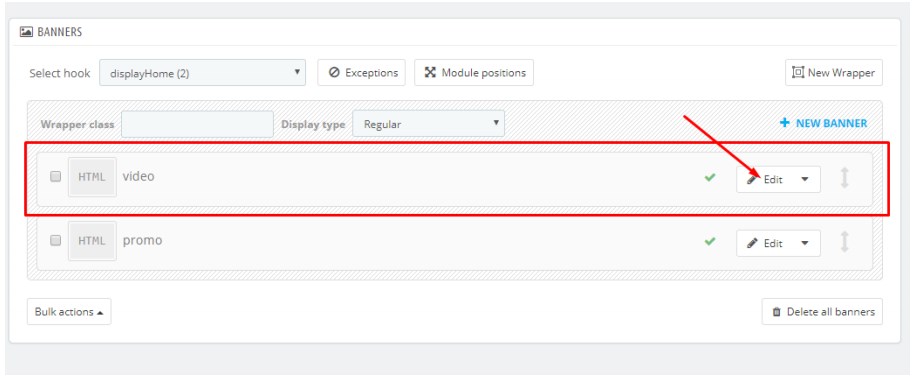
Step 2

Step 3
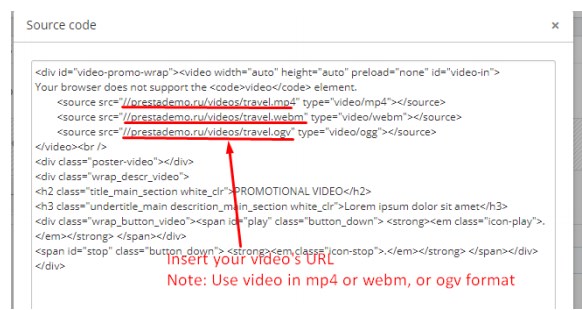
Main menu
Frontend of module:

Back office:
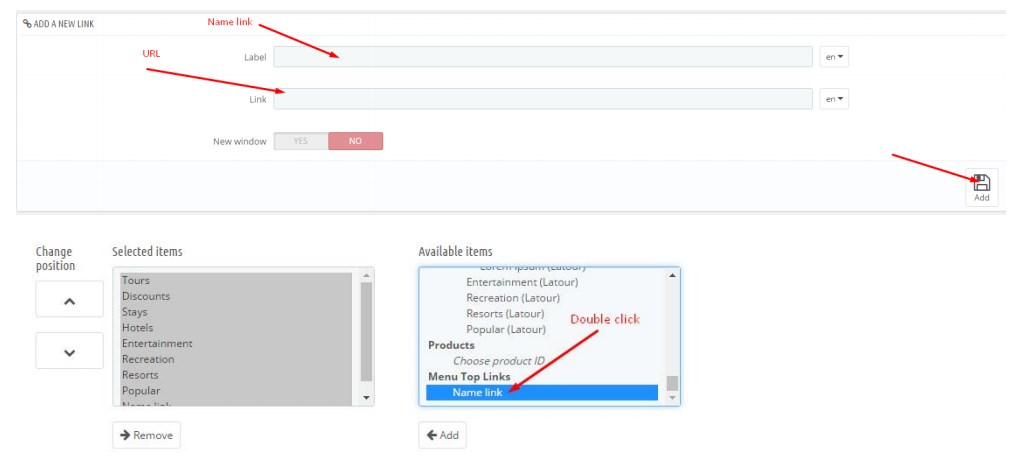
Amazzing blog
After installation of theme on your shop you need to reset the module "Custom Banners" and "Amazzing Blog"
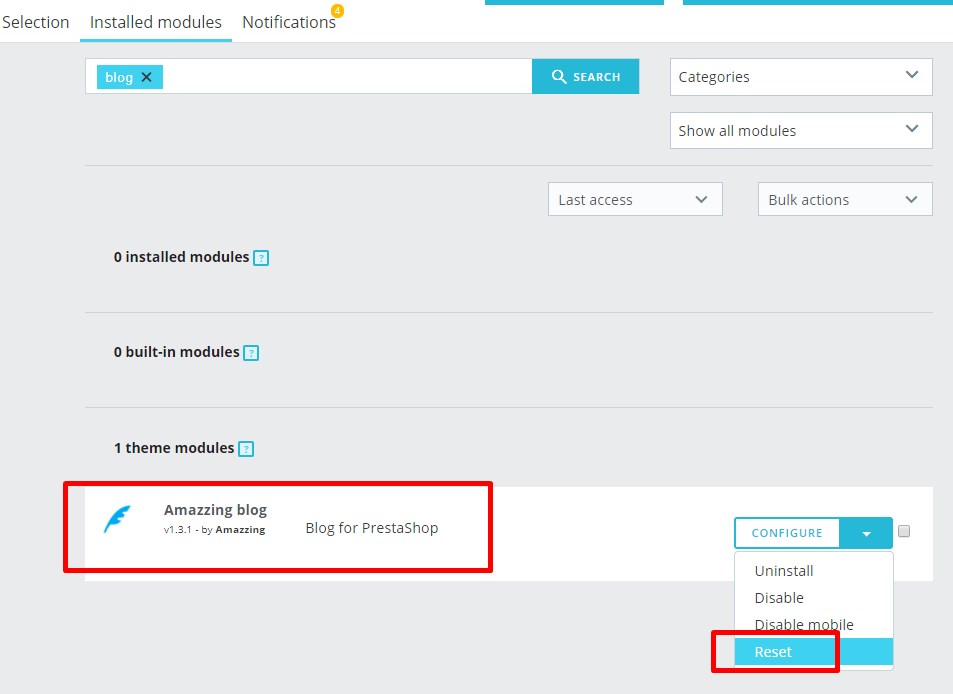
Front:
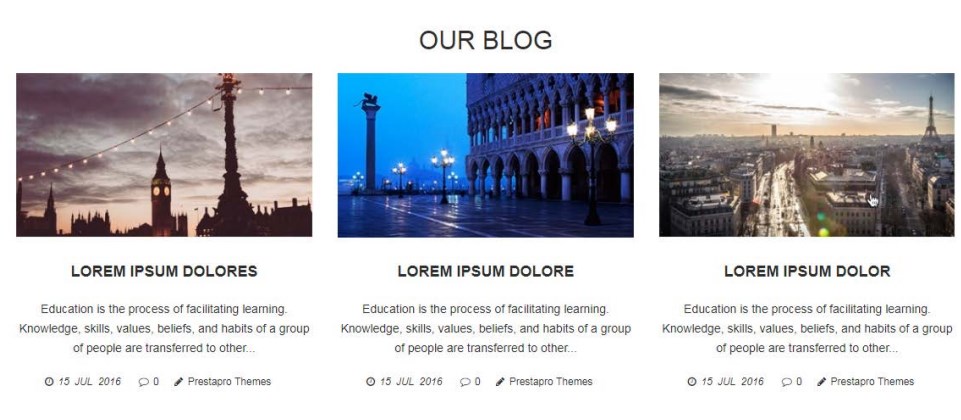
Back office:
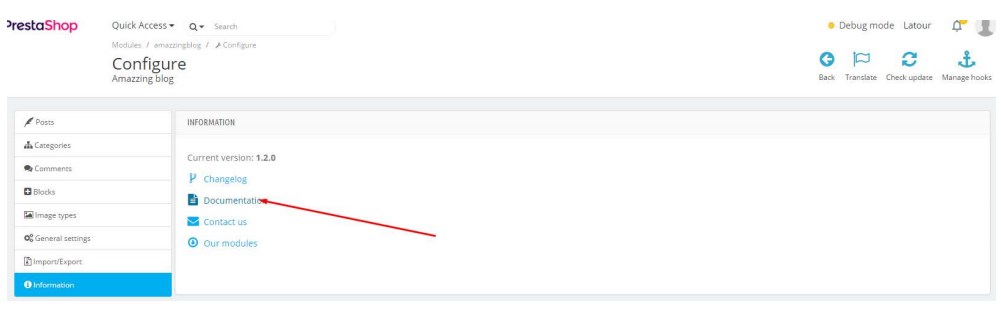
Pro contact information block

Back office:
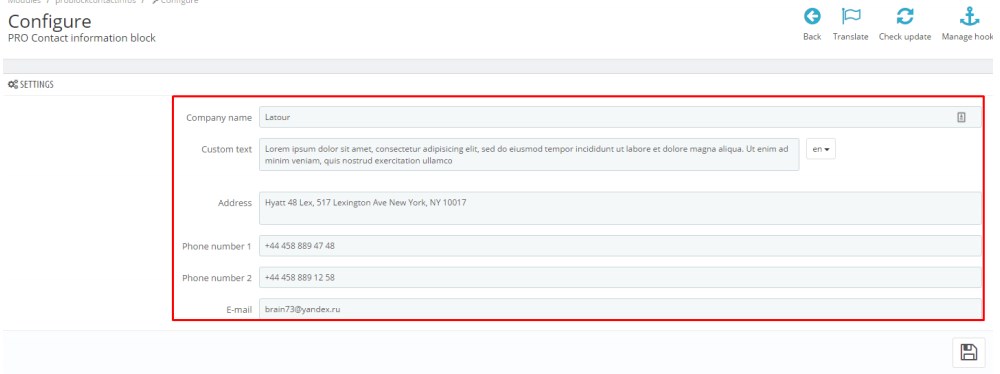
Fontellico
Back office:
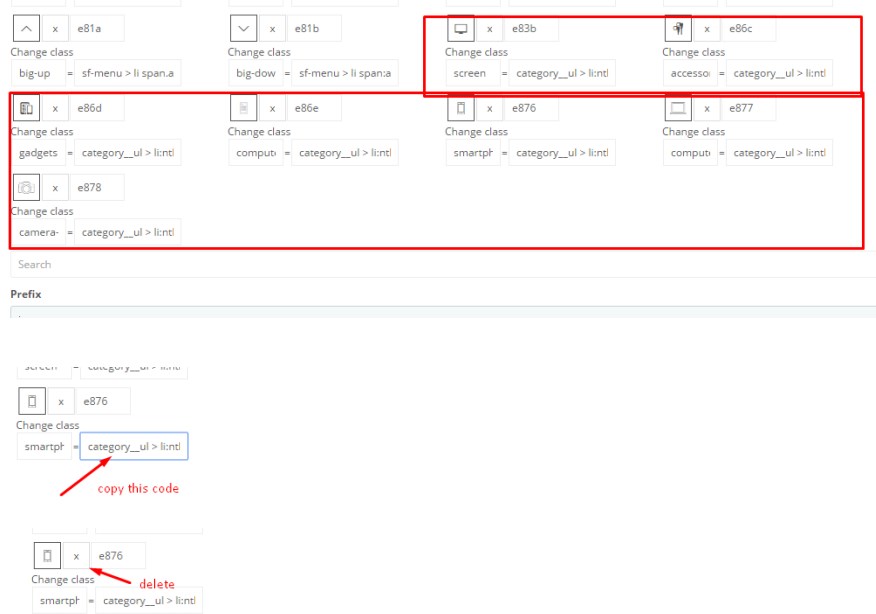
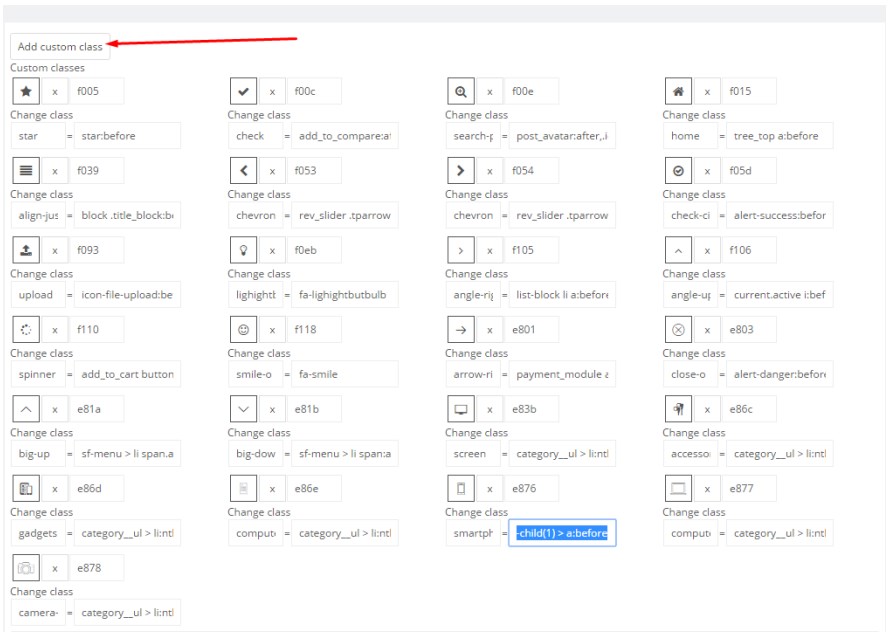
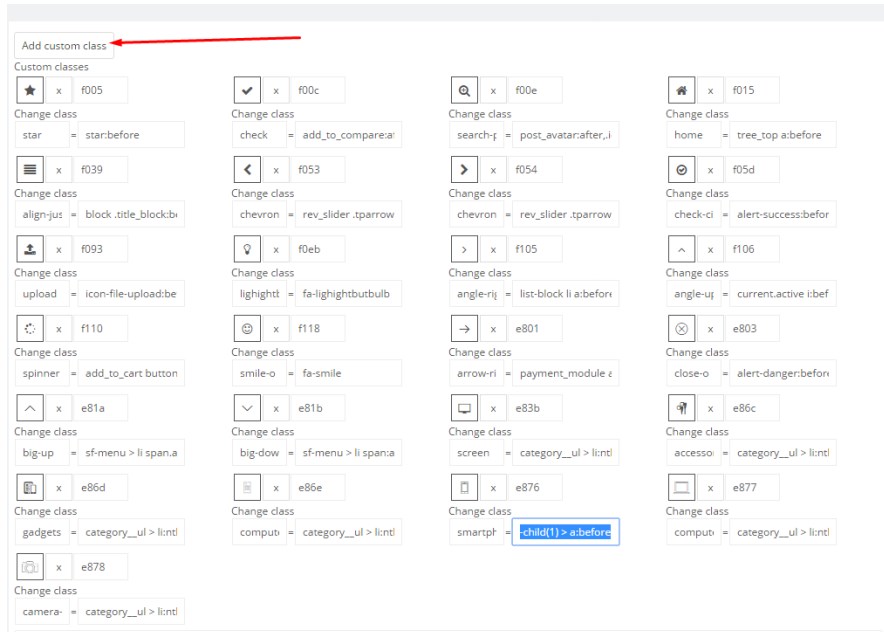
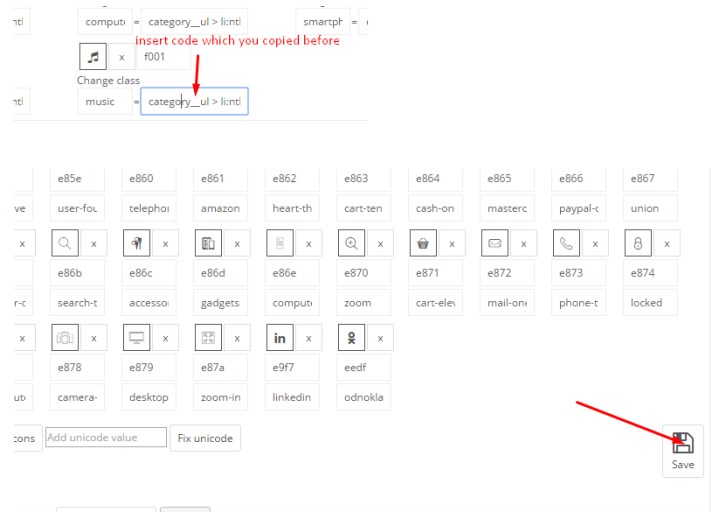
PSD Files
Available on request
FAQ
- How can i rate your product?
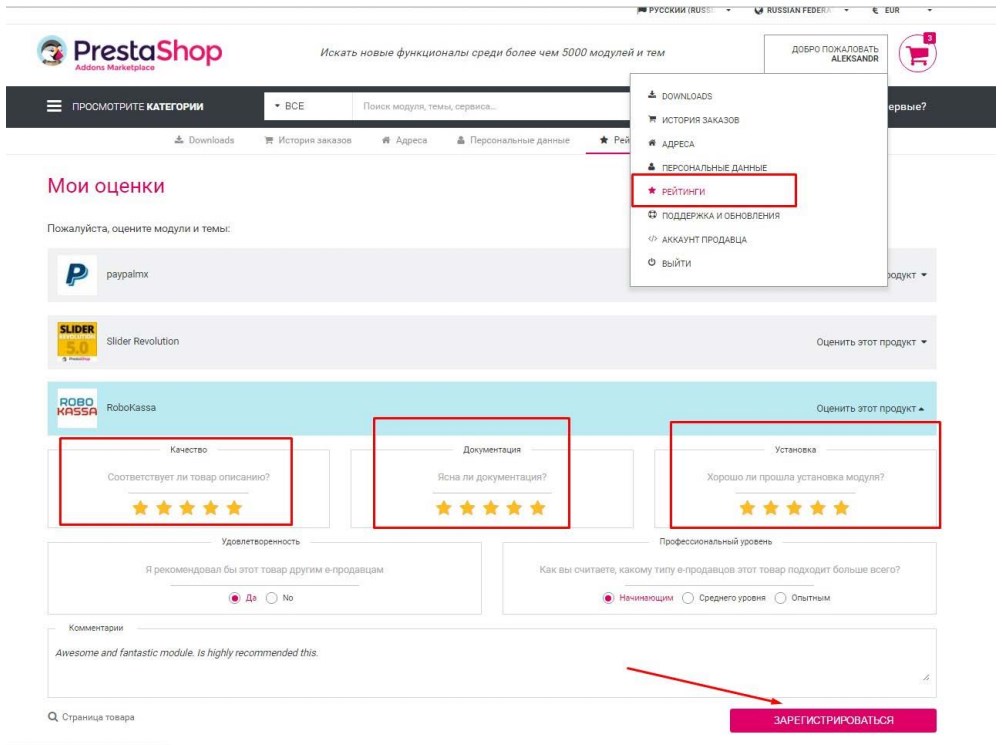
Hide a module on selected pages

No filter on the category page. Why?
You need to configure the module "Faceted search".
If there are no templates you need to create a filter template.
Step 1:

Step 2:
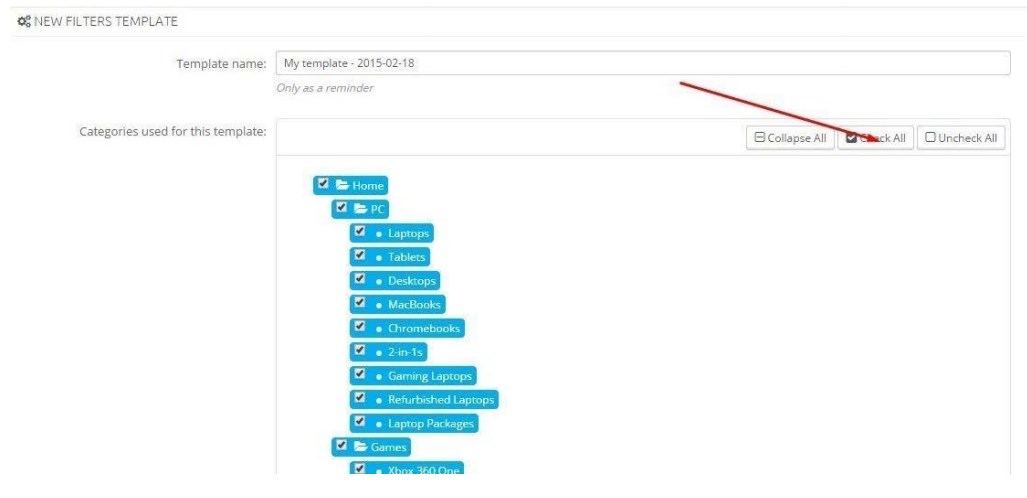
Step 3:
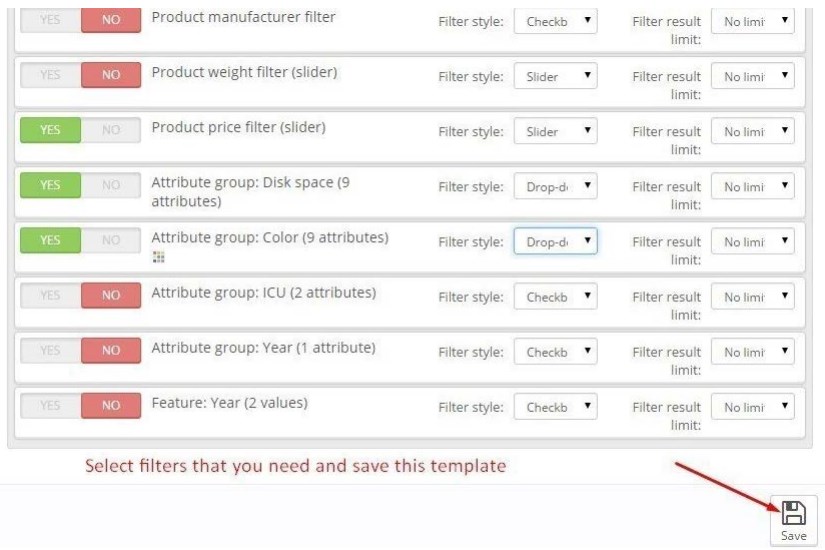
How to know the size of images and other elements in theme
You need to use the "Chrome dev tools".

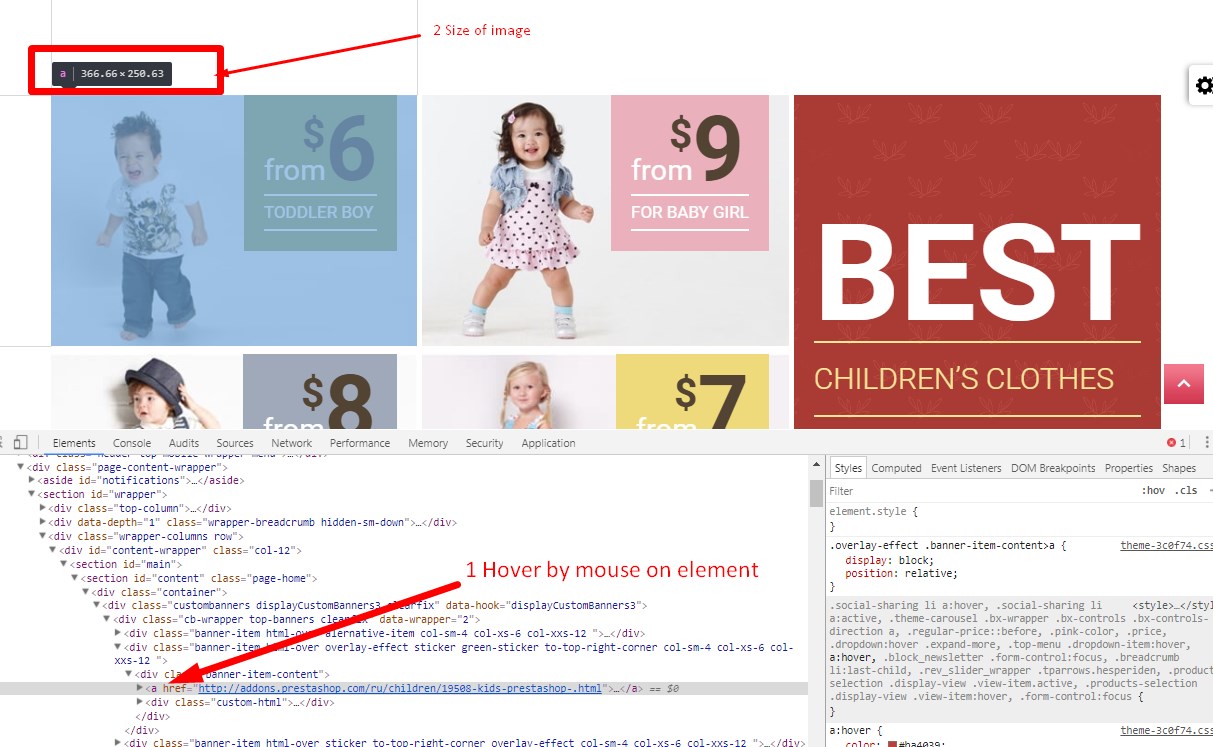
How to edit copyright in footer (© #year# - Ecommerce software by PrestaShop™)
You can edit it in translations in Back office:
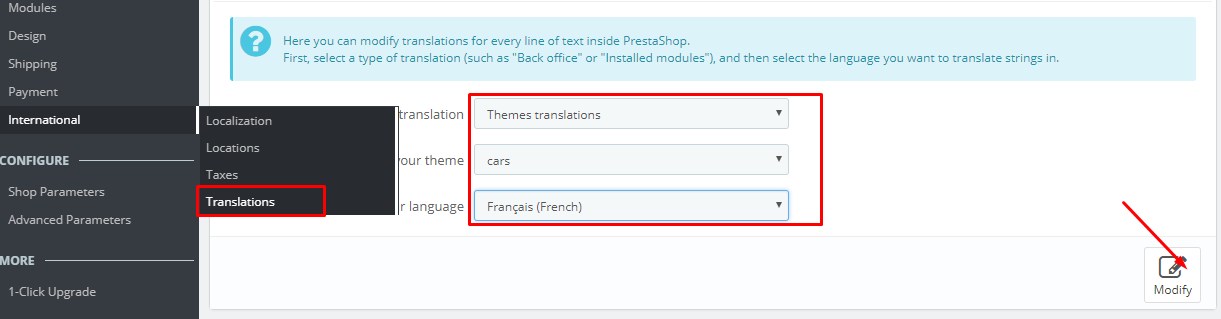
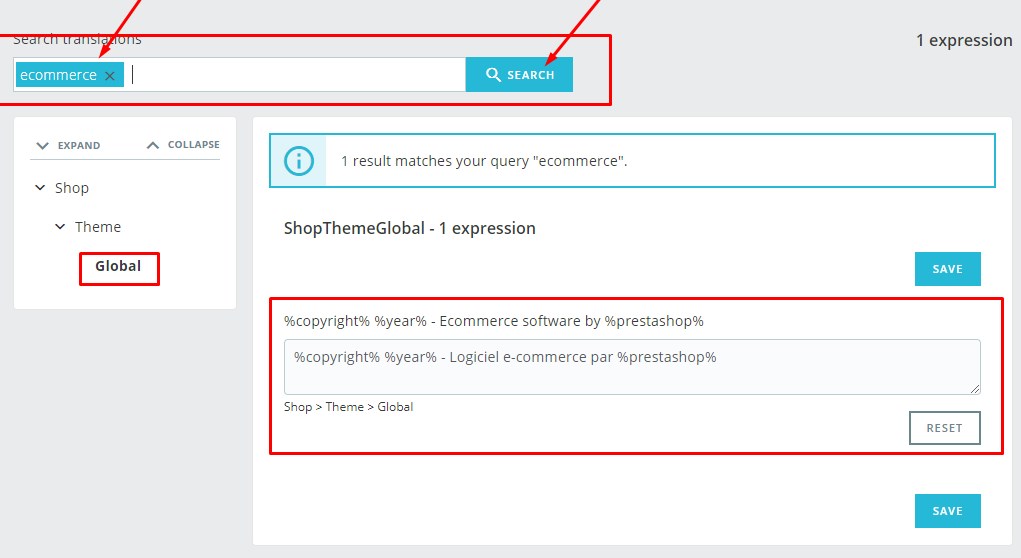
Or you can edit in the next files:
- "themes/theme_name/templates/_partials/footer.tpl"
- "themes/theme_name/templates/checkout/_partials/footer.tpl"
About Us
We are a team of 5 people live in different cities and even countries, we have different knowledge and skills, attitudes, but we are united and work PrestaShop.
Together we most effectively use their strengths to make the best products, whether templates, modules or documentation. We also cooperate with other known freelancers and companies, some of which have the status of certified partners and all of them are recognized as excellent PrestaShop community experts.
We are working very hard, every day, until the entire job is done =)
But we also love to relax. Half of our team engaged PrestaShop over 5 years. We work at home, it makes the most comfortable and efficient workflow and build as quickly as possible ovtechat your soobeschniya.
Every month we produce a minimum of 1 and a template module. Constantly making improvements already made products. We have recently completely switched to only create their designs.
Therefore, our work is not so much about 20 templates and 15 modules (most of whom are not yet published) We have big plans for this Godi we want to become certified by the developer.
When supported: If there are problems with the installation, if there is a problem with the modules, if you want to answer some simple questions. If your case does not fit this description then we can offer paid support.
Support
What is Zen option ?
Zen option - an extension of support for the product sold on the trading floor of the PrestaShop Addons. It concerns only one product at a time and includes support and updates the corresponding product . Zen option includes two services :
- free and unlimited support during the period covered by this option ;
- big upgrade module .
Zen option is not only available at an attractive price at the time of purchase of the product , but can be purchased from the customer's account and after purchasing the product .
What does it include?
In Zen option includes the following :
- issues relating to the use of the module / theme;
- solving technical problems associated with the module / topic.
- Option Zen ensures maximum response time is 3 working days
That does not include the option of Zen ?
- customization and special development
- installing the module / topic;
- solution to the problems related to third party services , hosting , server and software PrestaShop.
Where can I sign up for the option of Zen ?
You can subscribe to Zen option at the time of purchasing the product directly from his client account to the " Support and Updates " tab .