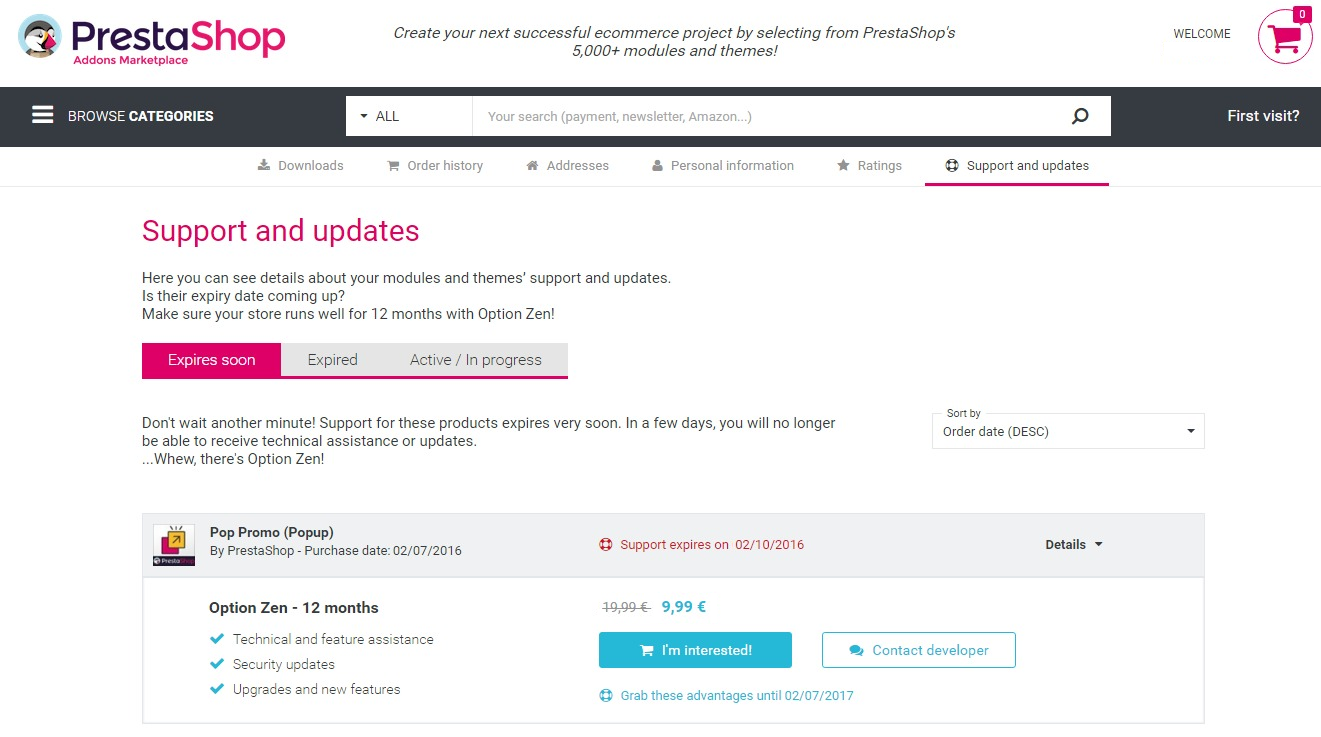PrestaShop Duos Theme Documentation
Theme Doc
- created: 11/25/2015
- latest update: 11/25/2015
- by: Prestapro
- email: support@prestapro.ru
Begin
Duos - Prestashop Responsive Theme
You need to buy a domain and hosting prescribe ND server for the domain after your domain will be visible from the Internet
you need to install cms PrestaShop, if all these steps are done successfully, you can move on to installing and configuring the template. To start the installation log in the back office to the Templates tab and then click to add a new template. Select the archive with the template on your computer, and then download
General questions
- You'd better take advantage of our free installation template
- You'd better start to use the standard features PrestaShop, after reading our documentation and watch video materials that we have already written.
- If you are not enough, you can ask some questions we might answer them. Just maybe your question is not related to the template and requires a paid solution or support.
- € 30 / hour
- Each issue individual, so the timing may be different from an hour or more.
- Our experts do not work around the clock, when we are in the network we answer all the questions in turn.
- Yes
- Minor upgrades are free (1.6-1.6.1.2) Major (1.6-1.7) Pay the price for them is not yet established.
- In some cases, if there was a failure on your server or other random error, we set 2 times for free. In other cases 2 and following the installation fee. Price 30 euros (You can pay for PayPal. You can pay for PayPal. Login presta_shop@mail.ru)
- We do not have long started to make their own patterns with time information is added. We now have 150 tickets and we analyze each by writing the most valuable and popular questions and answers. Prior to this, we have worked with other patterns and collected the best experience, in order to provide you with the best solution on the market. We write their own modules, for better compatibility and user interface are working to make them clearer. Our modules can be purchased separately, so buying a topic you substantial savings.
- You can put rating bought the template/module, you can tell your friends about us, you can send us a translation module/template or theme to the translated language. And you'll help us a lot and make our products better.
- Write to us at the e-mail and we will consider it
- Write to us at mail
- Through the contact form PrestaShop add-ons in your account, so that we kept all correspondence with you and we can identify you as a customer.
- Than identify you as the buyer to check the status of payment. We do not always see the status of the order, sometimes it is updated with a delay.
Simple questions on a template
- This is module custom banners
- If you mean banner zoom image. It`s css effect scale & transition
- Slider 1600 x 500 (displayTopColumn);
- Top banners 305 x 286 (displayCustomBanners1);
- Popular items: 500x345, 248x345, 500x701, 500x345, 248x345(displayCustomBanners2);
- Category banner first x 1280x433 (displayCustomBanners3);
- Top horizontal menu thumbnail 482 x 250
5. In the demo, the top menu has a dropdown list menu. But I do not see a drop-down in my shop. Why?
- You need to add subcategories for your categories. Look a section "CONFIGURATION MODULE" subsection "Top horizontal menu".
6. I would like to know if your themes are compatible the multi-store function.
- All our themes fully supports multistore.
7. How can I change images and text field in the slider?
- Look a section "CONFIGURATION MODULE" subsection "Custom Banners".
TROUBLESHOTING
If you can not download the file from the first time it can be
several reasons:
1 It is necessary to increase the size of the file max_upload_filesize at least 20 megabytes. The size depends
from the template, then in the back office in the setup tab settings need to increase the download size at least 8 MB.
First increase in hosting, and then in the back office tab naystroyki. If you do not know how to increase the limits on the hosting contact your hosting
ISP.
2 Lack of RAM, connection timeout, 500 error or crash the browser. Check the connection, increase
connection timeout to at least 120 seconds, just in case, save all programs, restart the computer, if it is weak.
It is recommended to use only the new version of the browser chrome and firefox, it is not recommended to install a lot of plug-ins
(more than 10), it can greatly affect performance.
3 If the configuration file is damaged or email us if you have any other problems, initially the theme will look like
incomplete, after the installation was successful template to be filled template content:
- Banner (custom banners)
- Carousels products (Easy carousels)
- Manufacturer (Easy carousels)
Regenerate thumbnails, if a lot of them you may need to run
several consecutive regeneration or buy a separate module which will not issue 500 error when regeneration.
In special cases, for normal operation prestaShop necessary to change the tariff plan or hosting.
To change the name of the theme at the top next to the logo, go to the back office to the tab translation (template), select the desired language, get in line with the title transfers template using (ctrl + f), replace the name of the store on his or by a space.
If slider not work (not uploads image) check disabled magic_quote into you server
Install PrestaShop
- Archiver (7-zip or other)
- FTP client (filezilla or other)
- Text editor (Notepad ++ or IDE)
- Graphic editor (GIMP or PHOTOSHOP) to work with PSD
- Server (local or remote) with better remote support php not less than 5.3 and support for mysql. VPS or VDS
Download the archive with the latest version of PrestaShop.
Unpack the archive to the server in the root directory of the site
Type in your browser link to your site, open the installer. Follow the steps of the installer
Install PrestaShop step 1
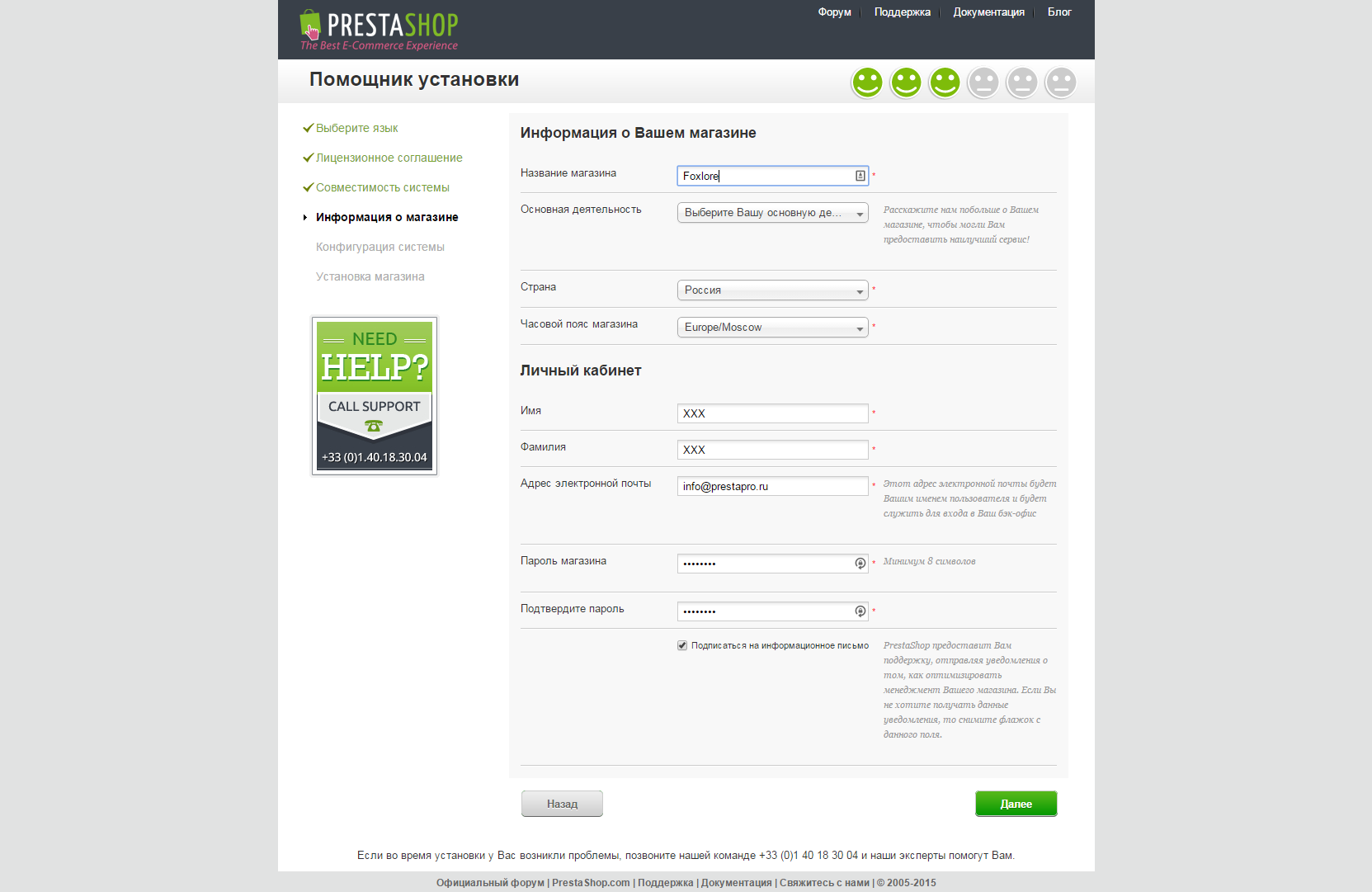
Install PrestaShop step 2
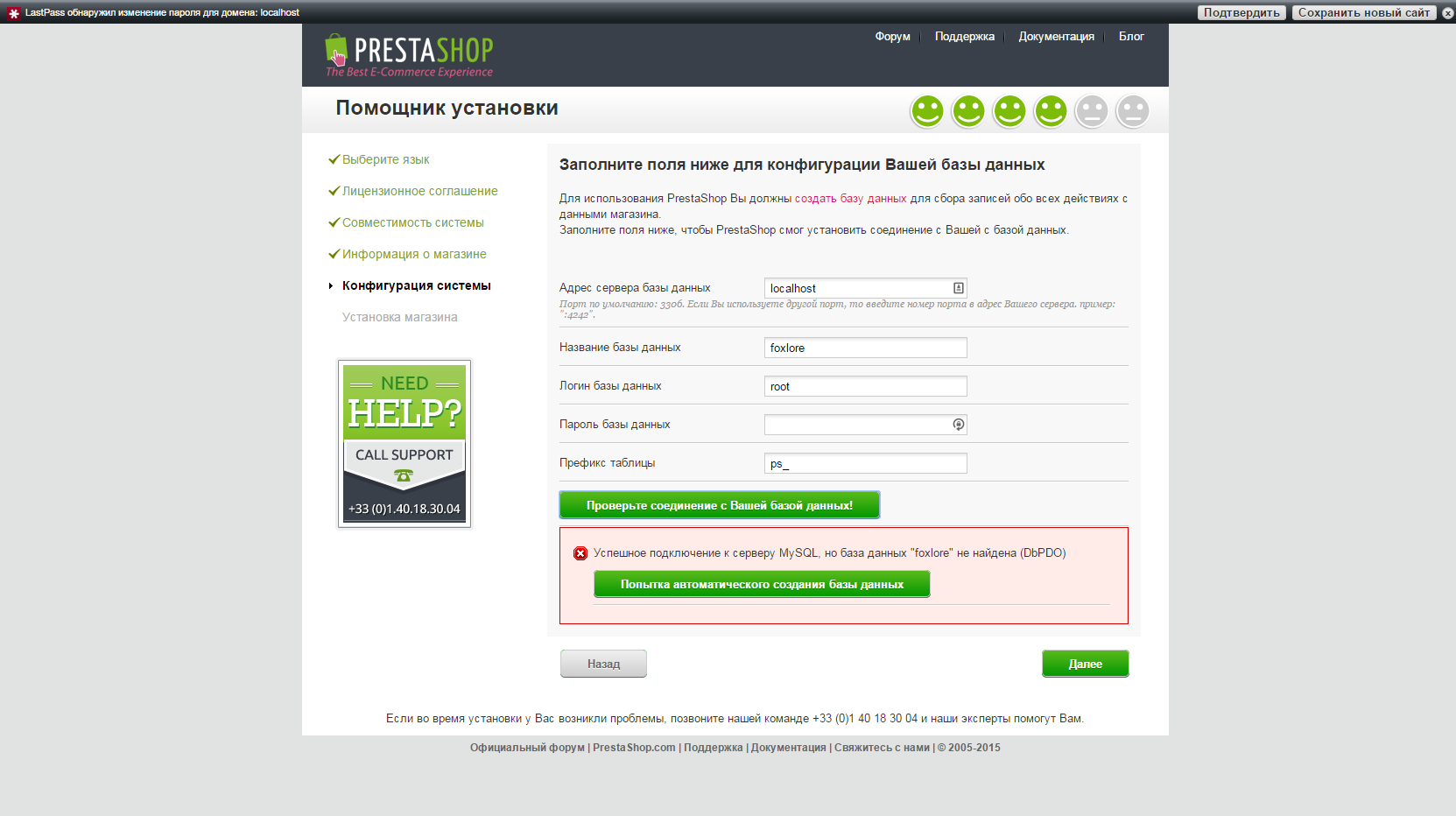
Install PrestaShop step 3
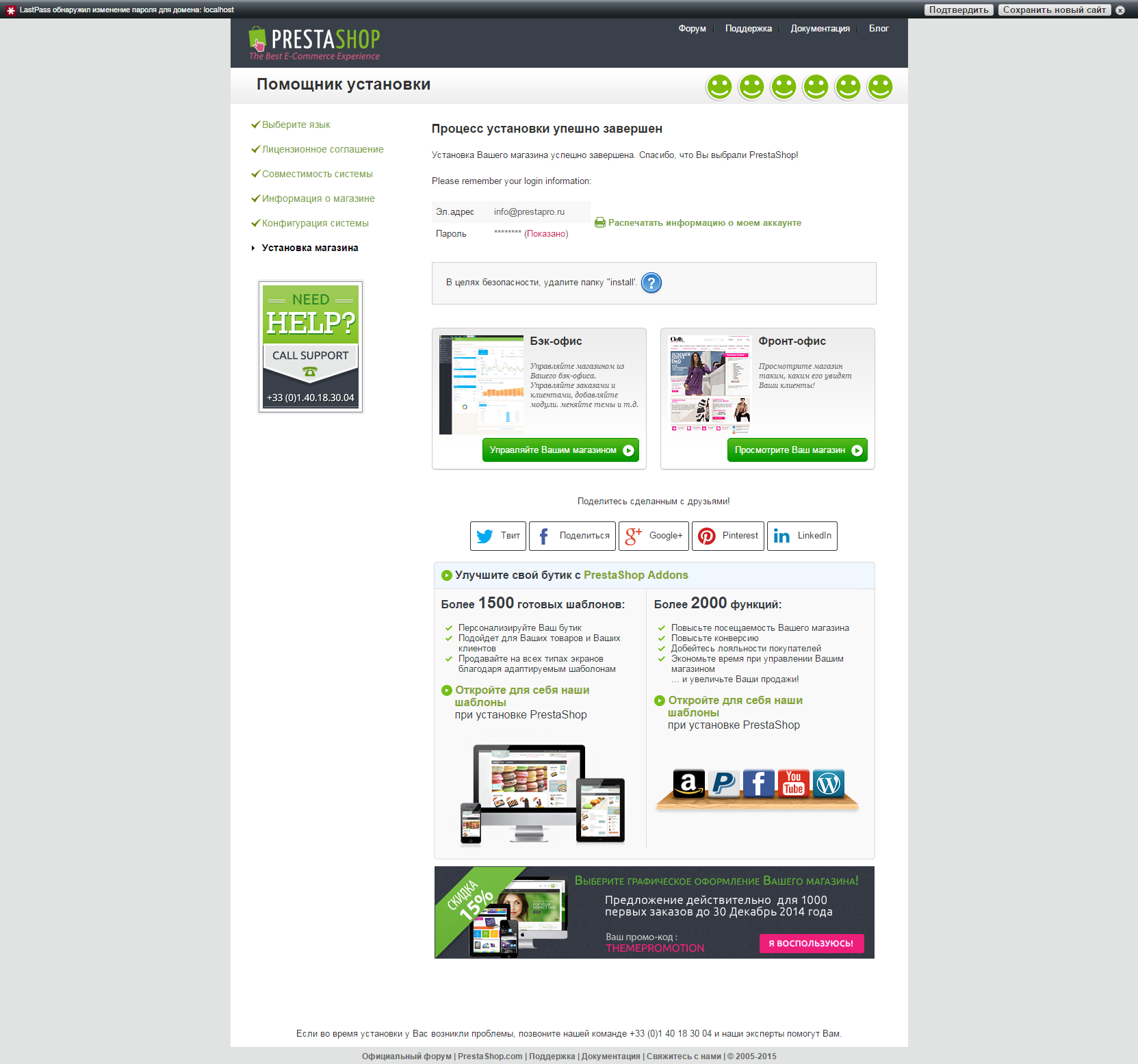
Login Back Office
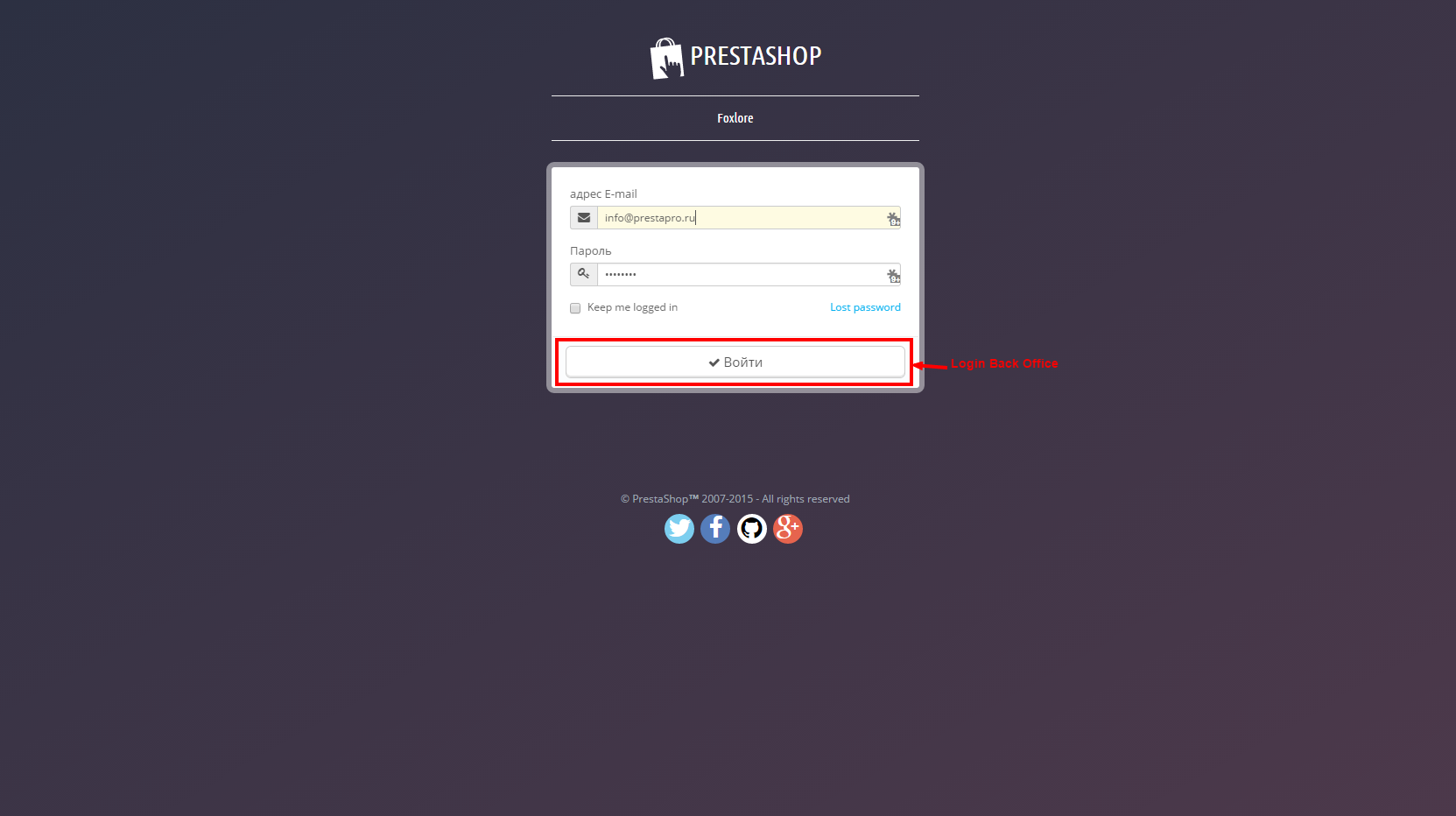
Install Theme
- Download the archive
- Install the theme in Back Office PrestaShop
- Will walk through the steps
- Regenerate image
- Set the content (for banners and slider)
- Check or set the dates of your sentence
- Replace logo
- All =)
Delete/rename folder
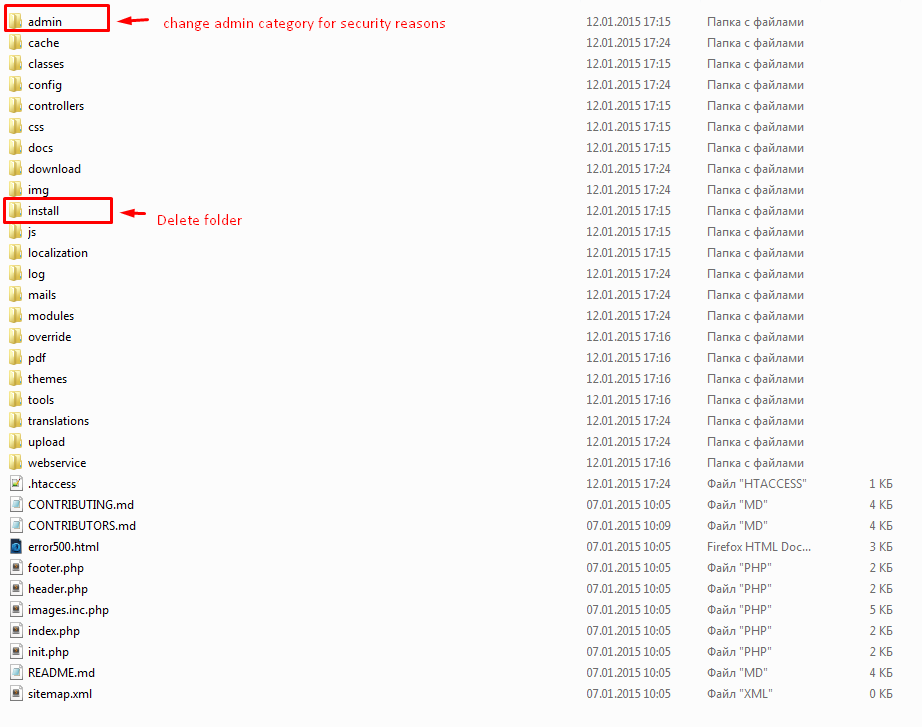
Import (upload) theme
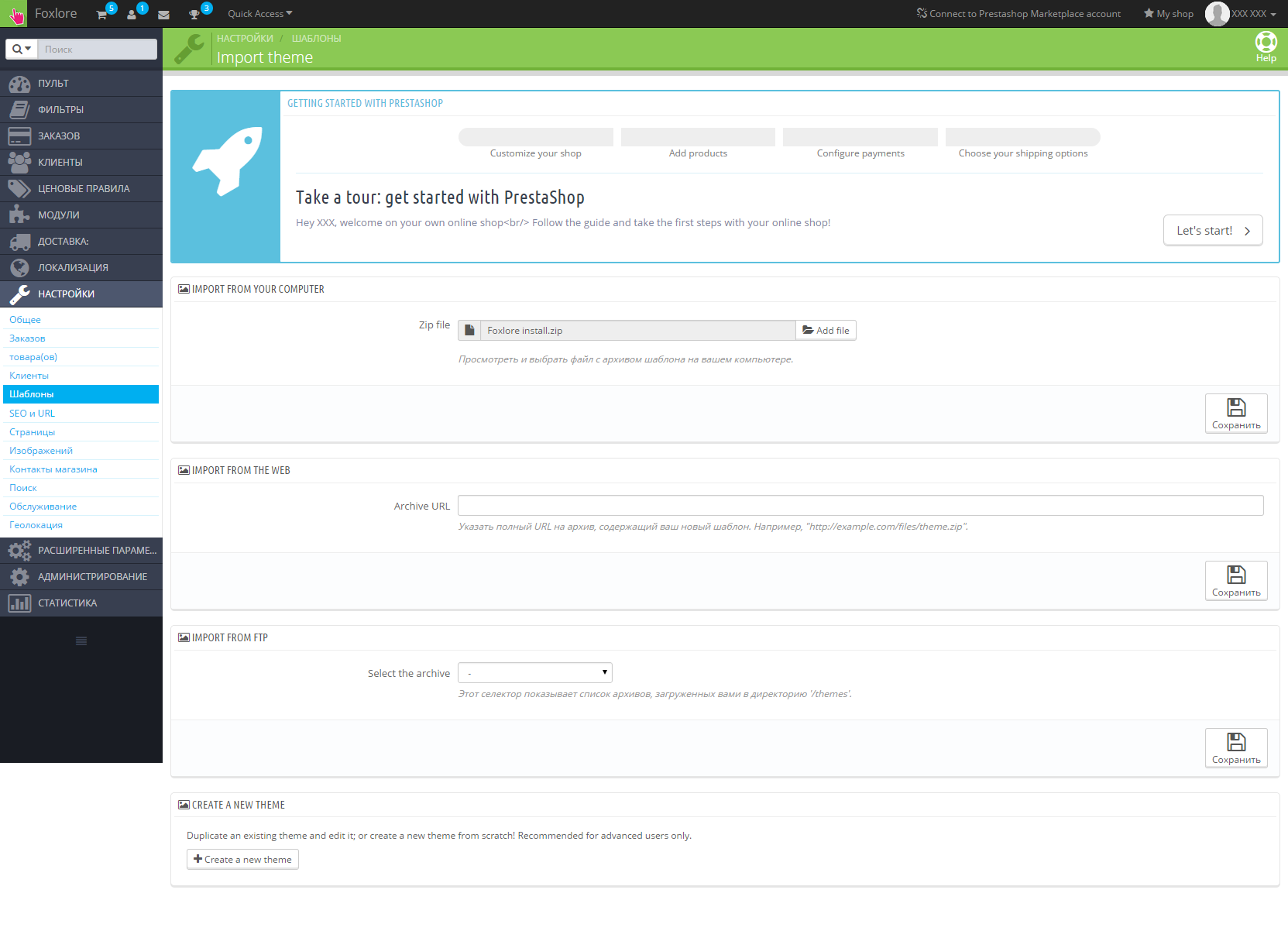
Install theme step 1
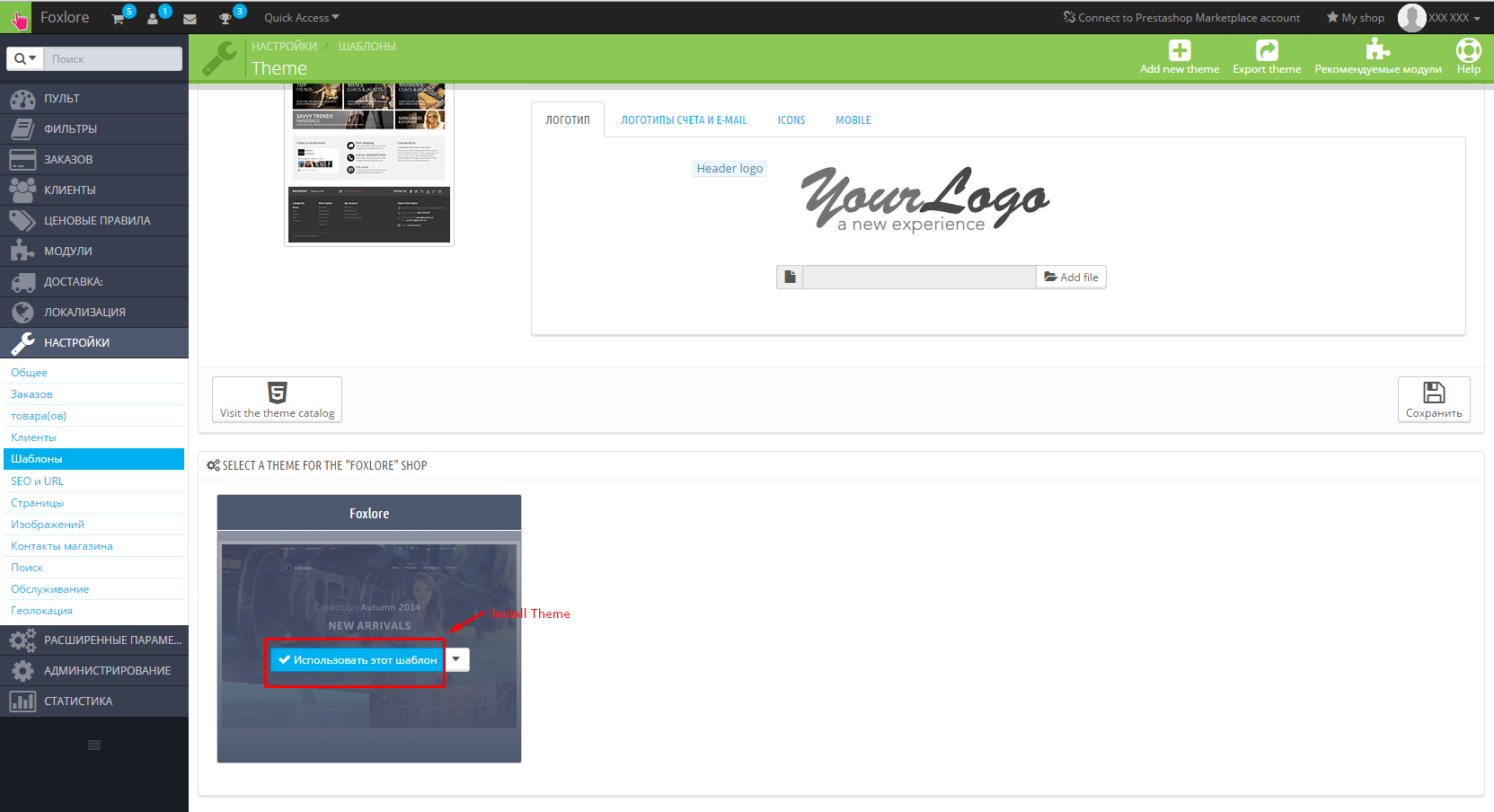
Install theme step 2
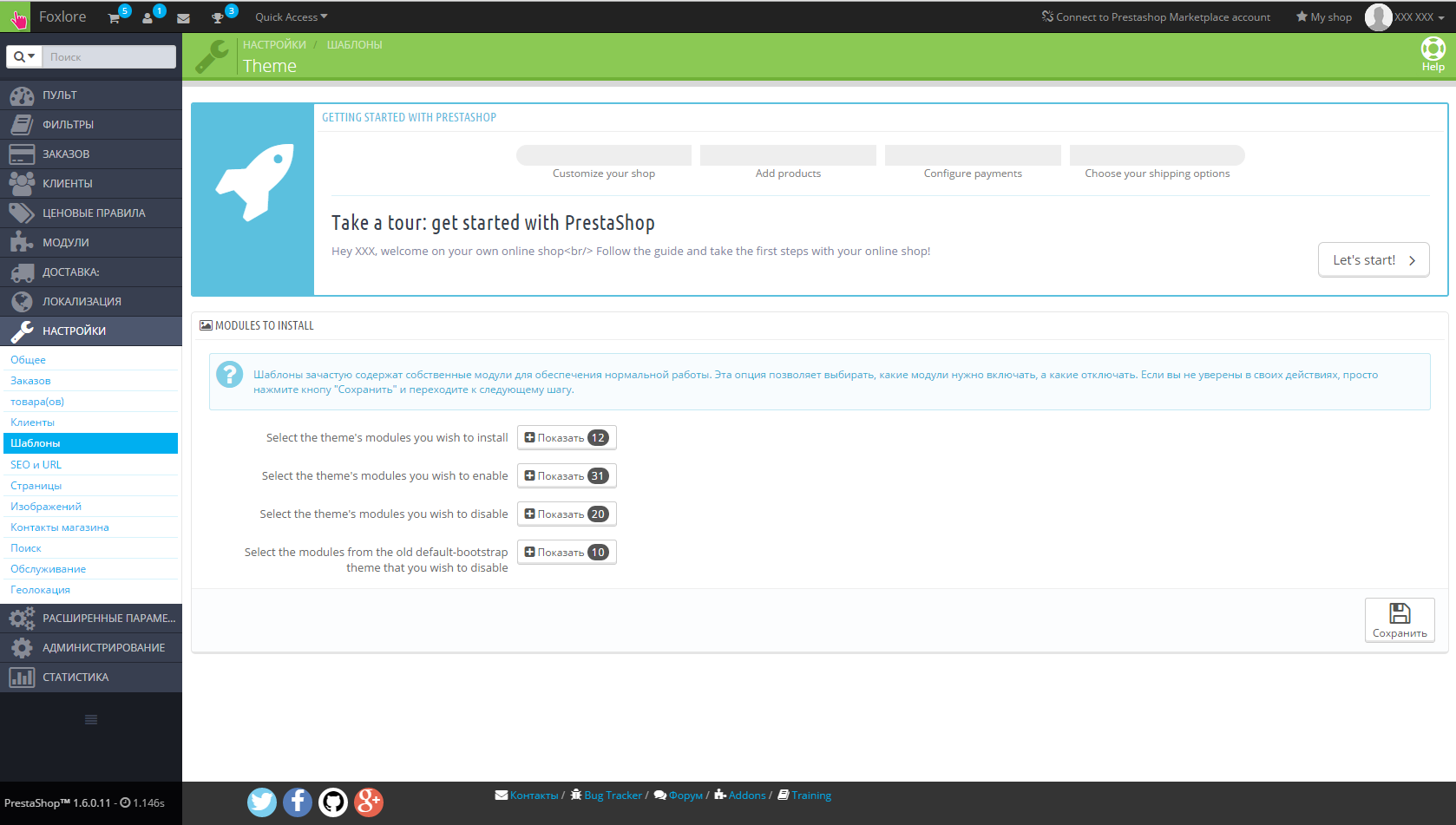
Install theme step 3
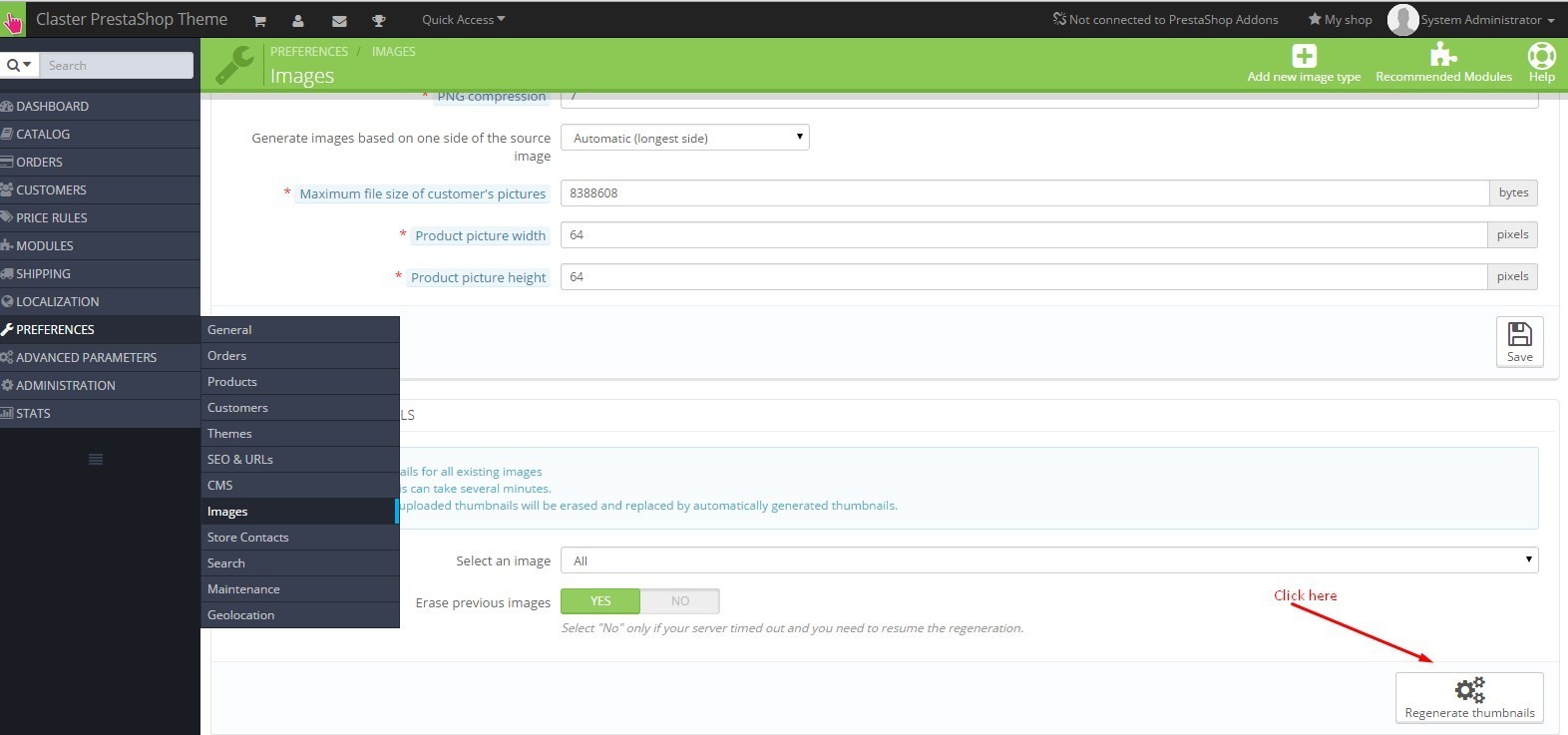
Localization and Translate
Localization
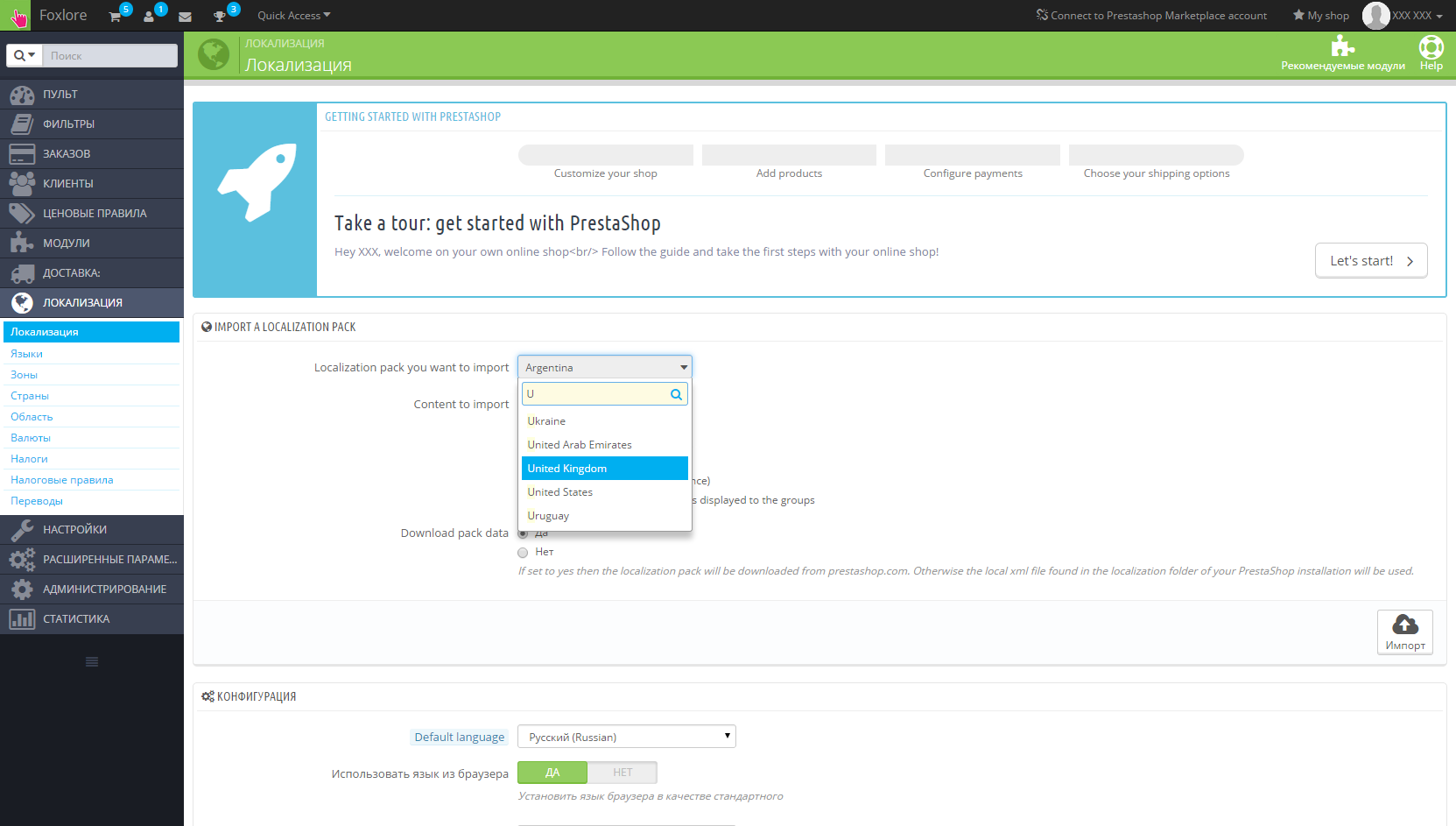
Translation of title modules
Perhaps you need to translate the following headlines into another language
- Testimonials (module Testimonials with avatars)
You need to translate this phrase in back office(Localizations -> Translations) and find a module at the list of modules. Then translate it.
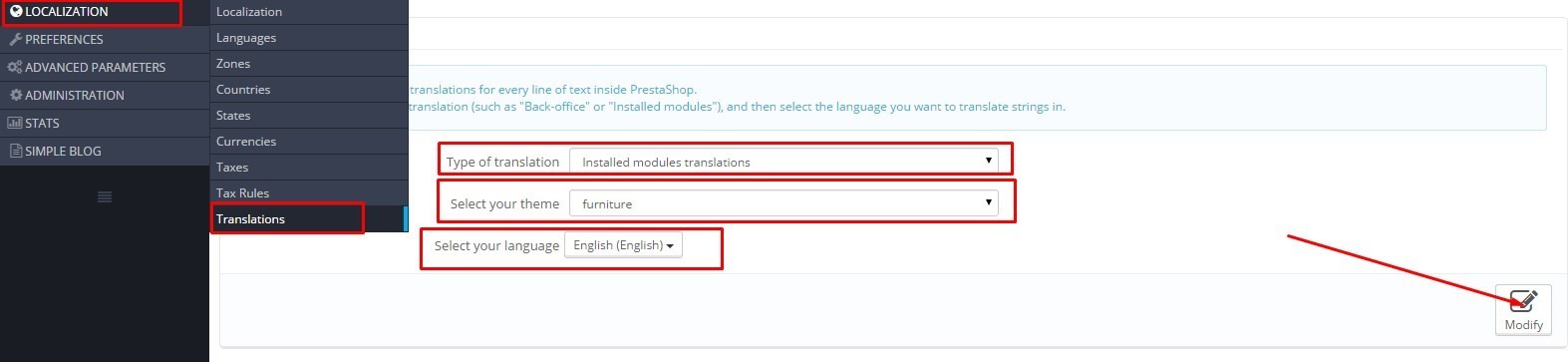
Translation of user info links

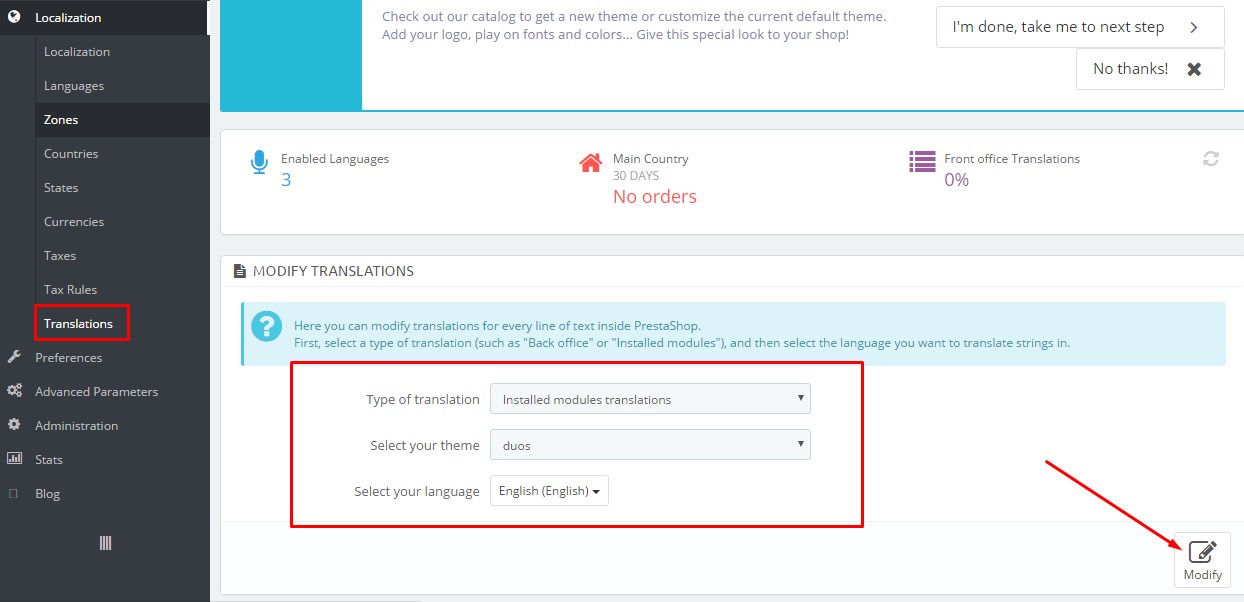
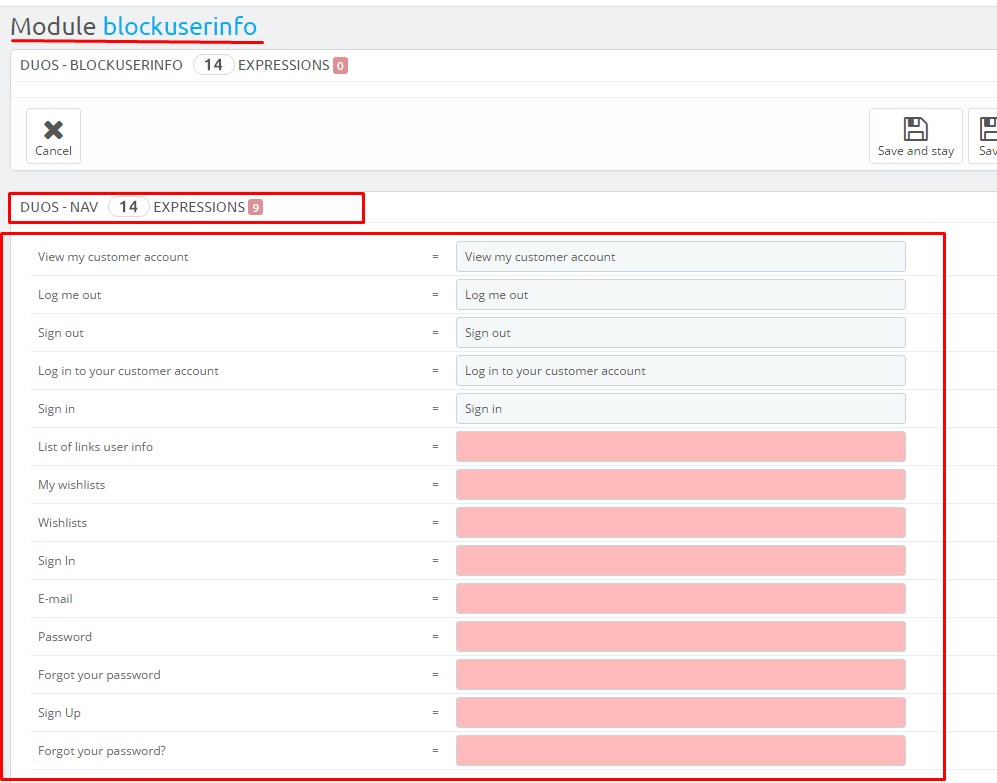
Configuration module
Custom banners
Frontend of module:
By using the module adds the following blocks
1. Homepage Slider (hook "displayTopColumn")
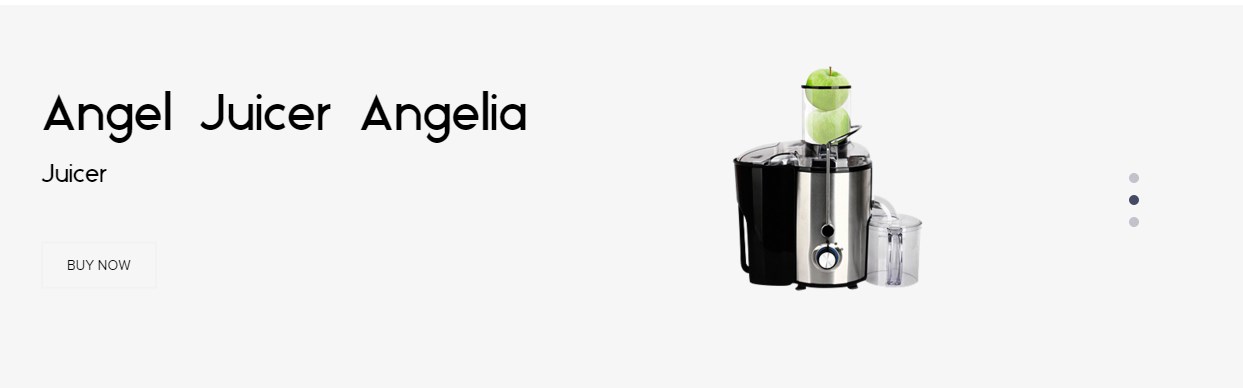
2. (hook "displayCustomBanners1") (hook "displayCustomBanners1")
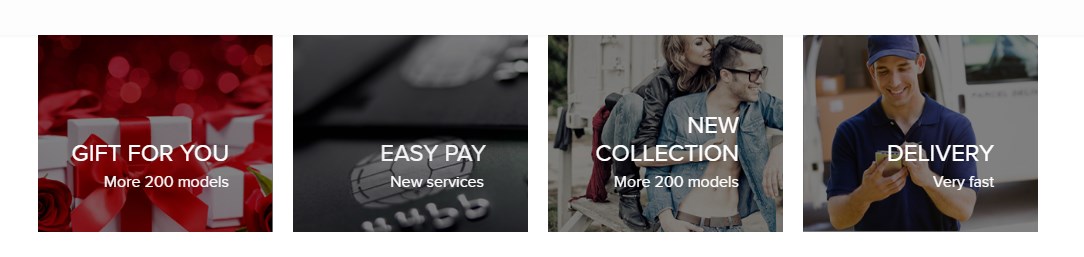
3. (hook "displayCustomBanners2")
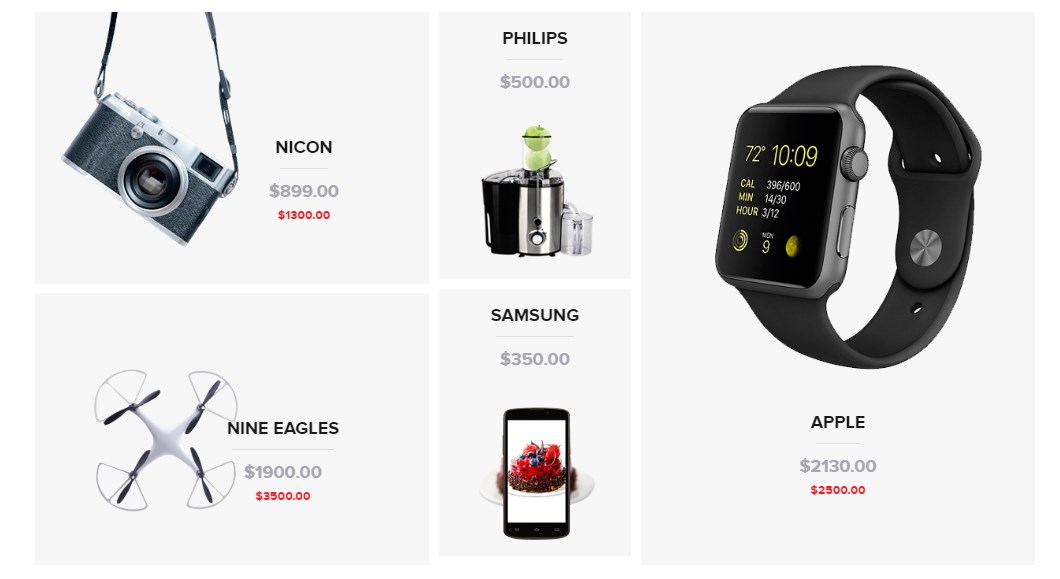
4. (hook "displayCustomBanners3")
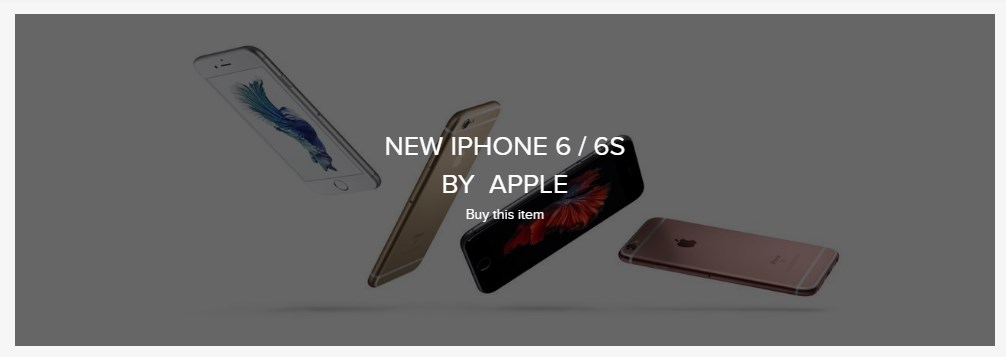
4. (hook "displayHome")
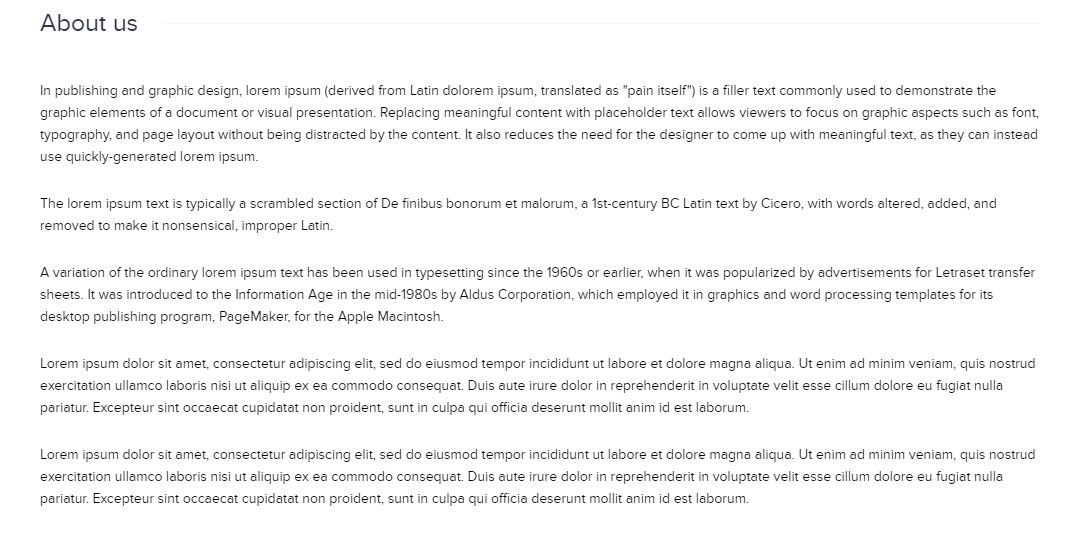
If after installing the template some of these blocks are missing reset the module
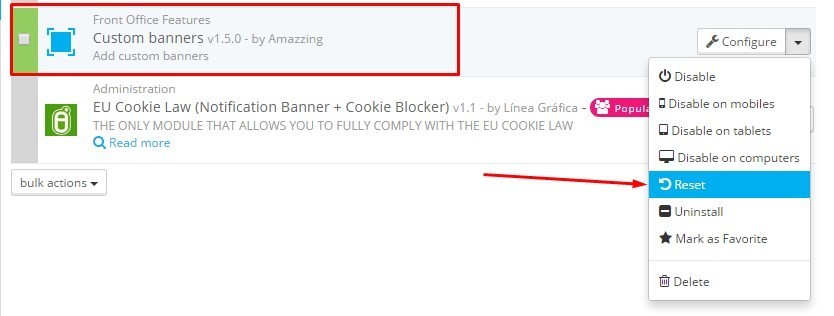
Edit banner template:
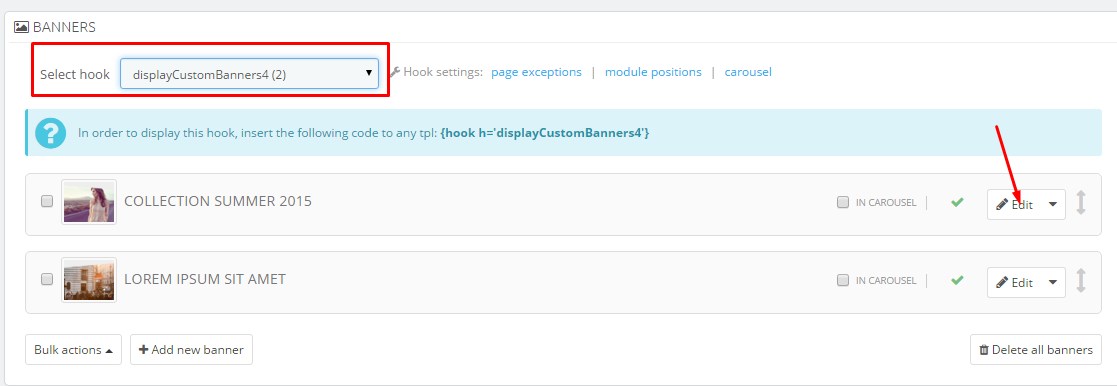
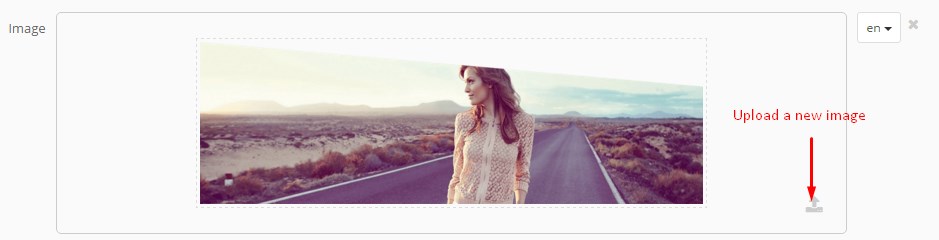


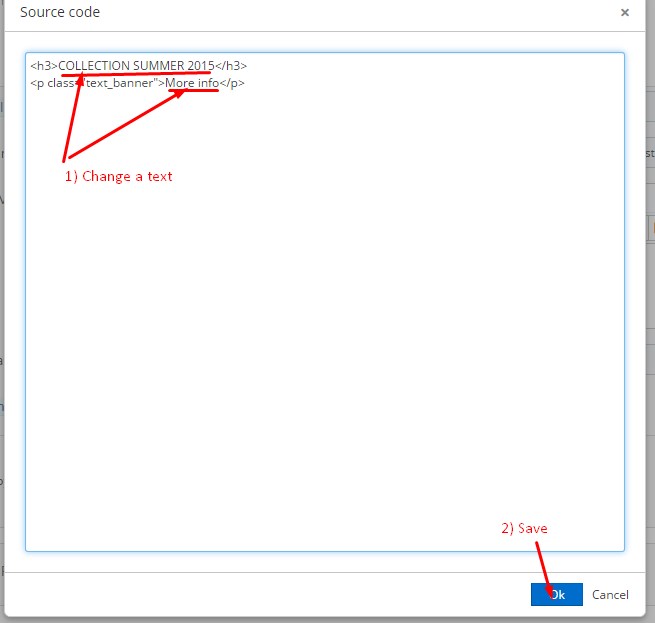

You can also display a banner only on the desired page, specify criteria to select pages and id.
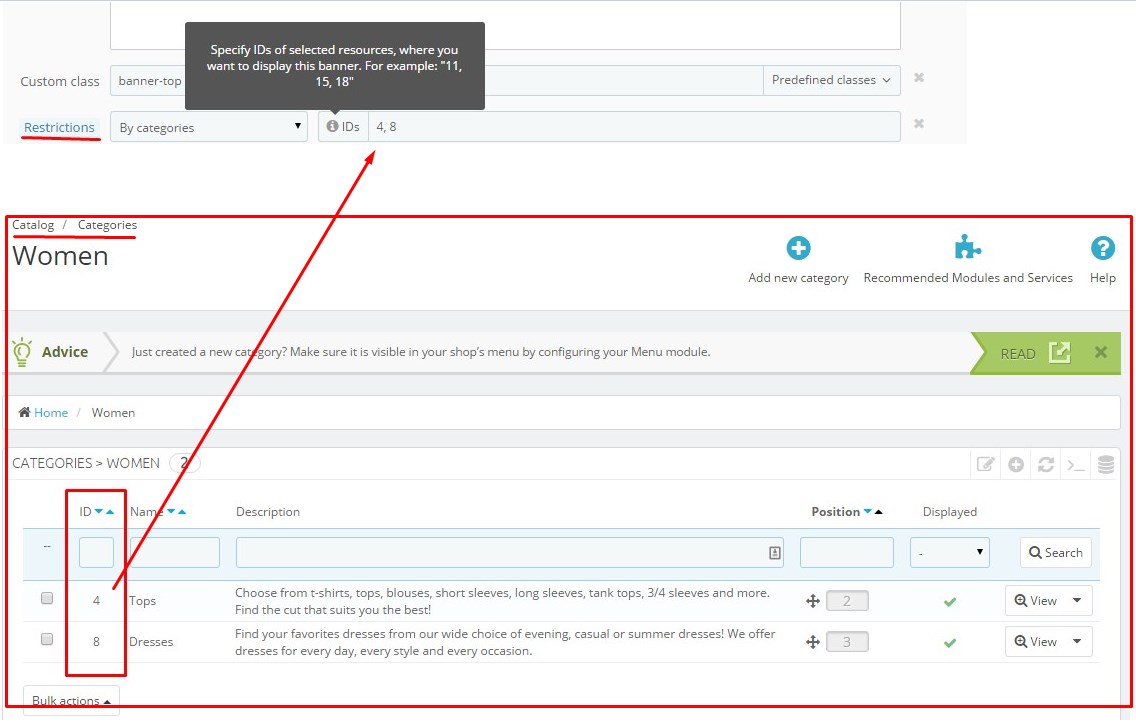
You can not display the current hook on certain pages, specifying exceptions
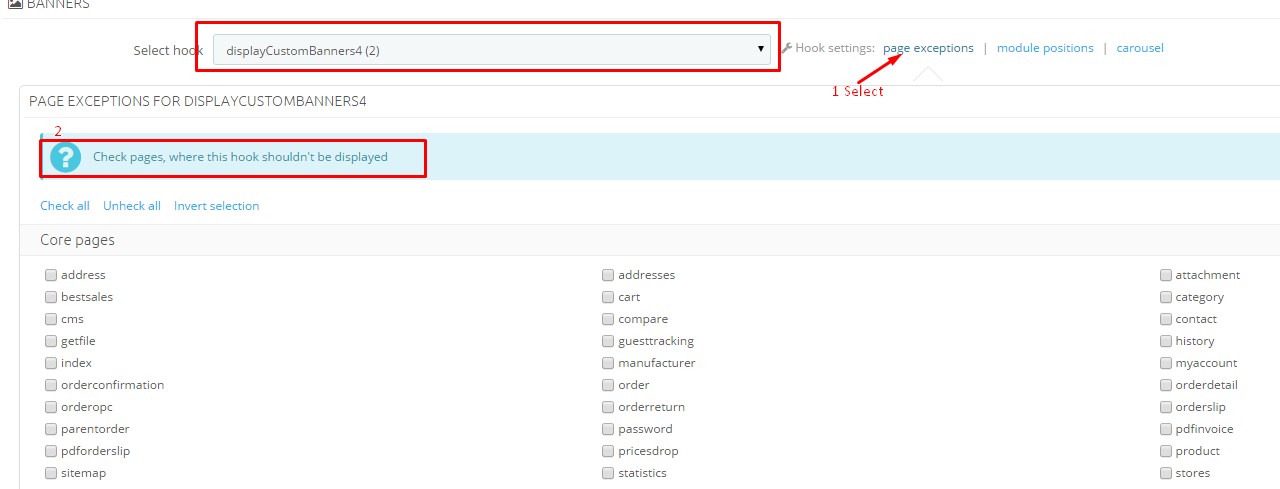
You can change the position of the module relative to other modules in сurrent hook
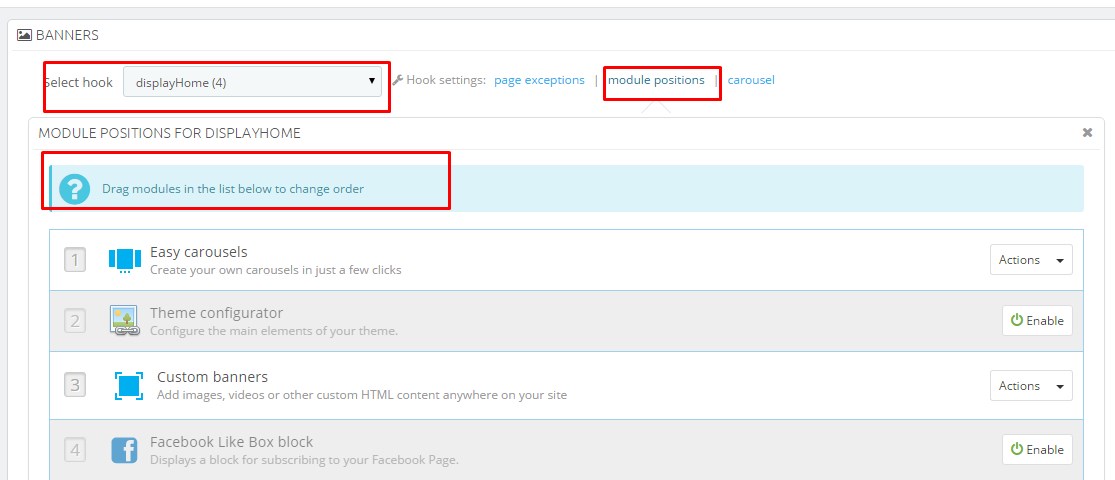
You can display banners on the carousel
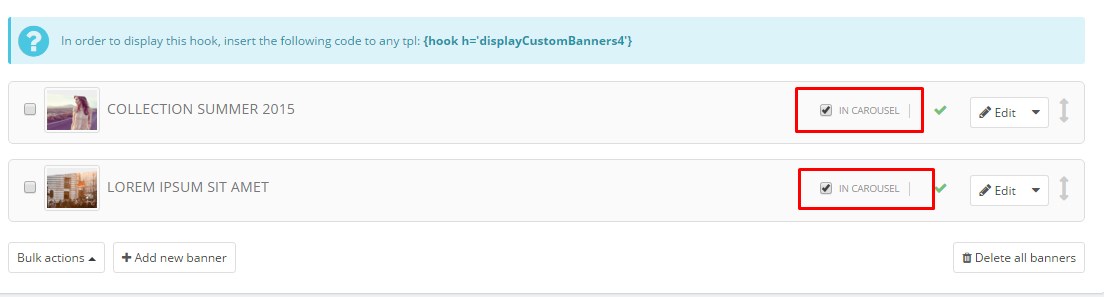
Setting of carousel in current hook
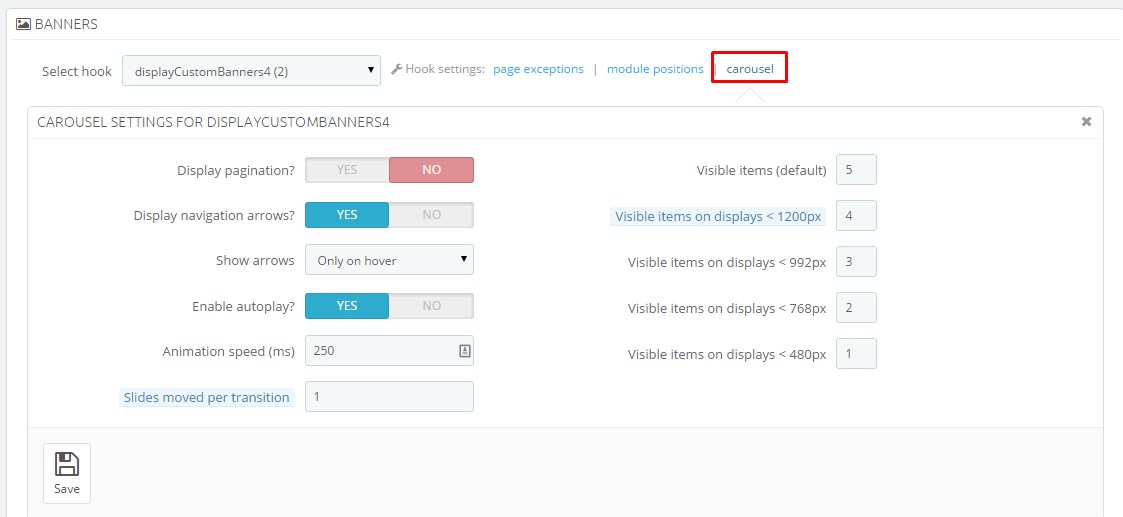
You can disable a banner
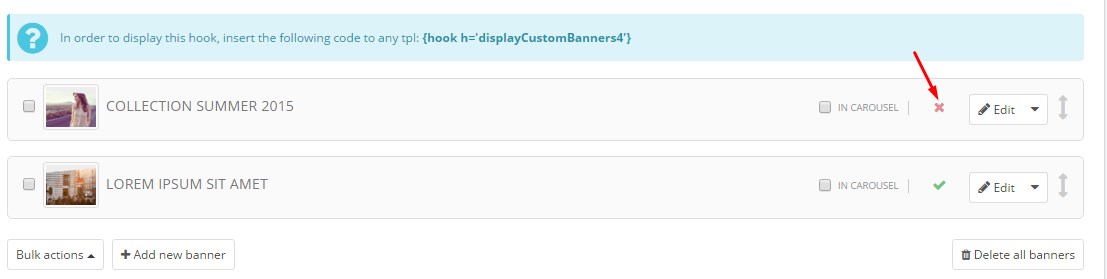
You can copy or move a banner to other hook or delete it
You can change the order of banners
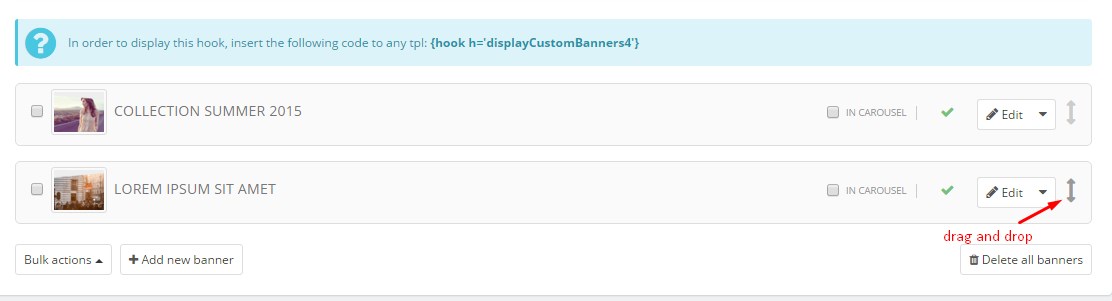
Easy carousels
Frontend of module:
- displayHome
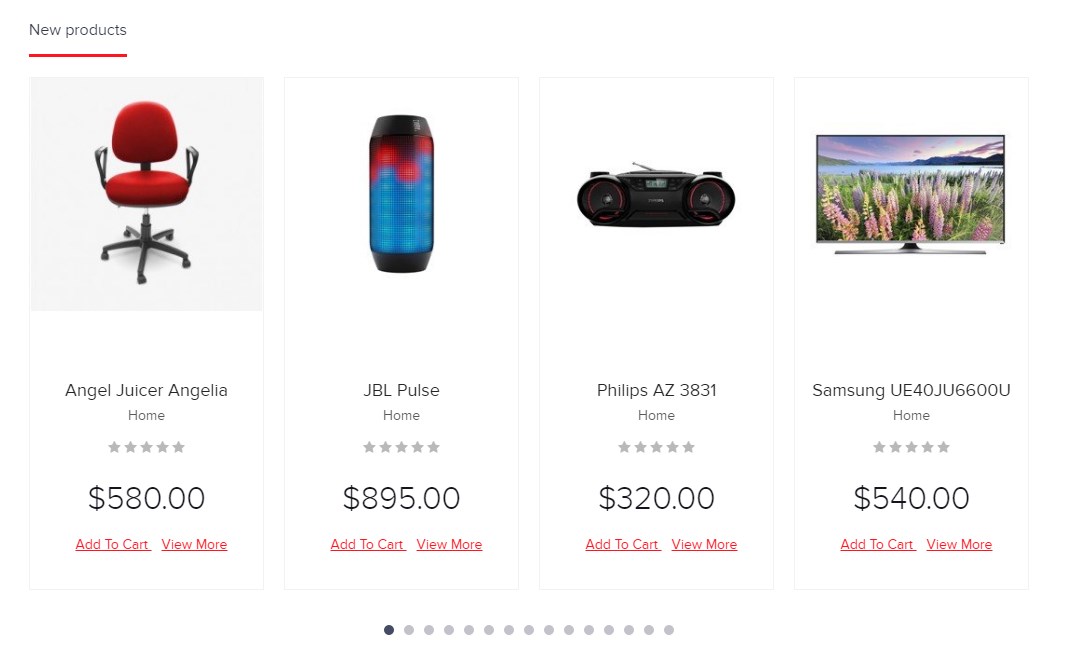
- displayEasyCarousel1

- On product page: displayFooterProduct
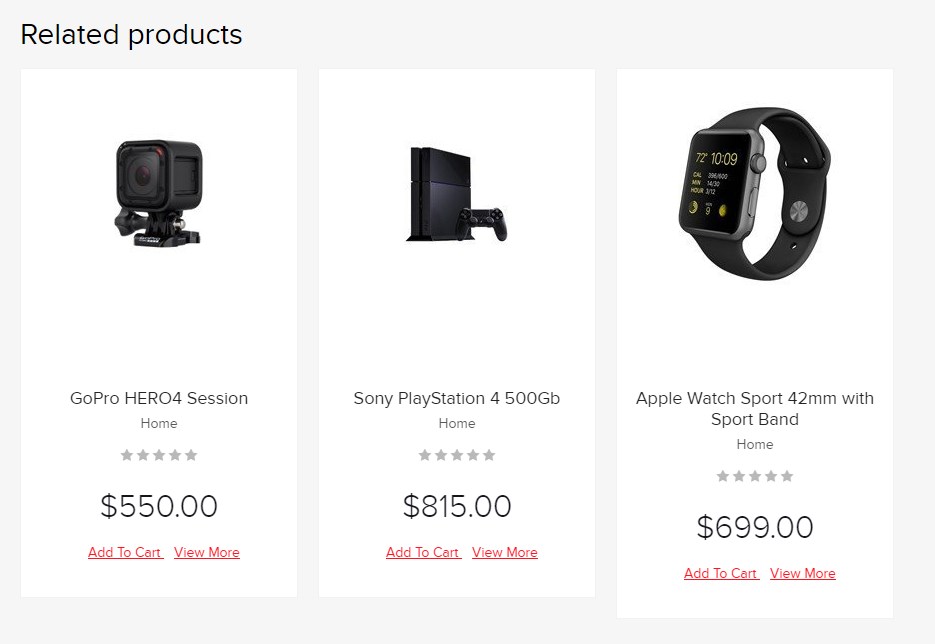
- The adding of a new carousel
Step 1
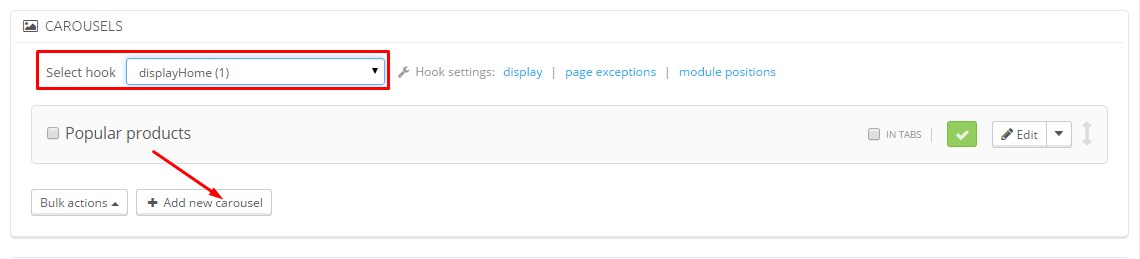
Step 2
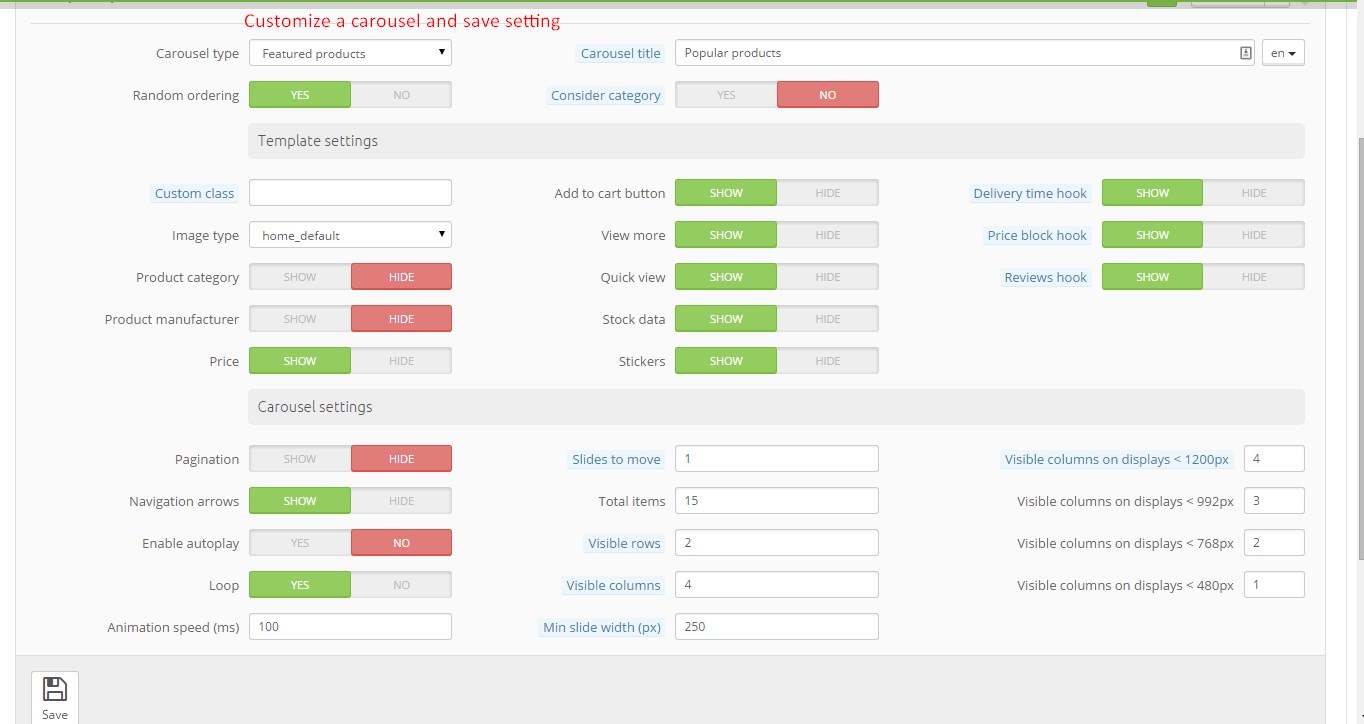
You can disable the existing carousel that you do not need
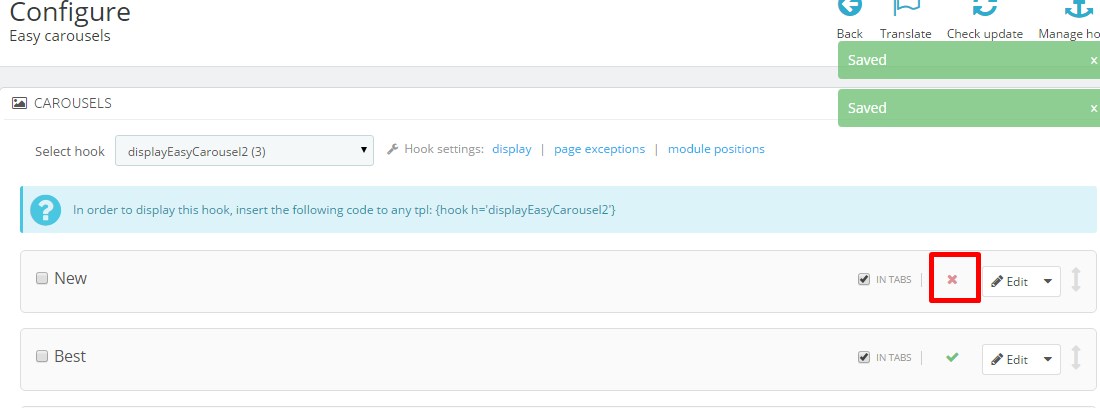
You can display the carousel in tabs or single
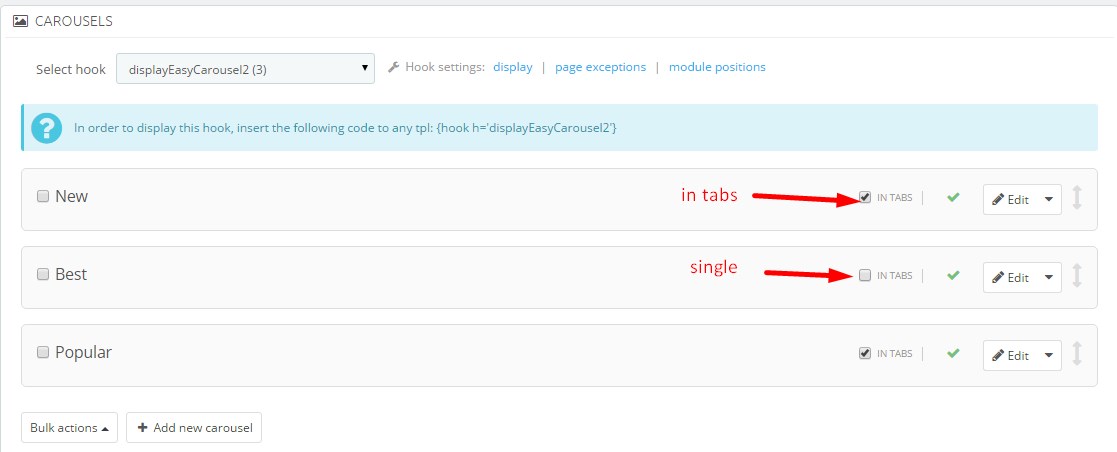
You can change the order of banners
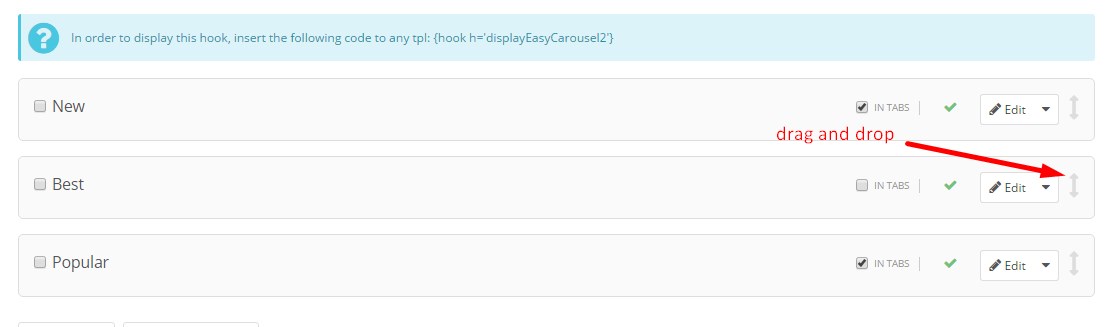
The setting of carousel
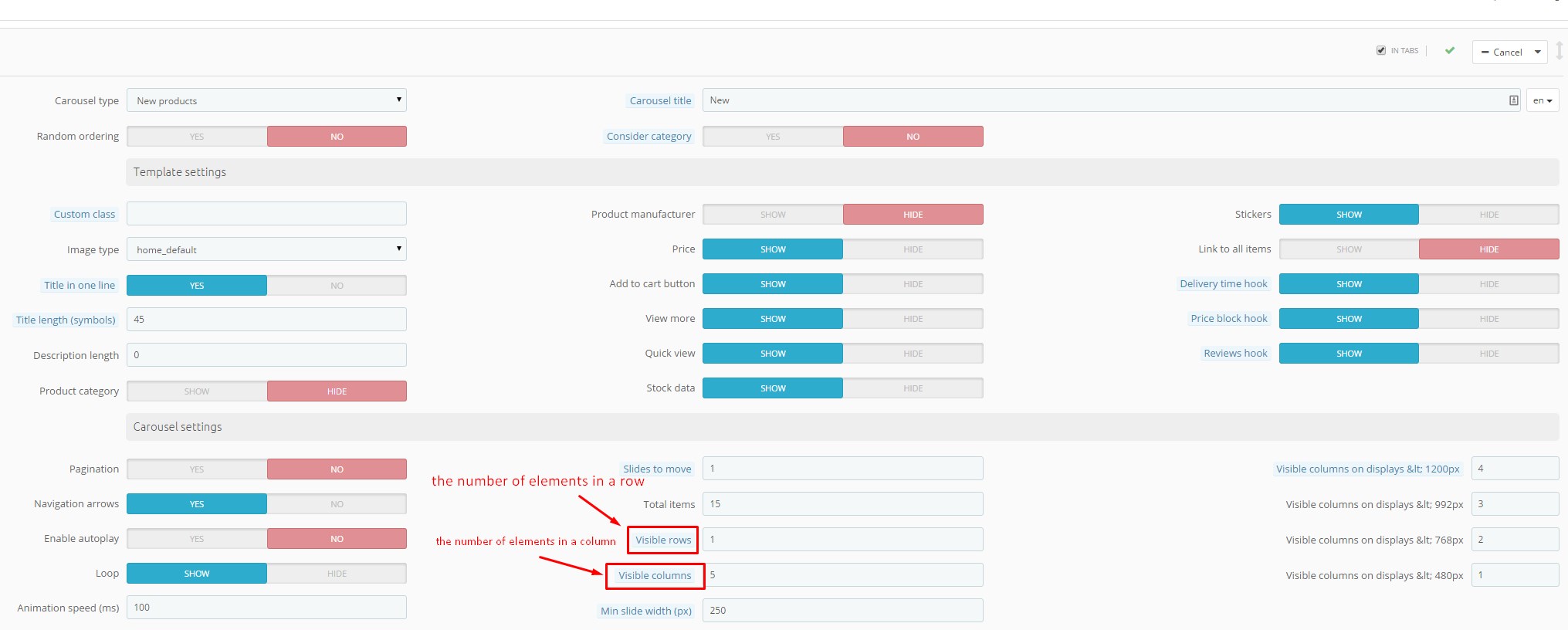
Top horizontal menu
Frontend of module:

Adding and removing of menu items
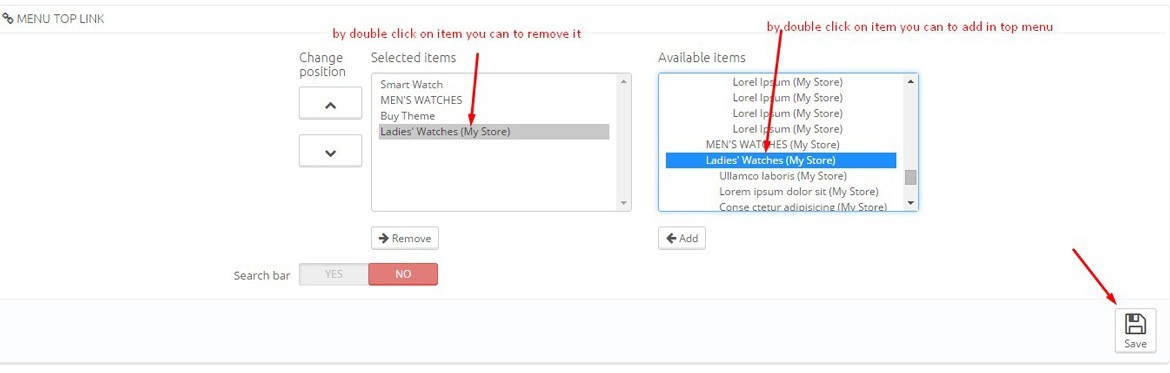
Adding a custom link in top horizontal menu
1. You need to configure a module top horizontal menu
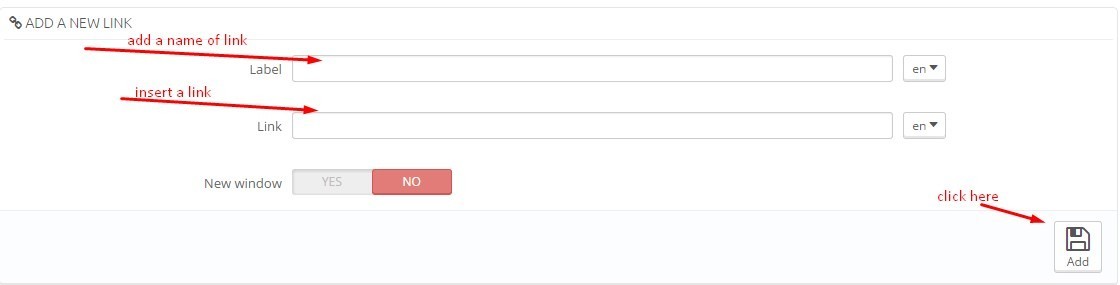
1. You need to select your link from a list are shown on the image and save changes
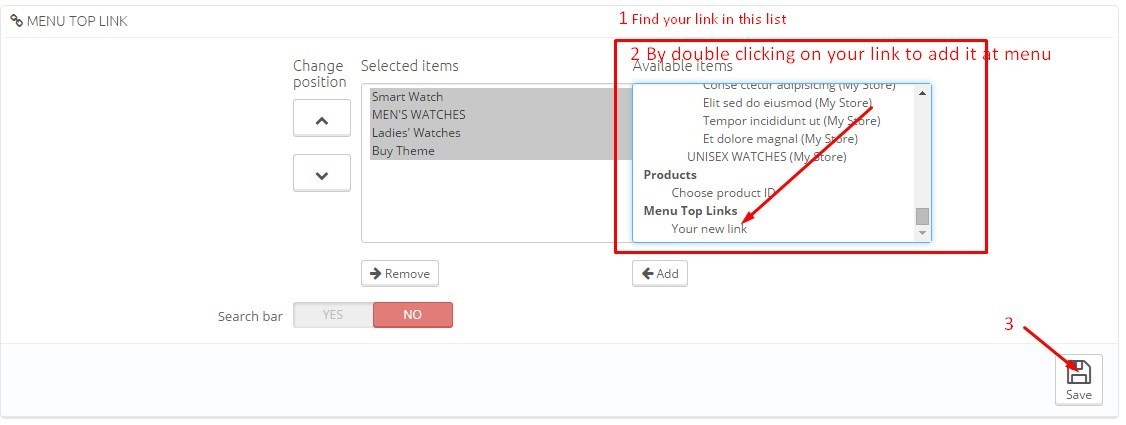
How can you change the background image on the page 404?
It is very simple!
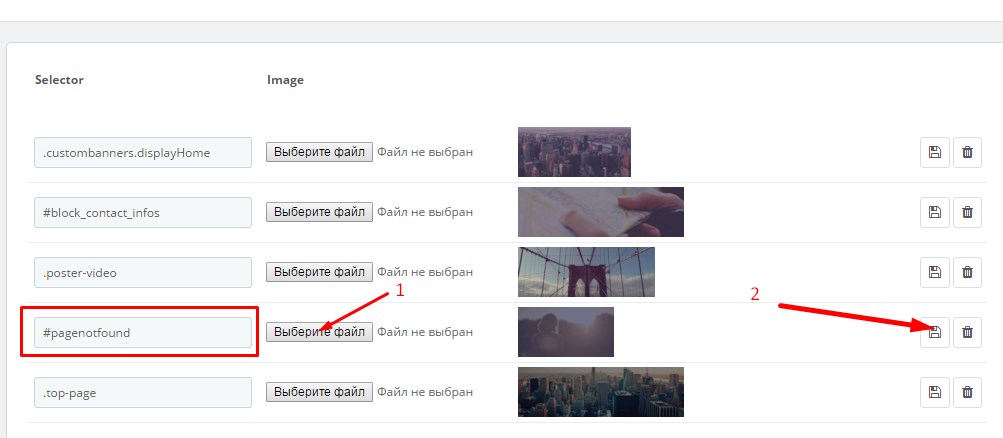
Customization
You can completely independently edit the code and modules. But beware, for a start, make a backup copy, you do not lose your data and operation of the store. It is best to edit the code to make the test site.
If you do not have coding skills, you should hire a professional or be prepared to pay a specialist if the situation becomes irreparable .
You can also ask a question on the forum . Our assistance in these cases is paid , but we replenish the knowledge base. And publish the most current information , including on our YouTube channel.
Change color:
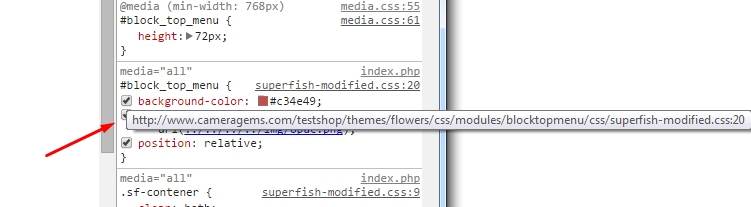
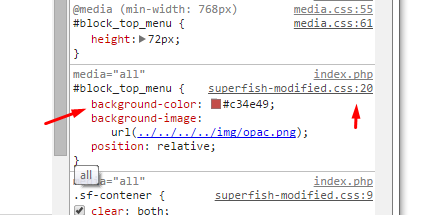
Remove copyright?
You need to edit the file footer.tpl in folder theme and remove the code are shown on screen shoot

- Please configure the module "Easy css".
How to change a icons
After installing the template perhaps you want to change the icons to match the theme of your store:
Examples of icons in our themes:
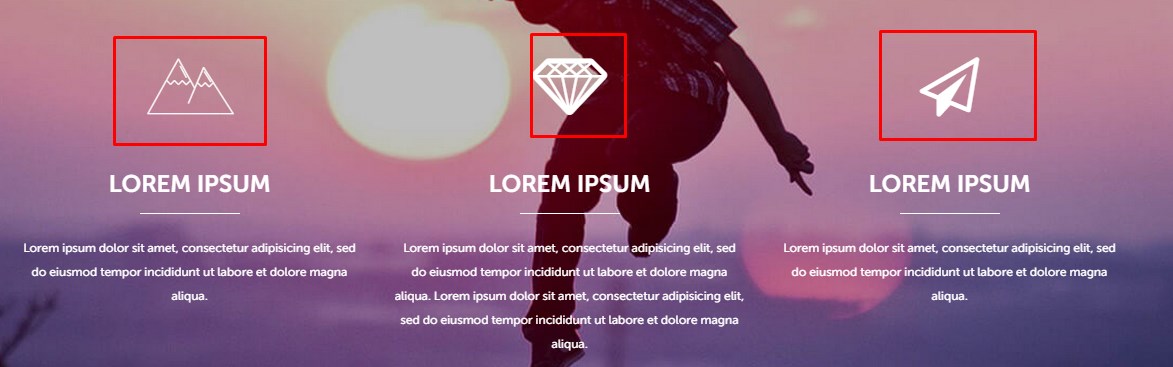
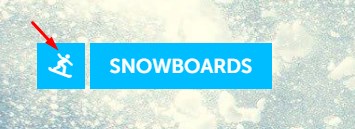

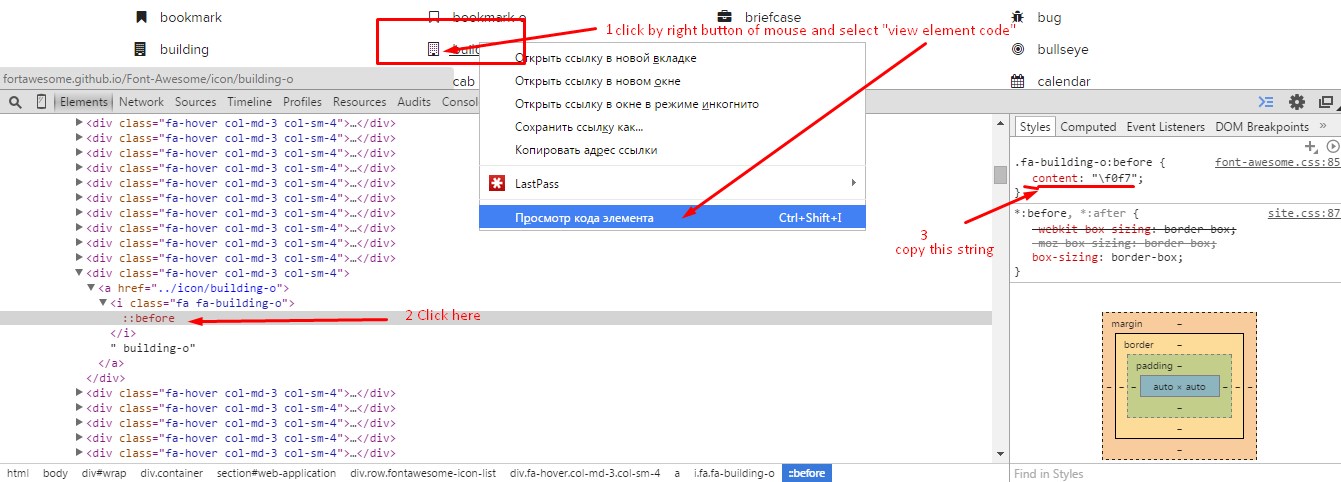
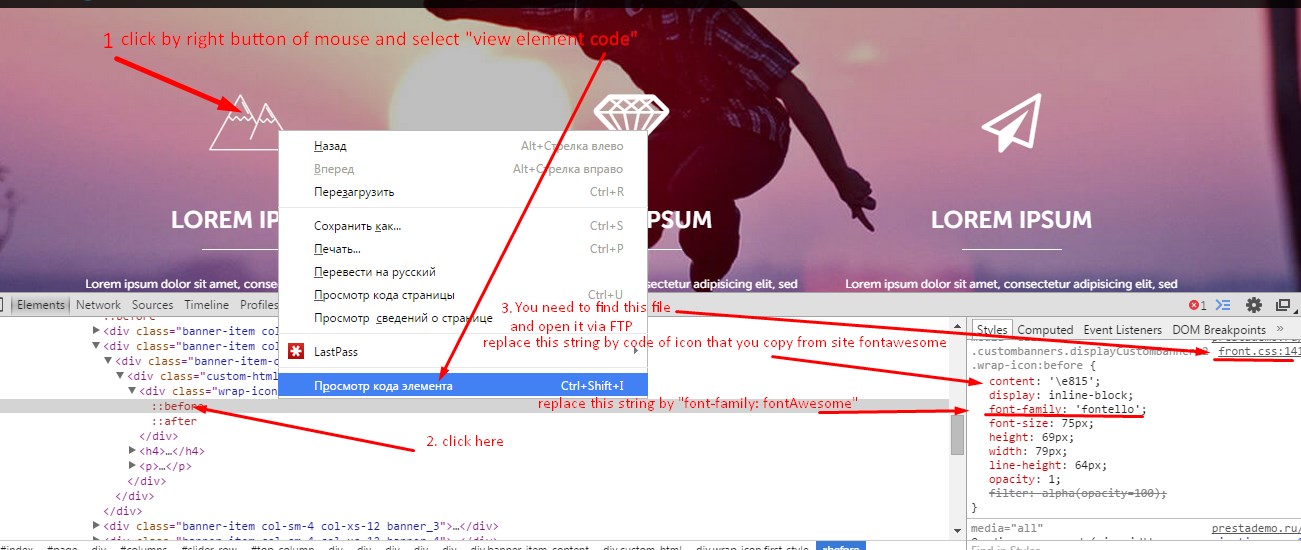
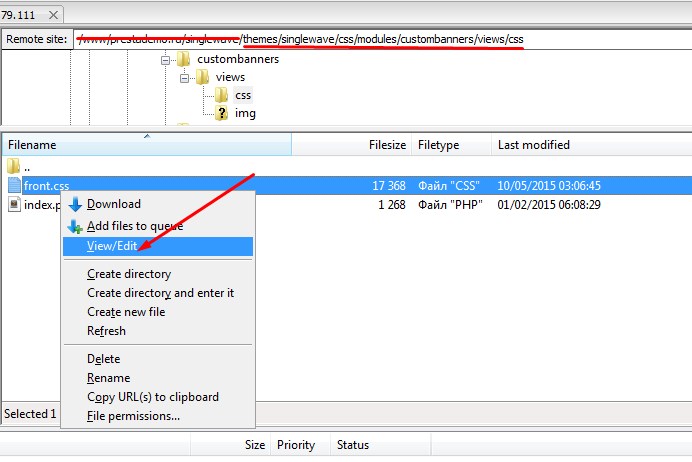

Changing colors of Theme Configurator:
CCS files:
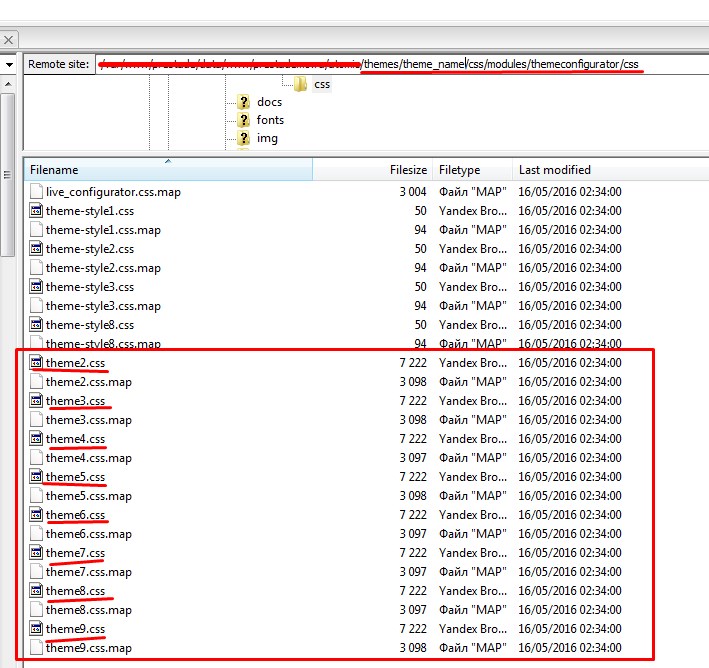
SCSS files:
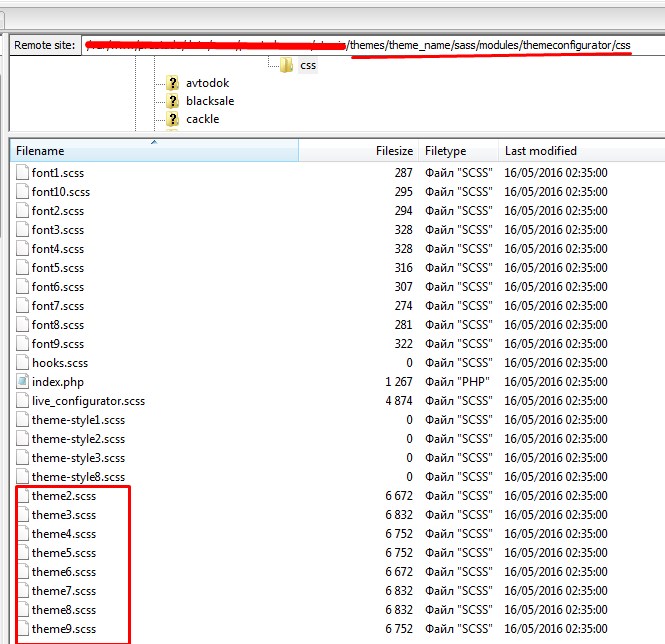
Back office:
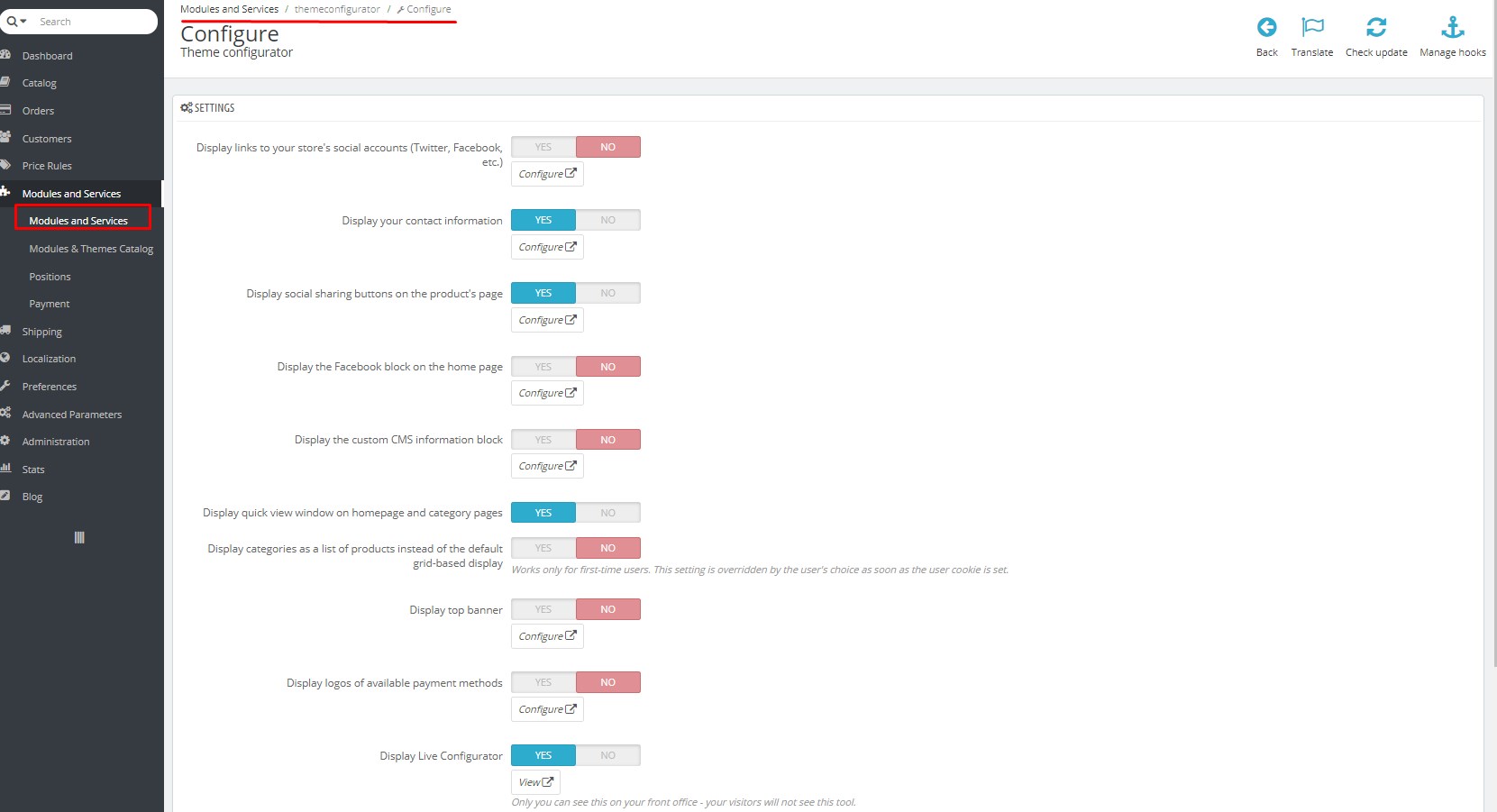
How to know the size of images and other elements in theme
You need to use the "Chrome dev tools".
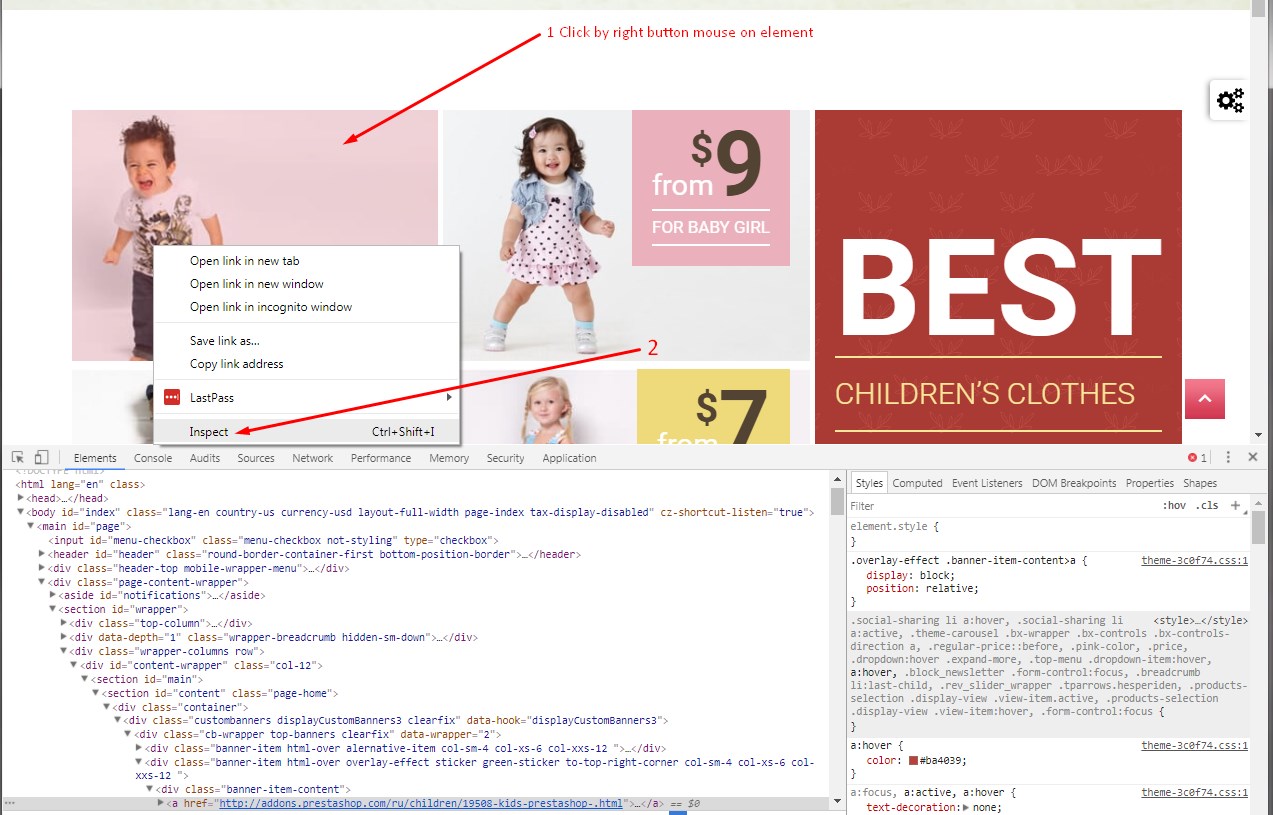
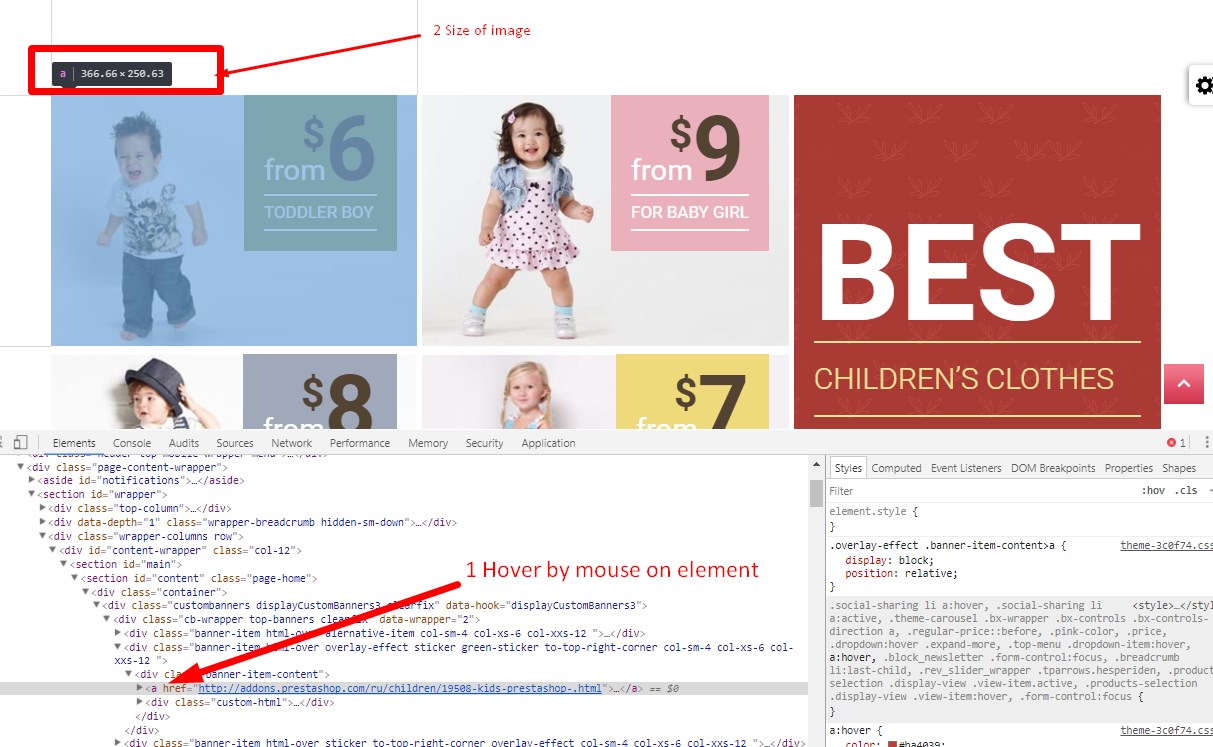
PSD Files
Available on request
FAQ
- How can I show or hide the left column on a single page?
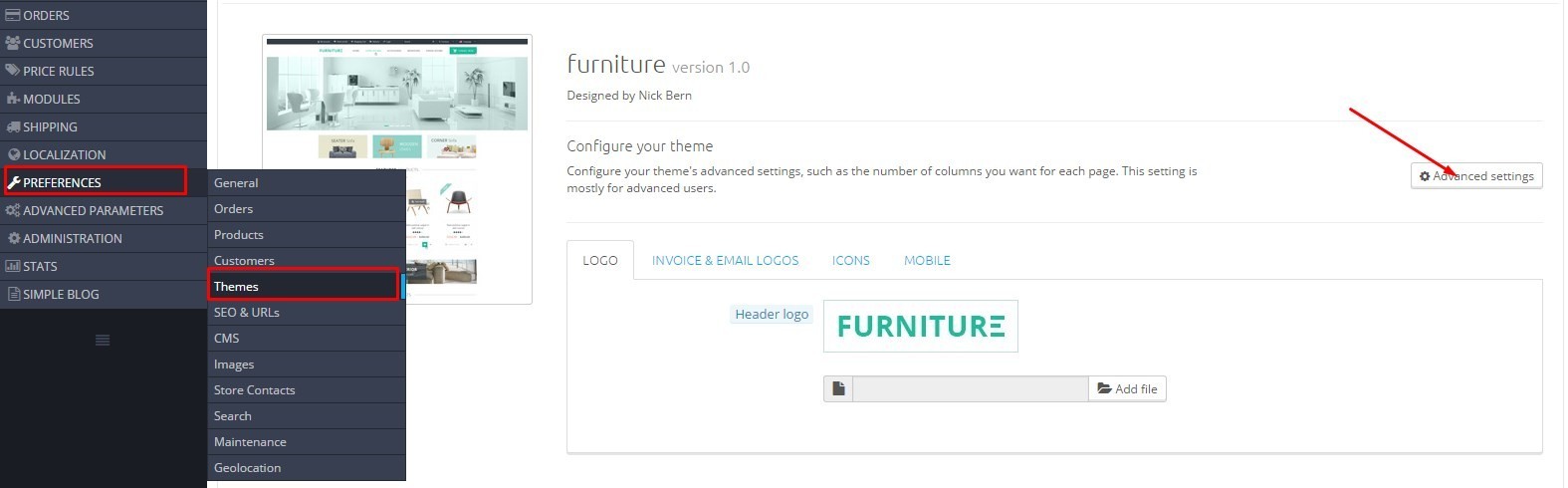
Select a page where you want to show a left column and save changes.
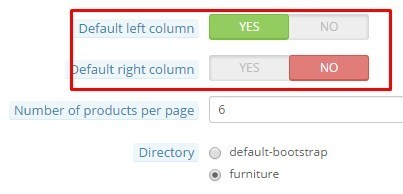
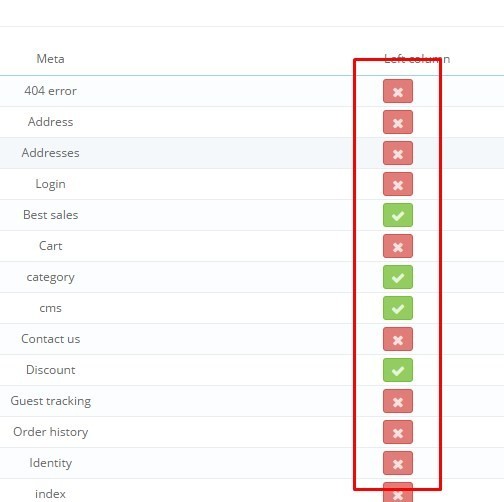
- How can I hide a module on a single page?
- You need to configure this module
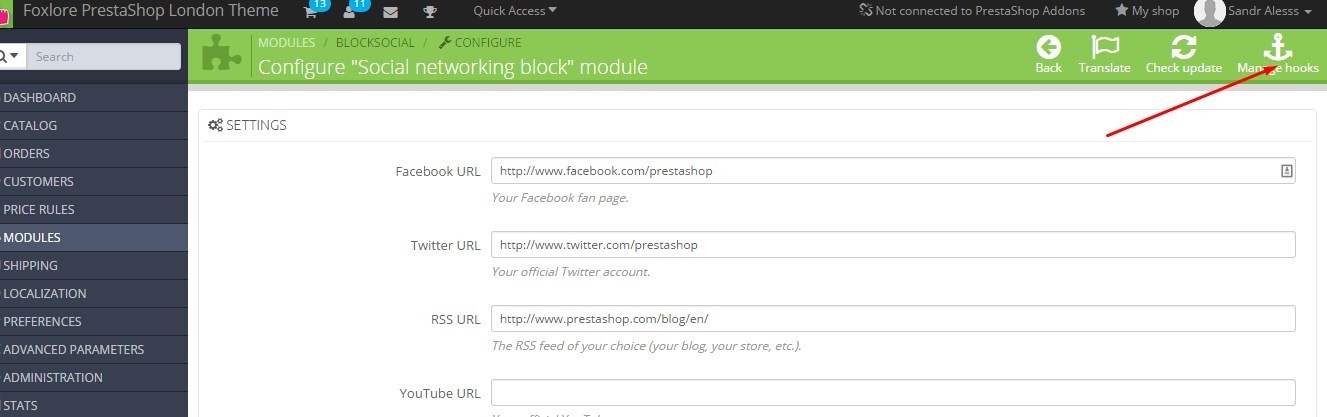

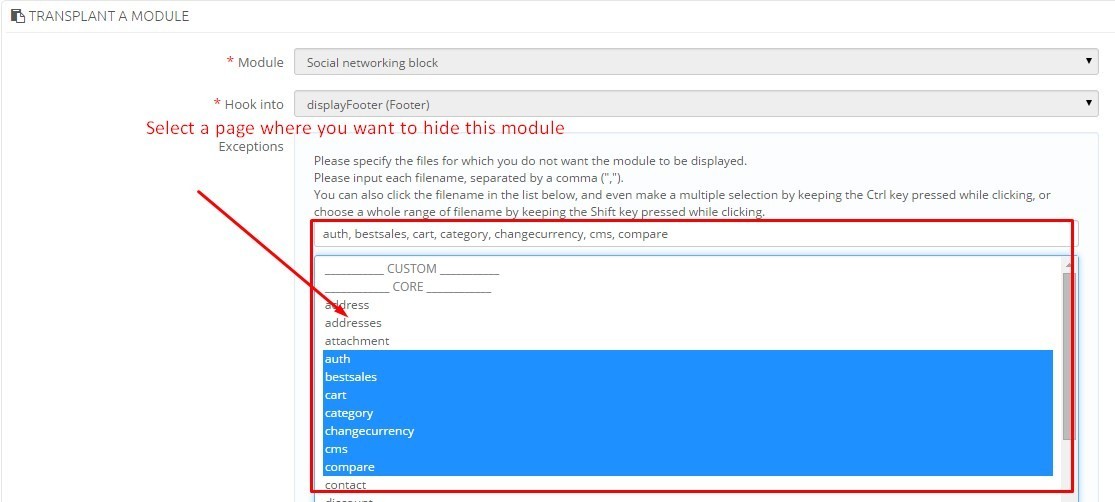
- How i change a categories in header top menu?
- You need to configure the module "Top horizontal menu"
- There are no carousel Related products on the product page. Why?
- You need to configure "Easy carousels" module. Look the section "Configuration module" subsection "Easy carousels"
- How can I change the banners below the slider?
- You need to configure the module "Custom banners" . Look a section "Configuration module" undersection "Custom banners".
- No filter on the category page. Why?
You need to configure the module "Layered navigation block". If there are no templates you need to create a filter template.
Frontend of module:
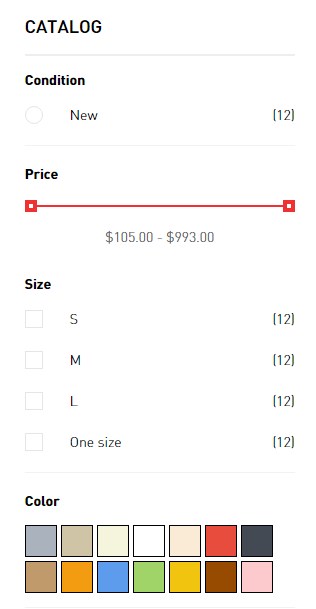
Step 1:

Step 2:
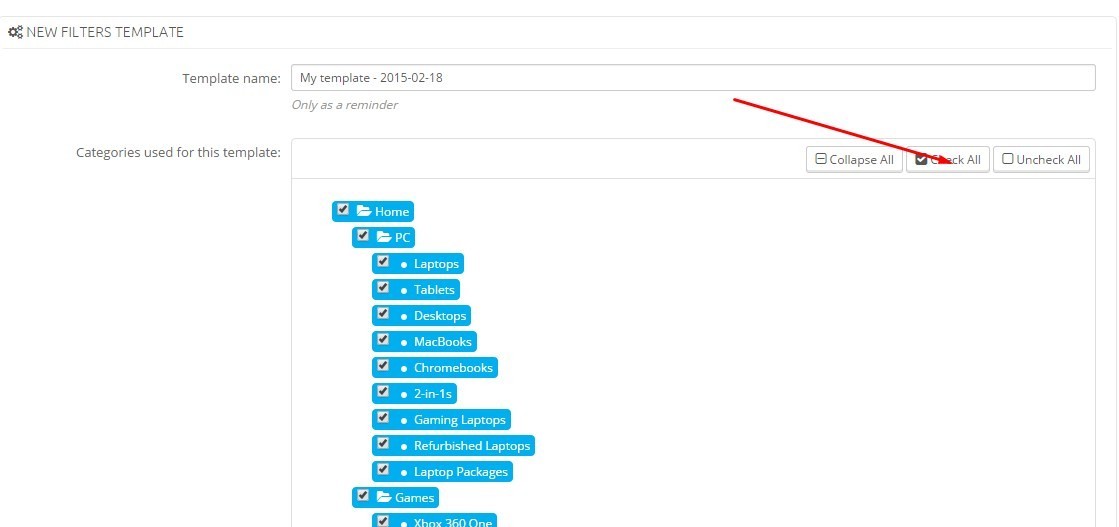
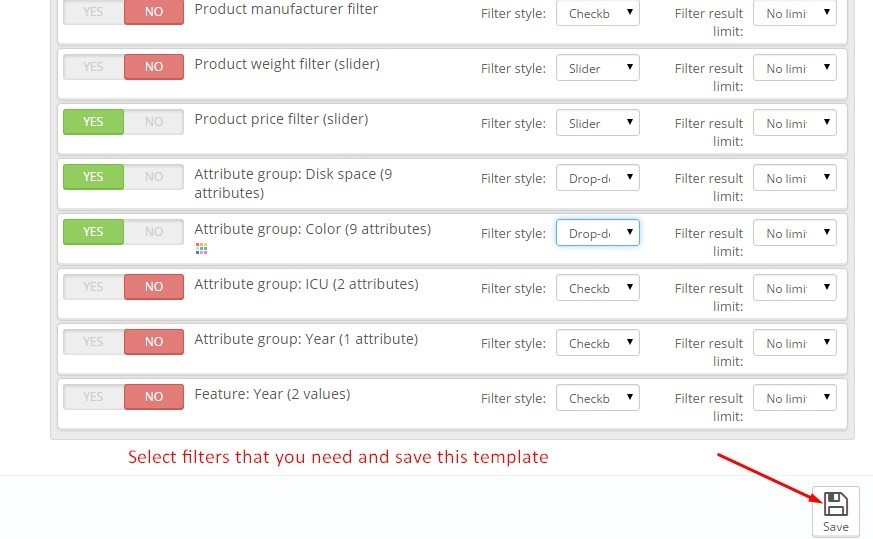
-In my store incorrectly positioned modules or some modules are no longer displayed. How can I restore the original location of the module?
To return to the original location of the module you need:
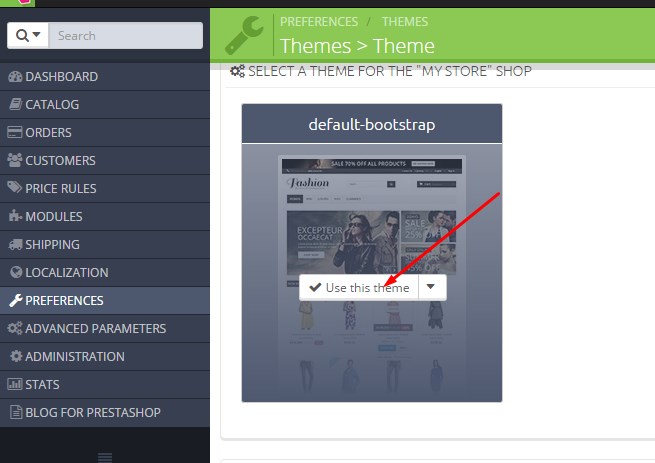
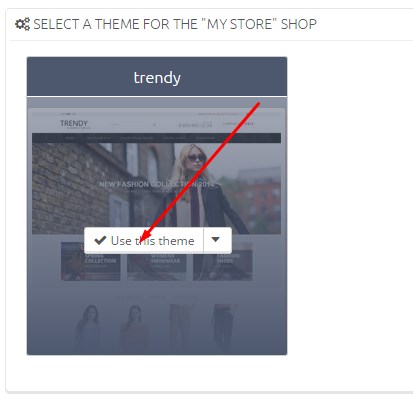
3) then disable the unnecessary modules
- How can i rate your product?
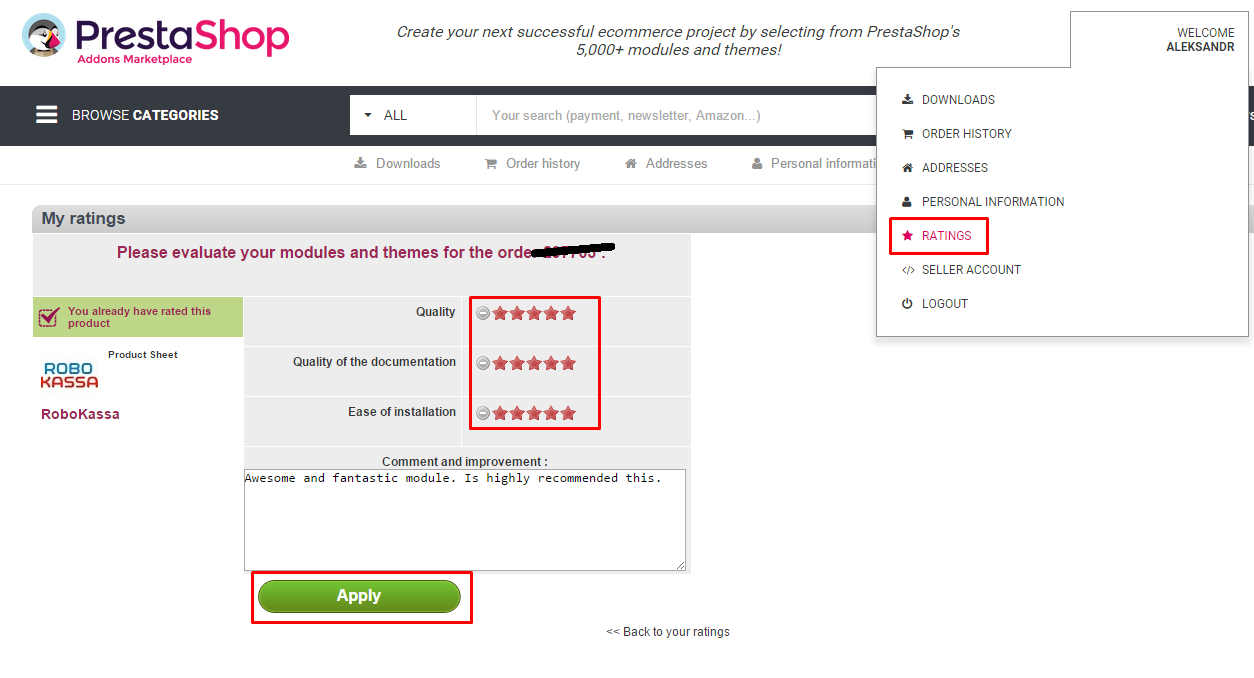
- I don't see a thumbnail at a drop-down menu of module "Top horizontal menu". Why?
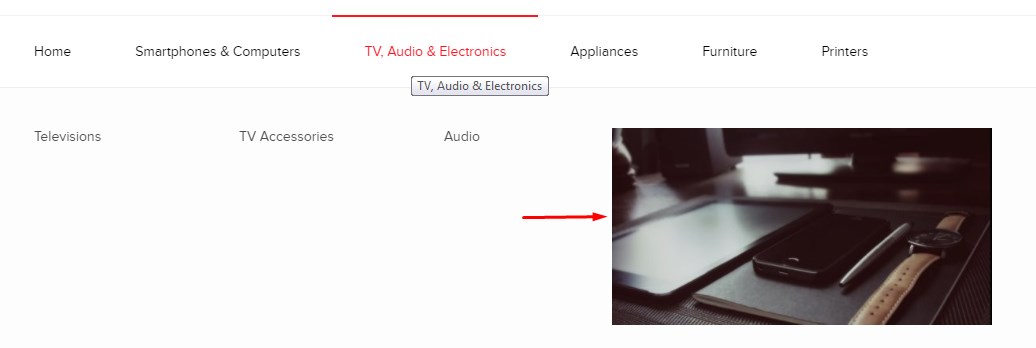
- You need to add to parent category (in current situation "Catalog") the thumbnails via back office.
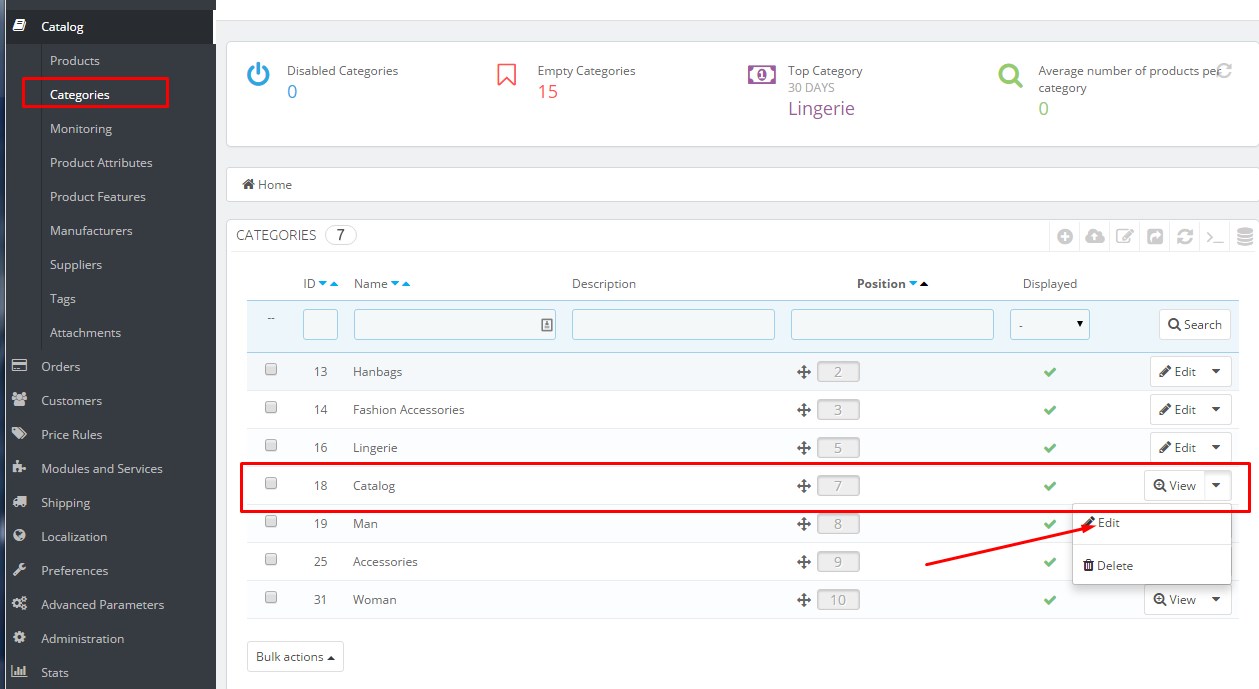
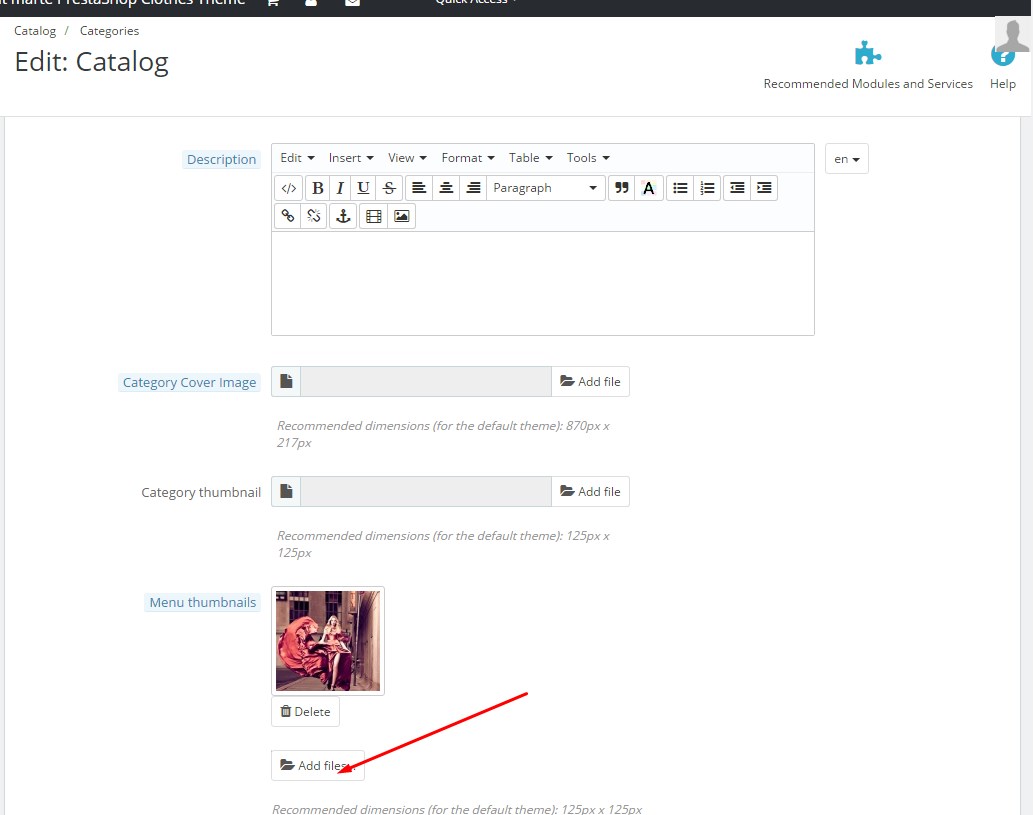
About Us
We are a team of 5 people live in different cities and even countries, we have different knowledge and skills, attitudes, but we are united and work PrestaShop.
Together we most effectively use their strengths to make the best products, whether templates, modules or documentation. We also cooperate with other known freelancers and companies, some of which have the status of certified partners and all of them are recognized as excellent PrestaShop community experts.
We are working very hard, every day, until the entire job is done =)
But we also love to relax. Half of our team engaged PrestaShop over 5 years. We work at home, it makes the most comfortable and efficient workflow and builds as quickly as possible answer your question.
Every month we produce a minimum of 1 and a template module. Constantly making improvements already made products. We have recently completely switched to only create their designs.
Therefore, our work is not so much about 20 templates and 15 modules (most of whom are not yet published) We have big plans for this Godi we want to become certified by the developer.
When supported: If there are problems with the installation, if there is a problem with the modules, if you want to answer some simple questions. If your case does not fit this description then we can offer paid support.
Thanslation of theme and modules
Translate the theme

The module translates a themes page, modules, products and much more.
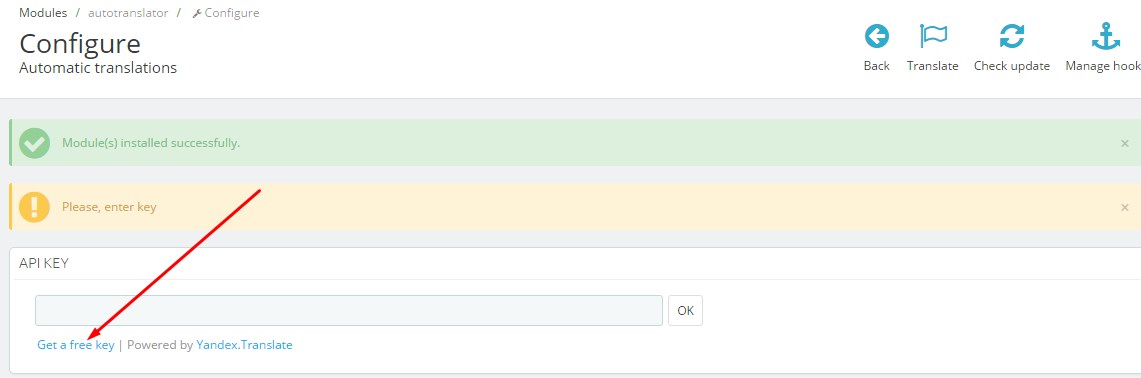
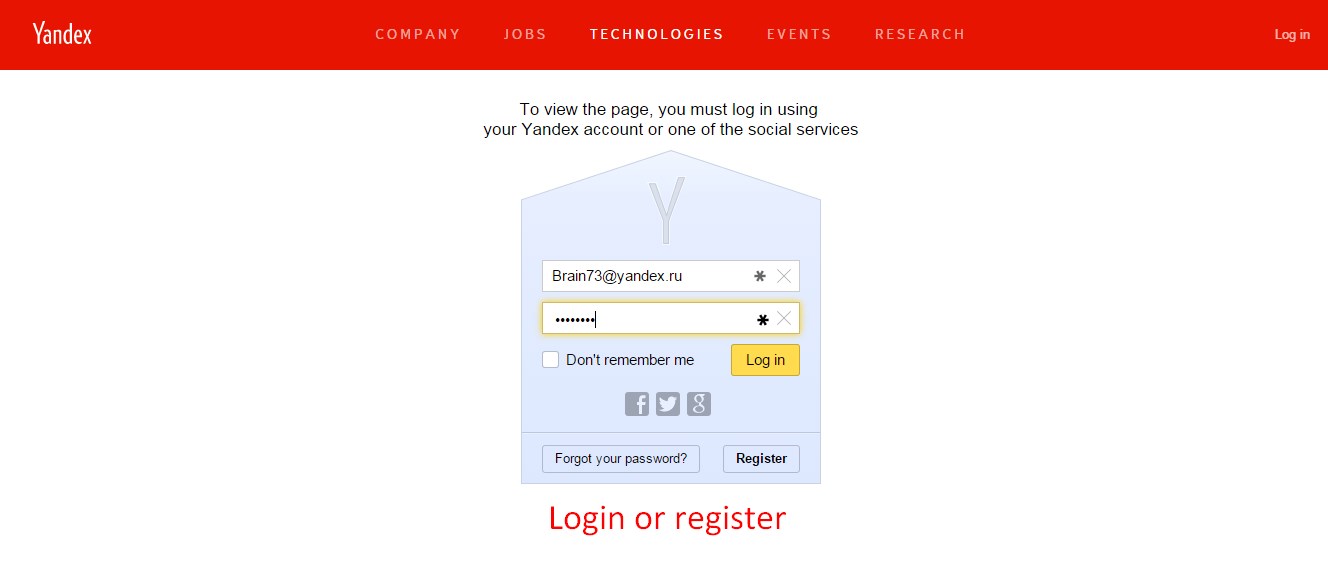
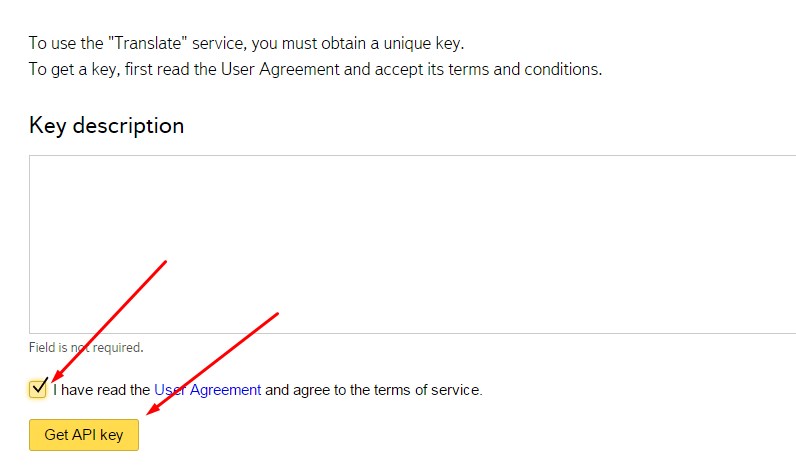
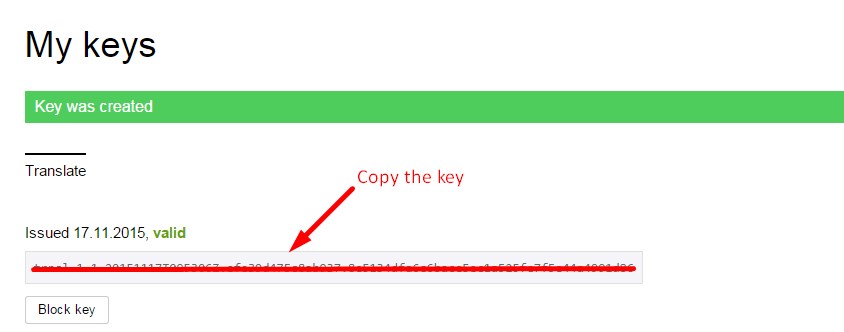
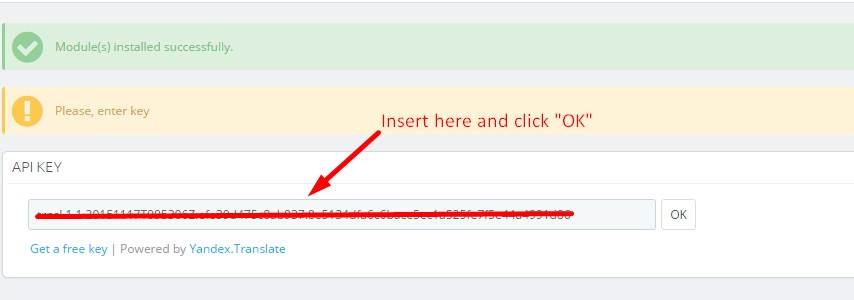
To translate a theme please select the item "Themes" (To translate a modules select the item "Installed modules")
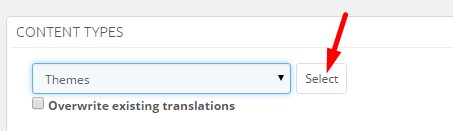
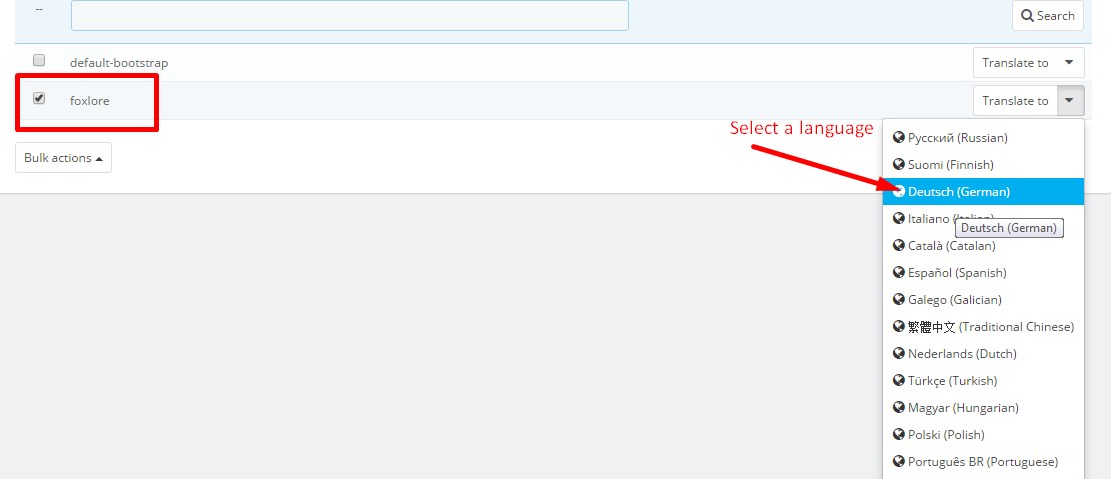
FTP user for Cloud Prestashop
Create new FTP user for your PrestaShop cloud
After installing the theme we need to connect to your site via FTP to download all the necessary modules for the template. So you need to create new FTP user for your PrestaShop cloud. Or you can send us the data access to your account on Prestashop Cloud and we create a new FTP user for your PrestaShop cloud.
Instruction to create FTP user:
Go to your shop management page on PrestaShop cloud service. Open settings of the shop, and define new FTP user. Usually, it takes several minutes to activate your FTP user.
Step 1: Click store details
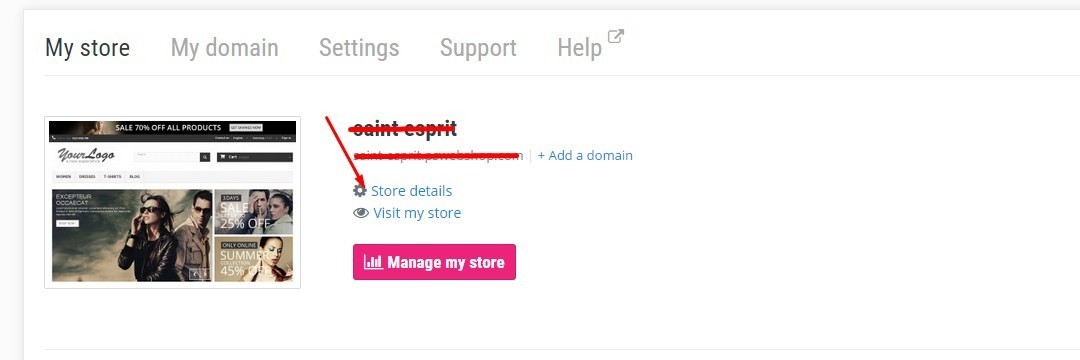
Step 2:
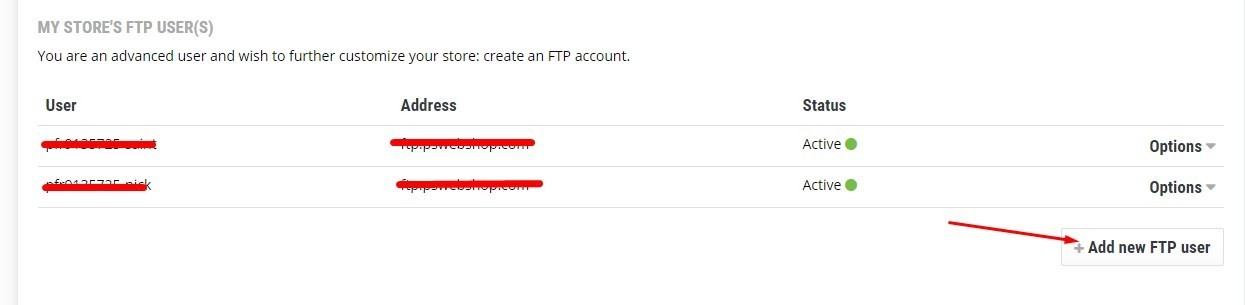
Step 3:
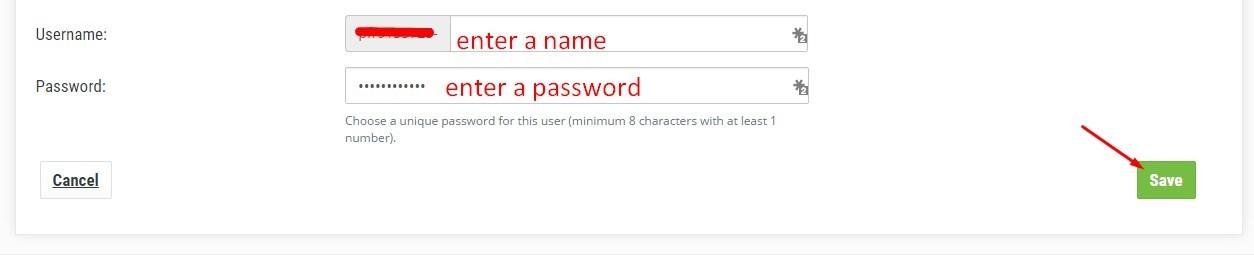
Upload a modules that aren't a part of addons.prestashop.com store
PrestaShop Cloud is a totally free SaaS (software as service) service where you can host own PrestaShop store. As you probably know, you can't use there themes and modules that aren't a part of addons.prestashop.com store. But you can upload this module via FTP.
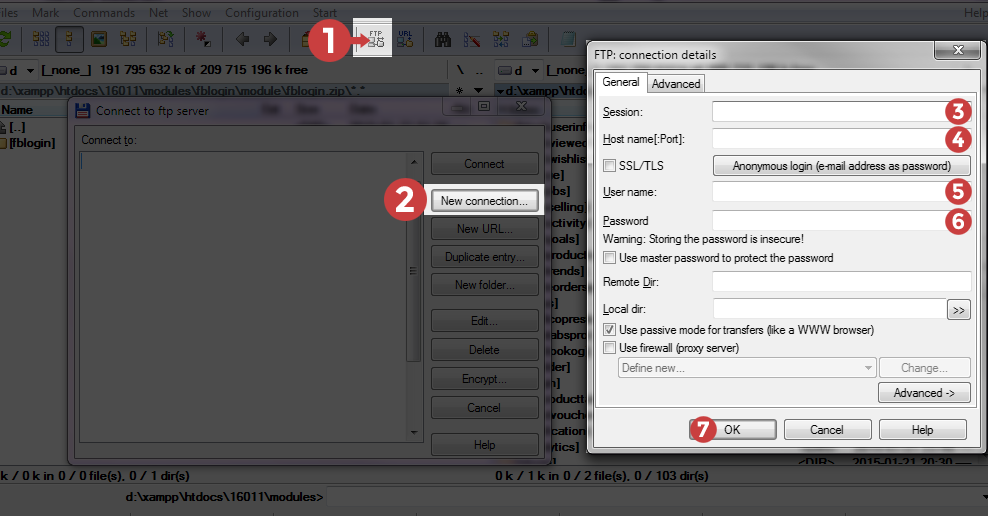
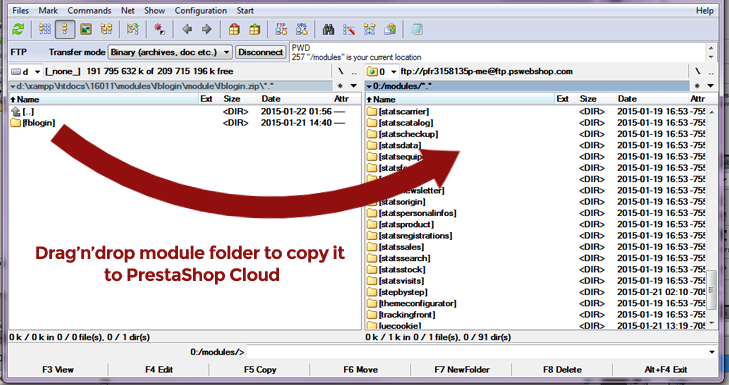
Uploaded module installation in back office
Support and updates
What is Zen option ?
Zen option - an extension of support for the product sold on the trading floor of the PrestaShop Addons. It concerns only one product at a time and includes support and updates the corresponding product. Zen option includes two services :
- free and unlimited support during the period covered by this option ;
- big upgrade module .
Zen option is not only available at an attractive price at the time of purchase of the product, but can be purchased from the customer's account and after purchasing the product.
What does it include?
In Zen option includes the following :
- issues relating to the use of the module / theme;
- solving technical problems associated with the module / topic.
- Option Zen ensures maximum response time is 3 working days
That does not include the option of Zen ?
- customization and special development
- installing the module / topic;
- solution to the problems related to third party services , hosting , server and software PrestaShop.
Where can I sign up for the option of Zen ?
You can subscribe to Zen option at the time of purchasing the product directly from his client account to the " Support and Updates " tab.